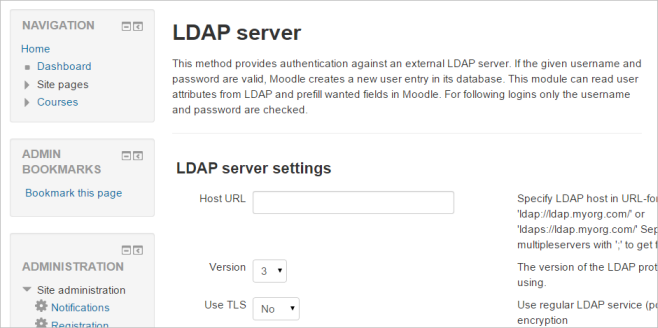LDAP authentication: Difference between revisions
Helen Foster (talk | contribs) m (→Enabling the LDAP users sync job: warning styling) |
|||
| (18 intermediate revisions by 6 users not shown) | |||
| Line 1: | Line 1: | ||
{{Authentication}} | {{Authentication}} | ||
This document describes how to set up Lightweight Directory Access Protocol (LDAP) authentication in Moodle. We cover the basic, advanced and some trouble shooting sections to assist the user in the installation and administrating LDAP in Moodle. | |||
==Basic Scenario== | ==Basic Scenario== | ||
The simple and straightforward approach for most installations. | The simple and straightforward approach for most installations. | ||
| Line 22: | Line 18: | ||
# You '''don't''' want your LDAP users' passwords to be stored in Moodle at all. | # You '''don't''' want your LDAP users' passwords to be stored in Moodle at all. | ||
===Enabling LDAP authentication=== | |||
An administrator can enable LDAP authentication as follows: | |||
# Go to ''Site administration > Plugins > Authentication > Manage authentication'' and click the eye icon opposite LDAP Server. When enabled, it will no longer be greyed out. | |||
# Click the settings link, configure as required (see information below), then click the 'Save changes' button. | |||
[[Image: | [[Image:LDAPserversettings.png|center]] | ||
Now, you just have to fill in the values. Let's go step by step. | Now, you just have to fill in the values. Let's go step by step. | ||
====LDAP Server Settings==== | ====LDAP Server Settings==== | ||
| Line 56: | Line 51: | ||
! Value to fill in | ! Value to fill in | ||
|- | |- | ||
| | | Don't cache passwords | ||
| As you '''don't''' want to store the users's password in Moodle's database, choose '''Yes''' here. | | As you '''don't''' want to store the users's password in Moodle's database, choose '''Yes''' here. | ||
|- | |- | ||
| Line 98: | Line 93: | ||
'''Correction''': With MS-AD '''sAMAccountName''' should be used anyway. With default value ('''cn''') AD users will have to login with full name / password (Username: '''John Doe''', Password: '''john's_pass'''). If you want to enable your users to login with domain username instead (Username: '''johnd''' Password: '''john's_pass'''), you should use '''sAMAccountName'''. Sadly, but logging in with DOMAIN\user or user@domain.com will not work anyway. | '''Correction''': With MS-AD '''sAMAccountName''' should be used anyway. With default value ('''cn''') AD users will have to login with full name / password (Username: '''John Doe''', Password: '''john's_pass'''). If you want to enable your users to login with domain username instead (Username: '''johnd''' Password: '''john's_pass'''), you should use '''sAMAccountName'''. Sadly, but logging in with DOMAIN\user or user@domain.com will not work anyway. | ||
Note: You may wish to consider allowing extended characters in usernames in ''Administration > Site administration > Security > [[Site policies]]''. | |||
|- | |- | ||
| Member attribute | | Member attribute | ||
| Line 114: | Line 111: | ||
* If you provide a string that starts with a "(", then it will pass that as is. So if you provide "(&(objectClass=user)(enabledMoodleUser=1))", then it will pass that as the filter. | * If you provide a string that starts with a "(", then it will pass that as is. So if you provide "(&(objectClass=user)(enabledMoodleUser=1))", then it will pass that as the filter. | ||
'''Note''': In the last case, | '''Note''': In the last case, that feature can be used on interactive logins, | ||
Here are the default values for each of the ''ldap_user_type'' values: | Here are the default values for each of the ''ldap_user_type'' values: | ||
| Line 127: | Line 121: | ||
If you get an error about a problem with updating the ldap server (even if you have specified not to write changes back to the ldap server) try setting the ldap object class to * - see http://moodle.org/mod/forum/discuss.php?d=70566 for a discussion on this problem | If you get an error about a problem with updating the ldap server (even if you have specified not to write changes back to the ldap server) try setting the ldap object class to * - see http://moodle.org/mod/forum/discuss.php?d=70566 for a discussion on this problem | ||
|} | |} | ||
====Force change password==== | ====Force change password==== | ||
| Line 136: | Line 128: | ||
|- | |- | ||
| Force change password | | Force change password | ||
| '''NOTE: This setting is only used when creating your users with the | | '''NOTE: This setting is only used when creating your users with the LDAP sync users task. It's not used if your users are created as part of their first login to moodle'''. | ||
Set this to ''Yes'' if you want to force your users to change their password on the first login into Moodle. Otherwise, set this to ''no''. Bear in mind the password they are forced to change is the one stored in your LDAP server. | Set this to ''Yes'' if you want to force your users to change their password on the first login into Moodle. Otherwise, set this to ''no''. Bear in mind the password they are forced to change is the one stored in your LDAP server. | ||
| Line 144: | Line 136: | ||
| Use standard Change Password Page | | Use standard Change Password Page | ||
| | | | ||
* Setting this to ''Yes'' makes Moodle use | * Setting this to ''Yes'' makes Moodle use its own standard password change page, everytime users want to change their passwords. | ||
* Setting this to ''No'' makes Moodle use the the page specified in the field called "Password change URL" (see below). | * Setting this to ''No'' makes Moodle use the the page specified in the field called "Password change URL" (see below). | ||
| Line 157: | Line 149: | ||
| Here you can specify a location at which your users can recover or change their username/password if they've forgotten it. This will be provided to users as a button on the login page and their user page. if you leave this blank the button will not be printed. | | Here you can specify a location at which your users can recover or change their username/password if they've forgotten it. This will be provided to users as a button on the login page and their user page. if you leave this blank the button will not be printed. | ||
|} | |} | ||
====LDAP password expiration settings==== | ====LDAP password expiration settings==== | ||
| Line 178: | Line 168: | ||
|- | |- | ||
| Expiration attribute. | | Expiration attribute. | ||
| The LDAP user attribute used to check password expiration. This option takes a default value based on the ''User type'' value you | | The LDAP user attribute used to check password expiration. This option takes a default value based on the ''User type'' value you chose above. <u>So unless you need something special, you don't need to fill this in.</u> | ||
|- | |- | ||
| Grace logins | | Grace logins | ||
| Line 190: | Line 180: | ||
<u>So you don't need to fill this in.</u> | <u>So you don't need to fill this in.</u> | ||
|} | |} | ||
====Enable user creation==== | ====Enable user creation==== | ||
| Line 199: | Line 187: | ||
|- | |- | ||
| Create users externally | | Create users externally | ||
| New (anonymous) users can self-create user accounts on the external LDAP server and confirm them via email. If you enable this, remember to also configure module-specific options for user creation and to fill in some instructions in ''auth_instructions'' field in | | New (anonymous) users can self-create user accounts on the external LDAP server and confirm them via email. If you enable this, remember to also configure module-specific options for user creation and to fill in some instructions in ''auth_instructions'' field in ''Site administration > Plugins > Authentication > Manage authentication''. Otherwise the new users won't be able to self-create new accounts. | ||
Novell eDirectory and MS-AD can create users externally. You can also create users in RFC-2307 compliant servers. | |||
|- | |- | ||
| Context for new users | | Context for new users | ||
| Specify the context where users are created. This context should be different from other users' contexts to prevent security issues. | | Specify the context where users are created. This context should be different from other users' contexts to prevent security issues. | ||
|} | |} | ||
====Course creation==== | ====Course creation==== | ||
| Line 222: | Line 208: | ||
|} | |} | ||
====User account syncronisation==== | |||
==== | |||
{| border="1" cellspacing="0" cellpadding="5" | {| border="1" cellspacing="0" cellpadding="5" | ||
! Field name | ! Field name | ||
| Line 232: | Line 216: | ||
| Specify what to do with internal user account during mass synchronization when user was removed from external source. Only suspended users are automatically revived if they reappear in ext source. | | Specify what to do with internal user account during mass synchronization when user was removed from external source. Only suspended users are automatically revived if they reappear in ext source. | ||
|} | |} | ||
====NTLM SSO==== | ====NTLM SSO==== | ||
| Line 249: | Line 231: | ||
| If all of you clients (or most of them) are using MS Internet Explorer, you can set this option to bypasses certain steps of the SSO login and speed up login times. This only works with MS Internet Explorer, but deals with other browsers in a sensible way (they are automatically sent to the plain login page). | | If all of you clients (or most of them) are using MS Internet Explorer, you can set this option to bypasses certain steps of the SSO login and speed up login times. This only works with MS Internet Explorer, but deals with other browsers in a sensible way (they are automatically sent to the plain login page). | ||
|} | |} | ||
====Data Mapping==== | ====Data Mapping==== | ||
| Line 326: | Line 306: | ||
|} | |} | ||
Custom | =====Custom User profile fields===== | ||
Any user profile fields created in ''Site administration > Users > Accounts > User profile fields'' should now automatically show up at the end of the Data mapping field list after the '''Address''' field. See example: [[File:ldapcustomuserprofilefields.jpg]] | |||
[[ | ==Enabling the LDAP users sync job== | ||
The LDAP users sync job (''\auth_ldap\task\sync_task'') [[Scheduled tasks|scheduled task]] (new in Moodle 3.0; previously there was a CLI script, see MDL-51824 for more info) is responsible for creating and updating user information, and suspending and deleting LDAP accounts. | |||
After enabling LDAP server authentication, an administrator need to enable and configure the LDAP users sync job as follows: | |||
# Go to ''Site administration > Server > Scheduled tasks'' and click the gear icon opposite LDAP users sync job. | |||
# Select the desired frequency of running and enable the task by un-ticking the disabled checkbox. | |||
{{Warning|It is important to make sure that all LDAP settings are working properly before enabling the LDAP users sync job (as well as backing up your database and moodledata folders), since incorrect LDAP configuration can result in users being wrongly deleted!}} | |||
If you find that the script is not running through all of your users properly and you have over 1000 users in each LDAP container, this is because by default some LDAP stores such as MS AD only send back 1000 users at a time and PHP versions prior to 5.4 did not implement paged support for LDAP results. If you upgrade to PHP 5.4 or higher then Moodle will obtain all your users correctly. If you can't upgrade to PHP 5.4 you may be able to follow the instructions in http://support.microsoft.com/kb/315071 to set the Active Directory MaxPageSize setting to a number higher than your total number of users (both now and in future) to fix it. This is a forest-wide setting. | |||
==Active Directory help== | ==Active Directory help== | ||
| Line 364: | Line 348: | ||
There is one drawback in Moodle 1.5 - 1.6 implementation of LDAP authentication : the auth_ldap_connect() function processes the servers sequentially, not in a round robin mode. Thus, if the primary server fails, you will have to wait for the connection to time out before switching to the following one. | There is one drawback in Moodle 1.5 - 1.6 implementation of LDAP authentication : the auth_ldap_connect() function processes the servers sequentially, not in a round robin mode. Thus, if the primary server fails, you will have to wait for the connection to time out before switching to the following one. | ||
See also: [http://moodle.org/mod/forum/discuss.php?d=17198 Using multiple LDAP servers - Our students are on separate domain discussion | See also: [http://moodle.org/mod/forum/discuss.php?d=17198 Using multiple LDAP servers - Our students are on separate domain] forum discussion | ||
===Using a multi-domain AD environment=== | ===Using a multi-domain AD environment=== | ||
| Line 395: | Line 379: | ||
[Thu May 26 15:23:53 2011] [error] [client 192.168.xxx.xxx] PHP Warning: ldap_search() [<a href='function.ldap-search'>function.ldap-search</a>]: Search: Partial results and referral received in /xxx/xxx/moodle20/lib/ldaplib.php on line 241, referer: http://moodle.my.domain.ca/moodle20/login/index.php | [Thu May 26 15:23:53 2011] [error] [client 192.168.xxx.xxx] PHP Warning: ldap_search() [<a href='function.ldap-search'>function.ldap-search</a>]: Search: Partial results and referral received in /xxx/xxx/moodle20/lib/ldaplib.php on line 241, referer: http://moodle.my.domain.ca/moodle20/login/index.php | ||
[Thu May 26 15:23:53 2011] [error] [client 192.168.xxx.xxx] PHP Warning: ldap_first_entry(): supplied argument is not a valid ldap result resource in /xxx/xxx/moodle20/lib/ldaplib.php on line 248, referer: http://moodle.my.domain.ca/moodle20/login/index.php | [Thu May 26 15:23:53 2011] [error] [client 192.168.xxx.xxx] PHP Warning: ldap_first_entry(): supplied argument is not a valid ldap result resource in /xxx/xxx/moodle20/lib/ldaplib.php on line 248, referer: http://moodle.my.domain.ca/moodle20/login/index.php | ||
===Using multiple user locations (contexts) in your LDAP tree=== | ===Using multiple user locations (contexts) in your LDAP tree=== | ||
| Line 415: | Line 398: | ||
====Enabling LDAPS on your Moodle server==== | ====Enabling LDAPS on your Moodle server==== | ||
Enabling LDAPS on your server can be tricky and often it is hard to pinpoint where things are going wrong. There are also differences between Windows and Linux and even different versions and distributions of Linux. | Enabling LDAPS on your server can be tricky and often it is hard to pinpoint where things are going wrong. There are also differences between Windows and Linux and even different versions and distributions of Linux. | ||
'''If you have not done so already you will need to decide upon your approach to establishing an SSL connection to your directory server:''' | '''If you have not done so already you will need to decide upon your approach to establishing an SSL connection to your directory server:''' | ||
* SSL connection with unverified self-signed certificate. | * SSL connection with unverified self-signed certificate. | ||
You can generate your own SSL certificate, and then instruct your Moodle server to ignore the fact that it is not valid. This setup is not as secure as others since you cannot be sure the server you are connecting to is not fake. | You can generate your own SSL certificate, and then instruct your Moodle server to ignore the fact that it is not valid. This setup is not as secure as others since you cannot be sure the server you are connecting to is not fake. | ||
* SSL connection with trusted self-signed certificate. | * SSL connection with trusted self-signed certificate. | ||
You can generate your own SSL certificate on your directory server, and then specifically trust this certificate by installing it on your Moodle server. | You can generate your own SSL certificate on your directory server, and then specifically trust this certificate by installing it on your Moodle server. | ||
* SSL connection with verified certificate from Internet-trusted certificate authority (CA) | * SSL connection with verified certificate from Internet-trusted certificate authority (CA) | ||
| Line 438: | Line 417: | ||
''Note: written for a Red Hat Enterprise Linux 6 server, other Linux distributions may differ, especially in the location of the SSL certificates and OpenLdap config files, but the core principals are the same.'' | ''Note: written for a Red Hat Enterprise Linux 6 server, other Linux distributions may differ, especially in the location of the SSL certificates and OpenLdap config files, but the core principals are the same.'' | ||
To check that your directory server is online and accepting SSL connections on your LDAPS port (636), you can use try: | To check that your directory server is online and accepting SSL connections on your LDAPS port (636), you can use try: | ||
| Line 444: | Line 422: | ||
Get your directory server’s certificate (.crt) and upload to Moodle server's ssl certificate directory, on RHEL6 this is at '''/etc/ssl/certs''' | Get your directory server’s certificate (.crt) and upload to Moodle server's ssl certificate directory, on RHEL6 this is at '''/etc/ssl/certs''' | ||
Convert your ‘DER’ X509 certificate into a ‘PEM’ public key certificate. | Convert your ‘DER’ X509 certificate into a ‘PEM’ public key certificate. | ||
| Line 452: | Line 429: | ||
c_rehash | c_rehash | ||
''If c_rehash is not installed install with: yum install /usr/bin/c_rehash'' | ''If c_rehash is not installed install with: yum install /usr/bin/c_rehash'' | ||
Ensure you are able to access your LDAPS server by a DNS name, this may mean adding an entry to your host file (/etc/hosts) | Ensure you are able to access your LDAPS server by a DNS name, this may mean adding an entry to your host file (/etc/hosts) | ||
| Line 473: | Line 449: | ||
==Windows servers== | ==Windows servers== | ||
'''These instructions are for establishing a link using an unverified self-signed certificate''' | '''These instructions are for establishing a link using an unverified self-signed certificate.''' | ||
You can tell PHP's OpenLDAP extension to disable SSL server certificate checking to do this you must create a directory called ''''C:\OpenLDAP\sysconf\'''' In this directory, create a file called ''ldap.conf'' with the following content: | |||
You can tell PHP's OpenLDAP extension to disable SSL server certificate checking to do this you must create a directory called ''C:\OpenLDAP\sysconf'' | |||
TLS_REQCERT never | TLS_REQCERT never | ||
''(If you are using certain versions of PHP 5.3.x you may need to place the file at other locations, [http://bugs.php.net/bug.php?id=48866 see PHP bug #48866])'' | ''(If you are using certain versions of PHP 5.3.x you '''may need to place the file at other locations''', [http://bugs.php.net/bug.php?id=48866 see PHP bug #48866])'' | ||
Now you should be able to use '''ldaps://''' when connecting to your LDAP server. | Now you should be able to use '''ldaps://''' when connecting to your LDAP server. | ||
==Appendices== | ==Appendices== | ||
| Line 521: | Line 493: | ||
</pre> | </pre> | ||
[ | ==Any questions?== | ||
Please post in the [http://moodle.org/mod/forum/view.php?id=42 Authentication forum] on moodle.org. | |||
==See also== | ==See also== | ||
| Line 530: | Line 504: | ||
* [http://download.moodle.org/download.php/docs/en/how-to_guides/ldap_auth_and_enrolment_set-up.pdf LDAP auth and enrolment set-up guide] (PDF 227KB) | * [http://download.moodle.org/download.php/docs/en/how-to_guides/ldap_auth_and_enrolment_set-up.pdf LDAP auth and enrolment set-up guide] (PDF 227KB) | ||
Forum discussions: | |||
* [http://moodle.org/mod/forum/view.php?id=42 User authentication forum] | * [http://moodle.org/mod/forum/view.php?id=42 User authentication forum] | ||
* [http://moodle.org/mod/forum/discuss.php?d=32168 PHP LDAP module does not seem to be present] forum discussion | * [http://moodle.org/mod/forum/discuss.php?d=32168 PHP LDAP module does not seem to be present] forum discussion | ||
Latest revision as of 14:03, 24 June 2016
This document describes how to set up Lightweight Directory Access Protocol (LDAP) authentication in Moodle. We cover the basic, advanced and some trouble shooting sections to assist the user in the installation and administrating LDAP in Moodle.
Basic Scenario
The simple and straightforward approach for most installations.
Assumptions
- Your Moodle site is located at http://your.moodle.site/
- You have configured your PHP installation with the LDAP extension. It is loaded and activated, and it shows when you go to http://your.moodle.site/admin/phpinfo.php (logged in as user 'admin').
- Your LDAP server has 192.168.1.100 as its IP address.
- You are not using LDAP with SSL (also known as LDAPS) in your settings. This might prevent certain operations from working (e.g., you cannot update data if you are using MS Active Directory -- MS-AD from here on --), but should be OK if you just want to authenticate your users.
- You don't want your users to change their passwords the first time they log in into Moodle.
- You are using a single domain as the source of your authentication data in case you are using MS-AD (more on this in the Appendices).
- You are using a top level distinguished name (DN) of dc=my,dc=organization,dc=domain as the root of your LDAP tree.
- You have a non-privileged LDAP user account you will use to bind to the LDAP server. This is not necessary with certain LDAP servers, but MS-AD requires this and it won't hurt if you use it even if your LDAP server doesn't need it. Make sure this account and its password don't expire, and make this password as strong as possible. Remember you only need to type this password once, when configuring Moodle, so don't be afraid of making it as hard to guess as possible. Let's say this user account has a DN of cn=ldap-user,dc=my,dc=organization,dc=domain, and password hardtoguesspassword.
- All of your Moodle users are in an organizational unit (OU) called moodleusers, which is right under your LDAP root. That OU has a DN of ou=moodleusers,dc=my,dc=organization,dc=domain.
- You don't want your LDAP users' passwords to be stored in Moodle at all.
Enabling LDAP authentication
An administrator can enable LDAP authentication as follows:
- Go to Site administration > Plugins > Authentication > Manage authentication and click the eye icon opposite LDAP Server. When enabled, it will no longer be greyed out.
- Click the settings link, configure as required (see information below), then click the 'Save changes' button.
Now, you just have to fill in the values. Let's go step by step.
LDAP Server Settings
| Field name | Value to fill in |
|---|---|
| Host URL | As the IP of your LDAP server is 192.168.1.100, type "ldap://192.168.1.100" (without the quotes), or just "192.168.1.100" (some people have trouble connecting with the first syntax, specially on MS Windows servers). |
| Version | Unless you are using a really old LDAP server, version 3 is the one you should choose. |
| LDAP Encoding | Specify encoding used by LDAP server. Most probably utf-8. |
Bind settings
| Field name | Value to fill in |
|---|---|
| Don't cache passwords | As you don't want to store the users's password in Moodle's database, choose Yes here. |
| Distinguished Name | This is the distinguished name of the bind user defined above. Just type "cn=ldap-user,dc=my,dc=organization,dc=domain" (without the quotes). |
| Password | This is the bind user password defined above. Type "hardtoguesspassword" (without the quotes). |
User lookup settings
| Field name | Value to fill in |
|---|---|
| User type | Choose:
|
| Contexts | The DN of the context (container) where all of your Moodle users are found. Type ou=moodleusers,dc=my,dc=organization,dc=domain here.
On a Mac OS X Server, this is usually cn=users,dc=my,dc=organization,dc=domain. |
| Search subcontexts | If you have any sub organizational units (subcontexts) hanging from ou=moodleusers,dc=my,dc=organization,dc=domain and you want Moodle to search there too, set this to yes. Otherwise, set this to no. |
| Dereference aliases | Sometimes your LDAP server will tell you that the real value you are searching for is in fact in another part of the LDAP tree (this is called an alias). If you want Moodle to 'dereference' the alias and fetch the real value from the original location, set this to yes. If you don't want Moodle to dereference it, set this to no. If you are using MS-AD, set this to no. |
| User attribute | The attribute used to name/search users in your LDAP tree. This option takes a default value based on the User type value you chose above. So unless you need something special, you don't need to fill this in.
By the way, it's usually cn (Novell eDirectory and MS-AD) or uid (RFC-2037, RFC-2037bis and SAMBA 3.x LDAP extension), but if you are using MS-AD you could (and have to, if you intend to use NTLM SSO) use sAMAccountName (the pre-Windows 2000 logon account name) if you need too. Correction: With MS-AD sAMAccountName should be used anyway. With default value (cn) AD users will have to login with full name / password (Username: John Doe, Password: john's_pass). If you want to enable your users to login with domain username instead (Username: johnd Password: john's_pass), you should use sAMAccountName. Sadly, but logging in with DOMAIN\user or user@domain.com will not work anyway. Note: You may wish to consider allowing extended characters in usernames in Administration > Site administration > Security > Site policies. |
| Member attribute | The attribute used to list the members of a given group. This option takes a default value based on the User type value you choosed above. So unless you need something special, you don't need to fill this in.
By the way, the usual values are member and memberUid. |
| Member attribute uses dn | Whether the member attribute contains distinguished names (1) or not (0).This option takes a default value based on the User type value you choosed above. So unless you need something special, you don't need to fill this in. |
| Object class | The type of LDAP object used to search for users. This option takes a default value based on the User type value you chose above. So unless you need something special, you don't need to fill this in.
Note: In the last case, that feature can be used on interactive logins, Here are the default values for each of the ldap_user_type values:
If you get an error about a problem with updating the ldap server (even if you have specified not to write changes back to the ldap server) try setting the ldap object class to * - see http://moodle.org/mod/forum/discuss.php?d=70566 for a discussion on this problem |
Force change password
| Field name | Value to fill in |
|---|---|
| Force change password | NOTE: This setting is only used when creating your users with the LDAP sync users task. It's not used if your users are created as part of their first login to moodle.
Set this to Yes if you want to force your users to change their password on the first login into Moodle. Otherwise, set this to no. Bear in mind the password they are forced to change is the one stored in your LDAP server. As you don't want your users to change their passwords in their first login, leave this set to No |
| Use standard Change Password Page |
Bear in mind that changing your LDAP passwords from Moodle might require a LDAPS connection (this is actually a requirement for MS-AD). In addition to that, the bind user specified above must have the rights needed to change other users' passwords. Also, code for changing passwords from Moodle for anything but Novell eDirectory and Active Directory is almost not tested, so this may or may not work for other LDAP servers. |
| Password Format | Specify how the new password is encrypted before sending it to the LDAP server: Plain text, MD5 hash or SHA-1 hash. MS-AD uses plain text, for example. |
| Password change URL | Here you can specify a location at which your users can recover or change their username/password if they've forgotten it. This will be provided to users as a button on the login page and their user page. if you leave this blank the button will not be printed. |
LDAP password expiration settings
| Field name | Value to fill in |
|---|---|
| Expiration |
Current code only deals with Novell eDirectory LDAP server and MS-AD. So unless you have Novell eDirectory server or MS-AD, choose No here. |
| Expiration warning | This value sets how many days in advance of password expiration the user is warned that her password is about to expire. |
| Expiration attribute. | The LDAP user attribute used to check password expiration. This option takes a default value based on the User type value you chose above. So unless you need something special, you don't need to fill this in. |
| Grace logins | This setting is specific to Novell eDirectory. If set to Yes, enable LDAP gracelogin support. After password has expired the user can login until gracelogin count is 0.
So unless you have Novell eDirectory server and want to allow gracelogin support, choose No here. |
| Grace login attribute | This setting is currently not used in the code (and is specific to Novell eDirectory).
So you don't need to fill this in. |
Enable user creation
| Field name | Value to fill in |
|---|---|
| Create users externally | New (anonymous) users can self-create user accounts on the external LDAP server and confirm them via email. If you enable this, remember to also configure module-specific options for user creation and to fill in some instructions in auth_instructions field in Site administration > Plugins > Authentication > Manage authentication. Otherwise the new users won't be able to self-create new accounts.
Novell eDirectory and MS-AD can create users externally. You can also create users in RFC-2307 compliant servers. |
| Context for new users | Specify the context where users are created. This context should be different from other users' contexts to prevent security issues. |
Course creation
| Field name | Value to fill in |
|---|---|
| Creators | The DN of the group that contains all of your Moodle creators. This is typically a posixGroup with a "memberUid" attribute for each user you want to be a creator. If your group is called creators, type cn=creators,ou=moodleusers,dc=my,dc=organization,dc=domain here. Each memberUid attribute contains the CN of a user who is authorized to be a creator. Do not use the user's full DN (e.g., not memberUid: cn=JoeTeacher,ou=moodleusers,dc-my,dc=organizations,dc=domain, but rather memberUid: JoeTeacher).
In eDirectory, the objectClass for a group is (by default) not posixGroup but groupOfNames, whose member attribute is member, not memberUid, and whose value is the full DN of the user in question. Although you can probably modify Moodle's code to use this field, a better solution is just to add a new objectClass attribute of posixGroup to your creators group and put the CNs for each creator in a memberUid attribute. In MS Active Directory, you will need to create a security group for your creators to be part of and then add them all. If your ldap context above is 'ou=staff,dc=my,dc=org' then your group should then be 'cn=creators,ou=staff,dc=my,dc=org'. If some of the users are from other contexts and have been added to the same security group, you'll have to add these as separate contexts after the first one using the same format. |
User account syncronisation
| Field name | Value to fill in |
|---|---|
| Removed ext user | Specify what to do with internal user account during mass synchronization when user was removed from external source. Only suspended users are automatically revived if they reappear in ext source. |
NTLM SSO
| Field name | Value to fill in |
|---|---|
| Enable | If you want to use NTLM SSO (see details at NTLM_authentication), choose Yes here. Otherwise, choose No. |
| Subnet | Specify the subnets of the clients that will use NTLM SSO (see details at NTLM_authentication). |
| MS IE Fast Path? | If all of you clients (or most of them) are using MS Internet Explorer, you can set this option to bypasses certain steps of the SSO login and speed up login times. This only works with MS Internet Explorer, but deals with other browsers in a sensible way (they are automatically sent to the plain login page). |
Data Mapping
| Field name | Value to fill in |
|---|---|
| First name | The name of the attribute that holds the first name of your users in your LDAP server. This is usually givenName or displayName
This setting is optional |
| Surname | The name of the attribute that holds the surname of your users in your LDAP server. This is usually sn.
This setting is optional |
| Email address | The name of the attribute that holds the email address of your users in your LDAP server. This is usually mail.
This setting is optional |
| City/town | The name of the attribute that holds the city/town of your users in your LDAP server. This is usully l (lowercase L) or localityName (not valid in MS-AD).
This setting is optional |
| Country | The name of the attribute that holds the country of your users in your LDAP server. This is usully c or countryName (not valid in MS-AD).
This setting is optional |
| Language | preferredLanguage
This setting is optional |
| Description | description
This setting is optional |
| Webpage | This setting is optional |
| ID Number |
This setting is optional |
| Institution |
This setting is optional |
| Department | The name of the attribute that holds the department name of your users in your LDAP server. This is usully departmentNumber (for posixAccount and maybe eDirectory) or department (for MS-AD).
This setting is optional |
| Phone 1 | The name of the attribute that holds the telephone number of your users in your LDAP server. This is usually telephoneNumber.
This setting is optional |
| Phone 2 | The name of the attribute that holds an additional telephone number of your users in your LDAP server. This can be homePhone, mobile, pager, facsimileTelephoneNumber or even others.
This setting is optional |
| Address | The name of the attribute that holds the street address of your users in your LDAP server. This is usully streetAddress or street'.
This setting is optional |
Custom User profile fields
Any user profile fields created in Site administration > Users > Accounts > User profile fields should now automatically show up at the end of the Data mapping field list after the Address field. See example: 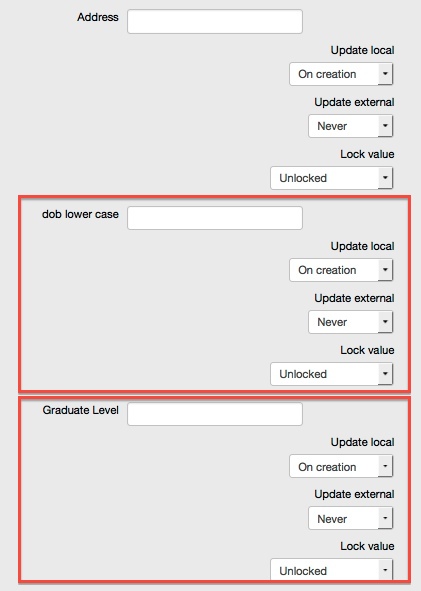
Enabling the LDAP users sync job
The LDAP users sync job (\auth_ldap\task\sync_task) scheduled task (new in Moodle 3.0; previously there was a CLI script, see MDL-51824 for more info) is responsible for creating and updating user information, and suspending and deleting LDAP accounts.
After enabling LDAP server authentication, an administrator need to enable and configure the LDAP users sync job as follows:
- Go to Site administration > Server > Scheduled tasks and click the gear icon opposite LDAP users sync job.
- Select the desired frequency of running and enable the task by un-ticking the disabled checkbox.
| Warning: It is important to make sure that all LDAP settings are working properly before enabling the LDAP users sync job (as well as backing up your database and moodledata folders), since incorrect LDAP configuration can result in users being wrongly deleted! |
If you find that the script is not running through all of your users properly and you have over 1000 users in each LDAP container, this is because by default some LDAP stores such as MS AD only send back 1000 users at a time and PHP versions prior to 5.4 did not implement paged support for LDAP results. If you upgrade to PHP 5.4 or higher then Moodle will obtain all your users correctly. If you can't upgrade to PHP 5.4 you may be able to follow the instructions in http://support.microsoft.com/kb/315071 to set the Active Directory MaxPageSize setting to a number higher than your total number of users (both now and in future) to fix it. This is a forest-wide setting.
Active Directory help
Active Directory is Microsoft's directory service. It is included in Windows 2000 Server and later versions of their operating system. For more information about subjects below, please go here.
- Warning: The PHP LDAP module does not seem to be present
- LDAP-module cannot connect any LDAP servers
- Getting correct CNs for Contexts and Creators
- Getting the right user_attribute
- Installing ldp.exe Server Tool
- Example Active Directory Configuration
- Child Domains and the Global Catalog in MS Active Directory
- Enabling the Global Catalog
- Active Directory with Moodle 1.8
- MS Active Directory + SSL
Advanced Scenarios - Multiple servers or locations
For larger installations with multiple LDAP servers, or multiple locations (contexts) in a LDAP tree.
Making your LDAP directory connection resilient
- Entering more than one name in the ldap_host_url field can provide some sort of resilience to your system. Simply use the syntax:
ldap://my.first.server; ldap://my.second.server; ...
Of course, this will only work if all the servers share the same directory information, if using eDirectory you would need to ensure your servers have viability of all relevant tree partitions, or if using Active Directory the servers are holding the same information you need though replication - see notes on a multi-domain environment if this applies.
There is one drawback in Moodle 1.5 - 1.6 implementation of LDAP authentication : the auth_ldap_connect() function processes the servers sequentially, not in a round robin mode. Thus, if the primary server fails, you will have to wait for the connection to time out before switching to the following one.
See also: Using multiple LDAP servers - Our students are on separate domain forum discussion
Using a multi-domain AD environment
- If you're running Active Directory with multiple domains and you have users in more then one domain you will want to configure Moodle to look at your Global Catalog server. Specifically your top level domain Global Catalog server. Here is a simple example of this kind of Active Directory layout:
my.domain.ca (Root AD Domain) | - dc1.my.domain.ca (Domain Controller) | - dc2.my.domain.ca (Domain Controller) | | - - students.my.domain.ca (Sub AD Domain) | - - - dc1.students.my.domain.ca (Domain Controller) | - - - dc2.students.my.domain.ca (Domain Controller) | | - - faculty.my.domain.ca (Sub AD Domain) | - - - dc1.faculty.my.domain.ca (Domain Controller) | - - - dc2.faculty.my.domain.ca (Domain Controller)
In this example we have our top level domain (my.domain.ca) and two sub-domains. One sub-domain is for faculty accounts (faculty.my.domain.ca) and the other is for student accounts (students.my.domain.ca). Listed under each of those are two domain controllers.
Using the above example you'll want to use the following for accessing the Global Catalog over SSL:
ldaps://my.domain.ca:3269/
If you prefer to access your global catalog over a non-SSL connection you'll want to use:
ldap://my.domain.ca:3268/
We found if you didn't configure things this way you'd get errors like:
[Thu May 26 15:23:53 2011] [error] [client 192.168.xxx.xxx] PHP Warning: ldap_search() [<a href='function.ldap-search'>function.ldap-search</a>]: Search: Partial results and referral received in /xxx/xxx/moodle20/lib/ldaplib.php on line 241, referer: http://moodle.my.domain.ca/moodle20/login/index.php [Thu May 26 15:23:53 2011] [error] [client 192.168.xxx.xxx] PHP Warning: ldap_first_entry(): supplied argument is not a valid ldap result resource in /xxx/xxx/moodle20/lib/ldaplib.php on line 248, referer: http://moodle.my.domain.ca/moodle20/login/index.php
Using multiple user locations (contexts) in your LDAP tree
There is no need to use multiple user locations if your directory tree is flat, i.e. if all user accounts reside in a ou=people,dc=my,dc=organization,dc=domain or ou=people,o=myorg container.
At the opposite, if you use the ACL mecanism to delegate user management, there are chances that your users will be stored in containers like ou=students,ou=dept1,o=myorg and ou=students,ou=dept2,o=myorg ...
Then there is an alternative :
- Look at the o=myorg level with the ldap_search_sub attribute set to yes.
- Set the ldap_context to ou=students,ou=dept1,o=myorg ; ou=students,ou=dept2,o=myorg.
Choosing between these two solutions supposes some sort of benchmarking, as the result depends heavily on the structure of your directory tree and on your LDAP software indexing capabilities. Simply note that there is a probability in such deep trees that two users share the same common name (cn), while having different distinguished names. Then only the second solution will have a deterministic result (returning allways the same user).
Using LDAPS (LDAP over SSL)
Enabling LDAPS on your directory server
Enabling LDAPS on your Moodle server
Enabling LDAPS on your server can be tricky and often it is hard to pinpoint where things are going wrong. There are also differences between Windows and Linux and even different versions and distributions of Linux.
If you have not done so already you will need to decide upon your approach to establishing an SSL connection to your directory server:
- SSL connection with unverified self-signed certificate.
You can generate your own SSL certificate, and then instruct your Moodle server to ignore the fact that it is not valid. This setup is not as secure as others since you cannot be sure the server you are connecting to is not fake.
- SSL connection with trusted self-signed certificate.
You can generate your own SSL certificate on your directory server, and then specifically trust this certificate by installing it on your Moodle server.
- SSL connection with verified certificate from Internet-trusted certificate authority (CA)
In this approach the LDAP server has an installed certificate from an Internet-based CA, this means that your directory server would have an Internet address & host name. Your Moodle server must be trusting the certificate authority and have Internet access. This approach is not often used as it usually incurs a cost for the certificate, and it requires your directory server and Moodle server to be exposed to the Internet.
Linux servers
These instructions are for establishing a link using a trusted self-signed certificate.
Note: written for a Red Hat Enterprise Linux 6 server, other Linux distributions may differ, especially in the location of the SSL certificates and OpenLdap config files, but the core principals are the same.
To check that your directory server is online and accepting SSL connections on your LDAPS port (636), you can use try:
openssl s_client –connect <ldap server ip address>:636
Get your directory server’s certificate (.crt) and upload to Moodle server's ssl certificate directory, on RHEL6 this is at /etc/ssl/certs
Convert your ‘DER’ X509 certificate into a ‘PEM’ public key certificate.
openssl x509 -in my_server_certificate.cer -inform DER -out my_server_certificate.pem -outform PEM
Create certificate hashes using c_rehash
c_rehash
If c_rehash is not installed install with: yum install /usr/bin/c_rehash
Ensure you are able to access your LDAPS server by a DNS name, this may mean adding an entry to your host file (/etc/hosts)
<ldap server ip address> my_server.mydomain.school
Verify your certificate to check that it is installed correctly
openssl verify -verbose -CApath /etc/ssl/certs /etc/ssl/certs/my_server_certificate.pem /etc/ssl/certs/my_server_certificate.pem: OK
You should now be able to connect to your LDAPS server over SSL without any errors
openssl s_client –connect <ldap server DNS name>:636
Edit your OpenLDAP config, on RHEL6 this is located at /etc/openldap/ldap.conf
# Define location of a CA Cert TLS_CACERT /etc/ssl/certs/my_server_certificate.pem TLS_CACERTDIR /etc/ssl/certs
Finally, you may or may not need to restart Apache, before configuring Moodle to use ldaps://<server DNS name>
httpd -k restart
Windows servers
These instructions are for establishing a link using an unverified self-signed certificate.
You can tell PHP's OpenLDAP extension to disable SSL server certificate checking to do this you must create a directory called 'C:\OpenLDAP\sysconf\' In this directory, create a file called ldap.conf with the following content:
TLS_REQCERT never
(If you are using certain versions of PHP 5.3.x you may need to place the file at other locations, see PHP bug #48866)
Now you should be able to use ldaps:// when connecting to your LDAP server.
Appendices
Setting Resource Limits RedHat Directory Server
Operational attributes can be set for the bind user DN using the command-line. One can simply use ldapmodify to add the following attributes:
| Attribute Name | Description |
|---|---|
| nsLookThroughLimit | Specifies how many entries are examined for a search operation. Giving this attribute a value of -1 indicates that there is no limit. |
| nsSizeLimit | Specifies the maximum number of entries the server returns to a client application in response to a search operation. Giving this attribute a value of -1 indicates that there is no limit. |
| nsTimeLimit | Specifies the maximum time the server spends processing a search operation. Giving this attribute a value of -1 indicates that there is no time limit. |
| nsIdleTimeout | Specifies the time a connection to the server can be idle before the connection is dropped. The value is given in seconds. Giving this attribute a value of -1 indicates that there is no limit. |
LDAP Console Command-Line ldapmodify -h redhat_dir_server -p 389 -D "cn=directory manager" -w secretpwd dn: uid=MoodleAdmin,ou=system,dc=myschool,dc=edu changetype: modify add:nsSizeLimit nsSizeLimit: 1000
Any questions?
Please post in the Authentication forum on moodle.org.
See also
- NTLM_authentication
- Active_Directory
- LDAP enrolment
- LDAP auth and enrolment set-up guide (PDF 227KB)
Forum discussions:
- User authentication forum
- PHP LDAP module does not seem to be present forum discussion
- Syncronisation with AUTH_LDAP_SYNC_USERS.PHP produces fewer accounts than it should forum discussion
- Using multiple LDAP servers forum discussion