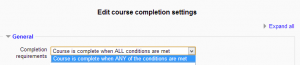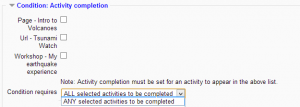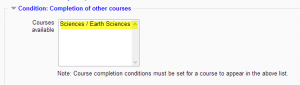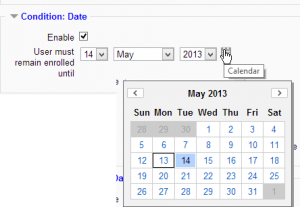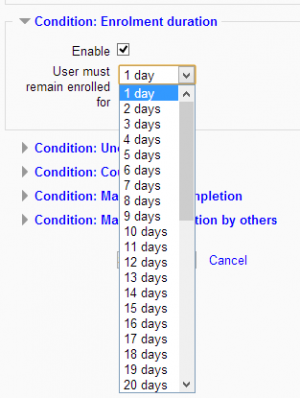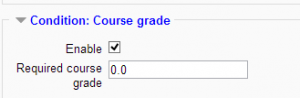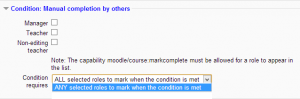Course completion settings
Enabling course completion
An administrator can enable course completion for the site by ticking the 'Enable completion tracking' checkbox in Administration > Site administration > Advanced features.
A teacher can then enable course completion for their course by setting 'Enable completion tracking' to Yes in Administration > Course administration > Edit settings. (This also enables the use of Activity completion.)
A 'Course completion' link will then be shown under Course administration in the Administration block.
Course completion settings
General
Choose here how you wish to mark the course complete -whether you want Any or All of the requirements that follow to count towards completion.
Condition:Activity completion
(These settings are collapsed by default.)
Tick the boxes of the activities you wish to count towards completion of the course. (You need to have Activity completion enabled to be able to do this. You can decide whether ALL of the activities must be completed or ANY one of them.
Condition:Completion of other courses
(These settings are collapsed by default.)
This setting allows you to make "the completion of another course" as a condition for completing the course you are currently working in. This does not block the student from your current course; it simply means that the current course will not be marked complete until the first course has been marked complete. Thus, completion of the current course is dependent upon completion of an earlier course. Just select one or more courses in the "Courses available box".
Note: To remove a course from the list if it is not required, press CTRL+click on the highlighted course and it will be deselected.
Condition: Date
(These settings are collapsed by default.)
If you tick the Enable box you can then set a date after which the course will be declared complete.
Condition: Enrolment duration
(These settings are collapsed by default.)
If you tick the Enable box you can then choose a number of days after enrolment upon which the course will be marked complete.
Condition: Unenrolment
(This one setting is collapsed by default.)
If you tick "Enable" here then the course will be marked complete once the student is unenrolled.
Condition: Course grade
(These settings are collapsed by default.)
If you tick the Enable box, you can set a passing grade for the course. Please note that course grade in Completion status is looking at total of points (rawgrade) rather than a percentage.
Condition: Manual self-completion
(These settings are collapsed by default.)
If this is enabled then a student can mark the course complete themselves from the Self completion block.
Condition: Manual completion by others
(These settings are collapsed by default.)
Users with selected roles may mark the course as complete if their role is ticked here. The roles listed are ones for which the capability Mark users as complete in course completion is allowed.
ALL means that each role must mark the course complete before; ANY means that it will be classed as complete once one role has marked it complete.
Course administration settings
Course administration > Edit settings
- Completion tracking must be enabled.
Site administration settings
Use Site administration > Advanced features > Enable completion tracking (check enabled) in order to allow completion tracking on your site.
You can set Completion tracking as On or Off in new courses as a course default in Site administration > Courses > Course default settings.
Course completion capabilities
There are two capabilities, both of which are allowed for the default roles of manager, teacher and non-editing teacher: