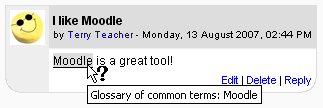Autolinking: Difference between revisions
From MoodleDocs
James Neill (talk | contribs) mNo edit summary |
m (Added link to spanish translation of page) |
||
| (14 intermediate revisions by 6 users not shown) | |||
| Line 1: | Line 1: | ||
{{Filters}} | |||
[[Image:glossary autolinking.png|right]] | [[Image:glossary autolinking.png|right]] | ||
Autolinking is a feature of Moodle by which words or phrases used within a Moodle site are automatically linked (by highlighting in grey by default) to a glossary and database entries, and activity and resources within the course with the same name. | |||
Autolinking can be | Autolinking can be managed at different levels in Moodle: | ||
Another way to force autolinking on/off is to use: | *Site wide: it can be switched on/off by going to ''Settings > Site Administration > Plugins > Filters > Manage Filters.'' | ||
*Moodle courses: it can be managed within individual courses from ''Settings > Course Administration > Filters'' | |||
*Resources & Activities within a Moodle course: it can also be managed from within an activity or resource from ''Settings > [Activity name] Administration > Filters''. This is useful for turning off auto-linking to glossaries for example in a quiz, when you don't want the answer to be revealed to the student via an auto-linked glossary term being present in a question. | |||
*Specific text : Within activities and resources certain text can have the auto-linking disabled by highlighting the text in question and clicking on the ''Prevent automatic linking'' button (chain with a red cross through it). Alternatively, if you are viewing the text in HTML markup mode, links can be prevented by adding <nowiki><nolink> ... </nolink></nowiki> tags around the relevant content. | |||
Another way to force autolinking on/off in HTML markup mode is to use: | |||
* <nowiki><span class="link">text</span></nowiki> | * <nowiki><span class="link">text</span></nowiki> | ||
* <nowiki><span class="nolink">text</span></nowiki> | * <nowiki><span class="nolink">text</span></nowiki> | ||
[[ | For more information on autolinking, see [[Filters|Filters]]. | ||
==See also== | |||
*[[Managing filters]] | |||
[[es:Auto-enlace]] | |||
Latest revision as of 15:27, 27 April 2016
Autolinking is a feature of Moodle by which words or phrases used within a Moodle site are automatically linked (by highlighting in grey by default) to a glossary and database entries, and activity and resources within the course with the same name.
Autolinking can be managed at different levels in Moodle:
- Site wide: it can be switched on/off by going to Settings > Site Administration > Plugins > Filters > Manage Filters.
- Moodle courses: it can be managed within individual courses from Settings > Course Administration > Filters
- Resources & Activities within a Moodle course: it can also be managed from within an activity or resource from Settings > [Activity name] Administration > Filters. This is useful for turning off auto-linking to glossaries for example in a quiz, when you don't want the answer to be revealed to the student via an auto-linked glossary term being present in a question.
- Specific text : Within activities and resources certain text can have the auto-linking disabled by highlighting the text in question and clicking on the Prevent automatic linking button (chain with a red cross through it). Alternatively, if you are viewing the text in HTML markup mode, links can be prevented by adding <nolink> ... </nolink> tags around the relevant content.
Another way to force autolinking on/off in HTML markup mode is to use:
- <span class="link">text</span>
- <span class="nolink">text</span>
For more information on autolinking, see Filters.