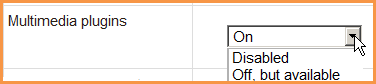Managing filters
From MoodleDocs
Managing filters at course or activity level
To enable/disable filters in a course or activity:
- Go to Administration > Course administration > Filters or if you are in an activity Administration > Activity administration > Filters
- Set each filter on or off as required
- Click the 'Save changes' button
Managing filters at site level
A site administrator can enable filters for the site in Administration > Site administration > Plugins > Filters > Manage filters.
- Select 'On' (always available for all courses), 'Off but available' (teachers can choose whether to enable the filter for the course or activity) or 'Disabled' (always off for all courses) as required for each filter.
- Use the up/down arrow icons to arrange the filters in the order in which they should be applied.
- If enabled, the MathJax filter should be at the top (applied first).
- The MathJax and TeX notation filters may be enabled at the same time. TeX notation will normally appear first and be replaced by later MathJax. Using both together may improve the user experience when all mathematics is in display mode.
- Leave all filters applying to content only unless you particularly need a filter, such as the Multi-language content filter to apply to headings too.
Certain filters have additional settings, which can be accessed via the links in the settings column.
Tip: The 'Off but available' setting is useful for example if you only want emoticons for use in social forums.
Filters capabilities
There is just one filters capability, Manage local filter settings, which is allowed for the default roles of manager and teacher.