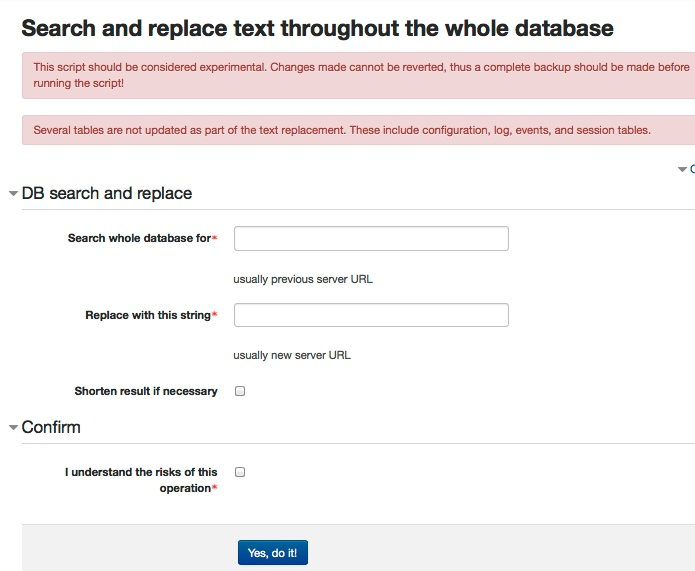Administration FAQ: Difference between revisions
Helen Foster (talk | contribs) (→How do I make my Moodle site homepage look like the moodle.org homepage?: removing old FAQ) |
|||
| (46 intermediate revisions by 9 users not shown) | |||
| Line 1: | Line 1: | ||
{{ | {{Managing a Moodle site}} | ||
==Common questions== | |||
===How do I find the version of Moodle currently installed?=== | |||
See the [[Moodle version]] information on the ''Site Administration > Notifications'' page. | |||
== How do the limits on uploaded files work? == | === I have forgotten the admin password === | ||
First, try using the Forgotten password link (if you have one on your site.) | |||
It is possible to reset the admin user's password using [[Administration_via_command_line#Reset_user_password|command line tools]] provided with Moodle. | |||
Failing that, if you can access the database using an administration tool, you can modify a password there. Passwords for all users, including admin, are stored as cryptographic hashes in the table ''mdl_user''. You can manually replace the old hash with md5 value of the new password, it will be upgraded to the strong hash value after the first log-in. | |||
===How do I prevent users from logging in while I do maintenance?=== | |||
Use one or the other of the two methods for [[Maintenance_mode|Maintenance mode]] to do this. | |||
===My site is stuck in maintenance mode=== | |||
Sometimes Moodle gets stuck in maintenance mode and you'll see the message "This site is undergoing maintenance and is currently unavailable" despite your attempts to turn-off maintenance mode. | |||
When you put Moodle into maintenance mode it creates a file called maintenance.html in moodledata/maintenance.html (the site files folder). To fix this try the following: | |||
* Check that the web server user has write permissions to the moodledata folder. | |||
* Manually delete the maintenance.html file. | |||
===How can I change the domain name or URL of the Moodle site?=== | |||
The base URL of your site is set in the config.php file setting wwwroot. All dynamic links (e.g. course and activity URLs) are built by prefixing this setting on the fly. These are known as "relative links." | |||
Your Moodle site may also contain "absolute links" to resources which point to the previous URL, if you or anyone has copy/pasted the links into activities like Pages, or other locations in Moodle. These are text strings just like any text or link to a web site. | |||
To change such absolute in bulk, Moodle contains a utility called [[Search_and_replace_tool|Search and replace]] to change all the links to the new URL. To change this login as admin and enter http://yoursite.com/admin/tool/replace/index.php in your browser address bar. Fill in your old base url and new base in the boxes and run the utility. | |||
If you change the domain name of your site, there may be work you need to do on your web server and/or DNS settings as well to configure it to understand the new domain. See [[Moodle_migration|Migration]] for more tips. | |||
[[File:searchandreplacecommandlinetool_interface_m30.png|Search and replace interface screenshot]] | |||
=== My log table has disappeared - No logs found! === | |||
The most likely cause is that the mdl_log table has become corrupted. See the [[How to check your database for corruption]]. NOTE: A new logging system has been i place since Moodle 2.7 as an option. Be sure to check in ''Site administration > Plugins > Logging > Manage log stores'' to see whether you are still using the old style logging, Legacy log, or the Standard log. | |||
===How do I repair a corrupted Moodle database?=== | |||
Typically, you might see an error message like './moodle/mdl_quiz_grades' is marked as crashed and should be repaired. See [[How to check your database for corruption]] for the solution. | |||
===How do I change spellings like 'enrol' to 'enroll'?=== | |||
This is controlled by your language pack and default language. In this case, you are probably using the default Moodle language pack 'en' which is common (and sometimes specifically Austrialian) spellings. If you need American English, add the en_us language pack and set it as the default. | |||
== Site policies and settings == | |||
=== How do the limits on uploaded files work? === | |||
See [[File upload size]] for more information. | See [[File upload size]] for more information. | ||
| Line 9: | Line 56: | ||
File upload sizes are restricted in a number of ways - each one in the list restricts the following ones. | File upload sizes are restricted in a number of ways - each one in the list restricts the following ones. | ||
1. | 1. Not very likely these days (i.e. check if the other settings don't work), there is a setting in Apache 2 which you may need to change. You can change the limit by adding or editing a line in Apache's ''/usr/local/apache2/conf/httpd.conf'' with the upload size in bytes (check your operating system's documentation for the correct location - e.g. under /etc/apache2 is a common alternative): | ||
LimitRequestBody 10485760 | LimitRequestBody 10485760 | ||
2. PHP also has | 2. PHP also has limits. If you have access to it they are set in your site-wide '''php.ini''' file. On shared hosting you may be able to set these in a ''.htaccess'' file or a ''php.ini''. You are recommended to check with your hosting company how this works on their systems. | ||
In a php.ini file the lines will look something like: | |||
<pre> | |||
upload_max_filesize 64M | |||
post_max_size 64M | |||
</pre> | |||
...in .htaccess the entries will look like this: | |||
<code> | |||
php_value upload_max_filesize 64M | |||
php_value post_max_size 64M | |||
</code> | |||
An .htaccess file usually can be placed in the root of your Moodle install and will affect the whole Moodle. A (non site-wide) php.ini file may need to be copied into all the directories it needs to affect. The following are a good start: | |||
* public_html | * public_html | ||
* moodle/admin | * moodle/admin | ||
* moodle/course | * moodle/course | ||
* moodle/files | * moodle/files | ||
* moodle/repository | |||
* root of your moodledata directory | * root of your moodledata directory | ||
Please note that a server re-start may be required for the above changes to take effect. | |||
3. Moodle has a site-wide limit called maxbytes that may be set in ''Site Administration > Security > Site Policies > Maximum uploaded file size''. The default here is (site limit) which it reads from the php.ini files You can set this lower if you wish for Moodle itself but don't set it lower than the largest possible file you will be uploading | |||
To find out the server limit setting in php.ini (without server access, just using the Moodle administration interface), see ''Site Administration > Server > PHP info'' (Tip: search for filesize) | |||
4. | 4. You should usually set the default for all newly created courses to something lower than the site limit. This is set in ''Site administration > Courses > Course default settings > Maximum upload size''. Inside each course, this then may be individually set or changed for that course as needed by the usual teacher role in [[course/edit|Course settings]]. | ||
5. Activity modules such as [[Forums]] and [[Assignments]] have their own limits which may be set when adding or editing the activity. | 5. Activity modules that can be set to allow students to upload files to them, such as [[Forums]] and [[Assignments]], have their own limits which may be set when adding or editing the activity. | ||
'''See also''' | '''See also''' | ||
| Line 41: | Line 97: | ||
* Using Moodle [http://moodle.org/mod/forum/discuss.php?d=97907 Instructions to increase maximum allowed size on hosted servers] forum discussion | * Using Moodle [http://moodle.org/mod/forum/discuss.php?d=97907 Instructions to increase maximum allowed size on hosted servers] forum discussion | ||
* [[File_upload_size|File Upload Size]] page | * [[File_upload_size|File Upload Size]] page | ||
* Instructions below on How to change the maximum execution time | * Instructions below on [https://docs.moodle.org/30/en/Administration_FAQ#How_to_change_the_maximum_execution_time How to change the maximum execution time] | ||
== How to change upload file size on a Windows localhost== | === How to change upload file size on a Windows localhost=== | ||
In a localhost (using a [[Complete install packages for Windows]] on a computer) | In a localhost (using a [[Complete install packages for Windows]] on a computer) it is easy to change the uploaded file size to something larger than the default 16M. | ||
Here is an example of how to change the upload file size to 100M. | Here is an example of how to change the upload file size to 100M. | ||
| Line 62: | Line 118: | ||
* Instructions below on How to change the maximum execution time | * Instructions below on How to change the maximum execution time | ||
== How to change the maximum execution time == | === How to change the maximum execution time for file uploads === | ||
A side-effect of increasing the file upload limit is that the php scripts may execute beyond the limit set by default (300 seconds/5 minutes). To change this, look for max_execution_time in php.ini and change to something like this: | A side-effect of increasing the file upload limit is that the php scripts may execute beyond the limit set by default (300 seconds/5 minutes). To change this, look for max_execution_time in php.ini and change to something like this: | ||
| Line 74: | Line 130: | ||
Restart your webserver for these changes to take effect, and check that the values have been changed by looking at your phpinfo output in the moodle admin -> environment page. | Restart your webserver for these changes to take effect, and check that the values have been changed by looking at your phpinfo output in the moodle admin -> environment page. | ||
== | ==Logging in and out== | ||
===My site is logging users out to quickly=== | |||
User login sessions are checked to see if the user is still active, and will log them out after a specific period of idleness. This is set in ''Site administration > Server > Session handling > Timeout''. The default is two hours. Increase it if you need to. | |||
===Users can not login, they need cookies and debug mentions config.php=== | |||
Your site's [[Configuration file|config.php file]] probably has extra lines after '''?>'''. Solution is to delete the last '''?>'''. | |||
== | ===After using the 'Login as' function, why am I logged out of Moodle?=== | ||
This is by design. After using the 'Login as' function, for security reasons you are automatically logged out of Moodle when you return to your normal role. If you login again you will be redirected to the page that you were on previously. | |||
== | ==Text and Appearance== | ||
===Why do I see <nowiki>[[missing strings]]</nowiki>?=== | |||
Double square brackets around text indicate that language strings are missing for that function for that language. This is most common with third-party plugins or for languages that may not have all the strings translated for it yet. | |||
First update your language packs to the latest versions in ''Site administration > Language > [[Language packs]] > Update all installed language packs''. | |||
If the missing strings are for a non-standard plugin, try to update that plugin and / or check with that plugin maintainer to see if this is a reported issue. If you have access to the server code, you can check the code for this plugin; language strings are supposed to be contained in a ''lang'' folder within the module or plugin folder. | |||
Note: after changing language strings you may see a lag in the cache for these to show up. You can force this in ''Site administration > Development > Purge all caches''. | |||
===Changing text in Moodle=== | |||
The language editing interface in ''Administration > Language > [[Language customisation]]'' enables you to easily change any string, any word or phrase, used on the site. | |||
The strings are stored per language pack. So if you change them for 'en' (common English), that will not change them for 'en_us' (US English) or any other language. | |||
You may need to search through several files to find the word or phrase you are looking for. The file moodle.php contains all common site-wide phrases and the admin.php contains many admin phrases. Tip: if you don't know the file the string is in, select ALL the file options to search through. | |||
Also, these customisations override but do not delete the default language strings but are stored separately in the language folders in your site's moodledata location. | |||
==My | ===My style sheet or other theme changes aren't showing up=== | ||
Browsers usually cache style sheets and so a forced refresh in your browser is required before any changes show up. | |||
The Moodle server also caches all styles. You can force a refresh of the cache from disk in ''Site Administration>Appearance>Themes>Theme selector'', click "Clear theme caches". | |||
== | ===How can I change center of the Front Page from course categories to something else?=== | ||
Go to Front Page > Settings and change "Front page" to None all down. Change "Front page items when logged in" to None all down. Ensure that "Include a topic section" is checked. Save changes and return to the front page. Turn editing on, obviously, and you should now see the "Add a resource" and "Add an activity" drop down combo-boxes. Select "Add a resource" and select "Insert a label". You can then edit the label in any way you want to in the WYSYWYG editor. | |||
===How can I change the initial login screen?=== | |||
Edit one of the language files. ''Site administration > Language> Language customisation'', look in the moodle.php file. Look for ''loginusing'' or ''loginsteps'' or ''loginstepsnone'' string variables. | |||
== | ===How can I change the initial login screen help?=== | ||
To change or add a help message for the login go to ''Site administration > Plugins > Authentication > Manage authentication.'' Type your help message in there in the'' Instructions'' text box. | |||
== | ==Errors and Troubleshooting== | ||
===How do I enable/disable debugging?=== | |||
If you are getting a blank or partially complete page, or receive a page that presents a short error message that is not informative enough, you can turn on debugging to learn more details. | |||
Turning on debugging will let you see what the error message is, which may help you diagnose the problem. Set this in ''Site administration > Development > Debugging'' - see [[Debugging]] for more. | |||
===Incomplete page displayed when I click "Turn Editing On"=== | |||
When you see an incomplete page, it is normally a sign that an error occurred. To find out more, turn on [[Debugging]], and you should see an error message which may help you to diagnose the problem. | |||
This is usually as a result of an incompatible contributed module or block that you have installed. Follow these steps: | |||
#Follow the module removal instructions in [[Installing contributed modules or plugins]]. | |||
#Re-visit your course page and try clicking on the "Turn Editing On" button again. | |||
If the | If you find an incompatible module or block, please report the problem to the person named as the maintainer in the [https://moodle.org/plugins/ Modules and Plugins database]. | ||
=== Receive error message "a required parameter (id) was missing" when uploading a file or === | |||
This message sometimes is generated when attempting to upload a file larger than the upload limit. This can also be caused by user's having more than one login to the same site open in the same browser in different windows or tabs. | |||
===User gets 'an invalid session key' error=== | |||
A number of things may caused the invalid session key error. The most common is if the person tries to login into the same Moodle site in more than one tab or window in the same browser. That will not work. The fix is to close all those tabs and windows and close and restart the browser. This is almost always a transient issue. The fix is to close and restart the browser, and log back into Moodle. | |||
If you send someone a URL to something in Moodle, like a course activity or particular page, is may be that the session id key is tacked onto the end of the URL. Simply delete that parameter from the URL. | |||
===Why is a page blank, or half missing?=== | |||
= | |||
==Why is a page blank, or half missing?== | |||
A blank page, or a page that seems to have half missing, is normally a sign that an error occurred. If (as is recommended on production systems) you have display of error messages turned off, it can be very hard to understand what is going on. | A blank page, or a page that seems to have half missing, is normally a sign that an error occurred. If (as is recommended on production systems) you have display of error messages turned off, it can be very hard to understand what is going on. | ||
| Line 172: | Line 210: | ||
The solution is to [[Debugging|turn on the debugging options]] temporarily. Then, when you go back to the problem page, you should see the error message. Once you had finished solving the problem, remember to turn debugging off again. | The solution is to [[Debugging|turn on the debugging options]] temporarily. Then, when you go back to the problem page, you should see the error message. Once you had finished solving the problem, remember to turn debugging off again. | ||
==How can I fix just one bug, without upgrading my whole site?== | ===How can I fix just one bug, without upgrading my whole site?=== | ||
Suppose: | Suppose: | ||
| Line 179: | Line 217: | ||
* For some reason, you cannot upgrade your whole site, even though the latest version probably has security fixes. | * For some reason, you cannot upgrade your whole site, even though the latest version probably has security fixes. | ||
Then, how can you get the fix for just this one bug, without upgrading your whole site? Well, if you are prepared to manually patch the code, you can probably get this information from the tracker. Please see [[How to fix just one bug without upgrading | Then, how can you get the fix for just this one bug, without upgrading your whole site? Well, if you are prepared to manually patch the code, you can probably get this information from the tracker. Please see [[How to fix just one bug without upgrading]] guide. | ||
== | == Miscellaneous == | ||
==See also== | ==See also== | ||
| Line 206: | Line 226: | ||
* [[Errors FAQ]] | * [[Errors FAQ]] | ||
* [[Installation FAQ]] | * [[Installation FAQ]] | ||
[[Category:FAQ]] | [[Category:FAQ]] | ||
| Line 213: | Line 231: | ||
[[es:FAQ Administración]] | [[es:FAQ Administración]] | ||
[[fr:FAQ d'administration]] | [[fr:FAQ d'administration]] | ||
[[de:Administration FAQ]] | [[de:Administration FAQ]] | ||
Latest revision as of 20:38, 20 October 2015
Common questions
How do I find the version of Moodle currently installed?
See the Moodle version information on the Site Administration > Notifications page.
I have forgotten the admin password
First, try using the Forgotten password link (if you have one on your site.)
It is possible to reset the admin user's password using command line tools provided with Moodle.
Failing that, if you can access the database using an administration tool, you can modify a password there. Passwords for all users, including admin, are stored as cryptographic hashes in the table mdl_user. You can manually replace the old hash with md5 value of the new password, it will be upgraded to the strong hash value after the first log-in.
How do I prevent users from logging in while I do maintenance?
Use one or the other of the two methods for Maintenance mode to do this.
My site is stuck in maintenance mode
Sometimes Moodle gets stuck in maintenance mode and you'll see the message "This site is undergoing maintenance and is currently unavailable" despite your attempts to turn-off maintenance mode.
When you put Moodle into maintenance mode it creates a file called maintenance.html in moodledata/maintenance.html (the site files folder). To fix this try the following:
- Check that the web server user has write permissions to the moodledata folder.
- Manually delete the maintenance.html file.
How can I change the domain name or URL of the Moodle site?
The base URL of your site is set in the config.php file setting wwwroot. All dynamic links (e.g. course and activity URLs) are built by prefixing this setting on the fly. These are known as "relative links."
Your Moodle site may also contain "absolute links" to resources which point to the previous URL, if you or anyone has copy/pasted the links into activities like Pages, or other locations in Moodle. These are text strings just like any text or link to a web site.
To change such absolute in bulk, Moodle contains a utility called Search and replace to change all the links to the new URL. To change this login as admin and enter http://yoursite.com/admin/tool/replace/index.php in your browser address bar. Fill in your old base url and new base in the boxes and run the utility.
If you change the domain name of your site, there may be work you need to do on your web server and/or DNS settings as well to configure it to understand the new domain. See Migration for more tips.
My log table has disappeared - No logs found!
The most likely cause is that the mdl_log table has become corrupted. See the How to check your database for corruption. NOTE: A new logging system has been i place since Moodle 2.7 as an option. Be sure to check in Site administration > Plugins > Logging > Manage log stores to see whether you are still using the old style logging, Legacy log, or the Standard log.
How do I repair a corrupted Moodle database?
Typically, you might see an error message like './moodle/mdl_quiz_grades' is marked as crashed and should be repaired. See How to check your database for corruption for the solution.
How do I change spellings like 'enrol' to 'enroll'?
This is controlled by your language pack and default language. In this case, you are probably using the default Moodle language pack 'en' which is common (and sometimes specifically Austrialian) spellings. If you need American English, add the en_us language pack and set it as the default.
Site policies and settings
How do the limits on uploaded files work?
See File upload size for more information.
File upload sizes are restricted in a number of ways - each one in the list restricts the following ones.
1. Not very likely these days (i.e. check if the other settings don't work), there is a setting in Apache 2 which you may need to change. You can change the limit by adding or editing a line in Apache's /usr/local/apache2/conf/httpd.conf with the upload size in bytes (check your operating system's documentation for the correct location - e.g. under /etc/apache2 is a common alternative):
LimitRequestBody 10485760
2. PHP also has limits. If you have access to it they are set in your site-wide php.ini file. On shared hosting you may be able to set these in a .htaccess file or a php.ini. You are recommended to check with your hosting company how this works on their systems.
In a php.ini file the lines will look something like:
upload_max_filesize 64M
post_max_size 64M
...in .htaccess the entries will look like this:
php_value upload_max_filesize 64M
php_value post_max_size 64M
An .htaccess file usually can be placed in the root of your Moodle install and will affect the whole Moodle. A (non site-wide) php.ini file may need to be copied into all the directories it needs to affect. The following are a good start:
* public_html * moodle/admin * moodle/course * moodle/files * moodle/repository * root of your moodledata directory
Please note that a server re-start may be required for the above changes to take effect.
3. Moodle has a site-wide limit called maxbytes that may be set in Site Administration > Security > Site Policies > Maximum uploaded file size. The default here is (site limit) which it reads from the php.ini files You can set this lower if you wish for Moodle itself but don't set it lower than the largest possible file you will be uploading
To find out the server limit setting in php.ini (without server access, just using the Moodle administration interface), see Site Administration > Server > PHP info (Tip: search for filesize)
4. You should usually set the default for all newly created courses to something lower than the site limit. This is set in Site administration > Courses > Course default settings > Maximum upload size. Inside each course, this then may be individually set or changed for that course as needed by the usual teacher role in Course settings.
5. Activity modules that can be set to allow students to upload files to them, such as Forums and Assignments, have their own limits which may be set when adding or editing the activity.
See also
- Using Moodle Detailed instructions to increase the maximum allowed size for uploaded files forum discussion
- Using Moodle Instructions to increase maximum allowed size on hosted servers forum discussion
- File Upload Size page
- Instructions below on How to change the maximum execution time
How to change upload file size on a Windows localhost
In a localhost (using a Complete install packages for Windows on a computer) it is easy to change the uploaded file size to something larger than the default 16M.
Here is an example of how to change the upload file size to 100M.
- Find ../php/php.ini and open it with WordPad by right-clicking -> Open With -> then choose WordPad.
- In this file scroll or do a search on the text "_max_" to find
upload_max_filesize = 16M - Change that line to
upload_max_filesize = 100M
- In the same way, find
post_max_size = 16M - Change that line to
post_max_size = 100M
- Save the file.
After any changes to the php.ini file you need to restart Apache. So restart xampp and browse to localhost. You should find that the Upload file size in Configuration now reads 100M.
See also
- Instructions below on How to change the maximum execution time
How to change the maximum execution time for file uploads
A side-effect of increasing the file upload limit is that the php scripts may execute beyond the limit set by default (300 seconds/5 minutes). To change this, look for max_execution_time in php.ini and change to something like this:
max_execution_time = 600
If you are using Apache and have a .htaccess file to change php settings, add this line to your .htaccess file:
php_value max_execution_time 600
Restart your webserver for these changes to take effect, and check that the values have been changed by looking at your phpinfo output in the moodle admin -> environment page.
Logging in and out
My site is logging users out to quickly
User login sessions are checked to see if the user is still active, and will log them out after a specific period of idleness. This is set in Site administration > Server > Session handling > Timeout. The default is two hours. Increase it if you need to.
Users can not login, they need cookies and debug mentions config.php
Your site's config.php file probably has extra lines after ?>. Solution is to delete the last ?>.
After using the 'Login as' function, why am I logged out of Moodle?
This is by design. After using the 'Login as' function, for security reasons you are automatically logged out of Moodle when you return to your normal role. If you login again you will be redirected to the page that you were on previously.
Text and Appearance
Why do I see [[missing strings]]?
Double square brackets around text indicate that language strings are missing for that function for that language. This is most common with third-party plugins or for languages that may not have all the strings translated for it yet.
First update your language packs to the latest versions in Site administration > Language > Language packs > Update all installed language packs.
If the missing strings are for a non-standard plugin, try to update that plugin and / or check with that plugin maintainer to see if this is a reported issue. If you have access to the server code, you can check the code for this plugin; language strings are supposed to be contained in a lang folder within the module or plugin folder.
Note: after changing language strings you may see a lag in the cache for these to show up. You can force this in Site administration > Development > Purge all caches.
Changing text in Moodle
The language editing interface in Administration > Language > Language customisation enables you to easily change any string, any word or phrase, used on the site.
The strings are stored per language pack. So if you change them for 'en' (common English), that will not change them for 'en_us' (US English) or any other language.
You may need to search through several files to find the word or phrase you are looking for. The file moodle.php contains all common site-wide phrases and the admin.php contains many admin phrases. Tip: if you don't know the file the string is in, select ALL the file options to search through.
Also, these customisations override but do not delete the default language strings but are stored separately in the language folders in your site's moodledata location.
My style sheet or other theme changes aren't showing up
Browsers usually cache style sheets and so a forced refresh in your browser is required before any changes show up.
The Moodle server also caches all styles. You can force a refresh of the cache from disk in Site Administration>Appearance>Themes>Theme selector, click "Clear theme caches".
How can I change center of the Front Page from course categories to something else?
Go to Front Page > Settings and change "Front page" to None all down. Change "Front page items when logged in" to None all down. Ensure that "Include a topic section" is checked. Save changes and return to the front page. Turn editing on, obviously, and you should now see the "Add a resource" and "Add an activity" drop down combo-boxes. Select "Add a resource" and select "Insert a label". You can then edit the label in any way you want to in the WYSYWYG editor.
How can I change the initial login screen?
Edit one of the language files. Site administration > Language> Language customisation, look in the moodle.php file. Look for loginusing or loginsteps or loginstepsnone string variables.
How can I change the initial login screen help?
To change or add a help message for the login go to Site administration > Plugins > Authentication > Manage authentication. Type your help message in there in the Instructions text box.
Errors and Troubleshooting
How do I enable/disable debugging?
If you are getting a blank or partially complete page, or receive a page that presents a short error message that is not informative enough, you can turn on debugging to learn more details.
Turning on debugging will let you see what the error message is, which may help you diagnose the problem. Set this in Site administration > Development > Debugging - see Debugging for more.
Incomplete page displayed when I click "Turn Editing On"
When you see an incomplete page, it is normally a sign that an error occurred. To find out more, turn on Debugging, and you should see an error message which may help you to diagnose the problem.
This is usually as a result of an incompatible contributed module or block that you have installed. Follow these steps:
- Follow the module removal instructions in Installing contributed modules or plugins.
- Re-visit your course page and try clicking on the "Turn Editing On" button again.
If you find an incompatible module or block, please report the problem to the person named as the maintainer in the Modules and Plugins database.
Receive error message "a required parameter (id) was missing" when uploading a file or
This message sometimes is generated when attempting to upload a file larger than the upload limit. This can also be caused by user's having more than one login to the same site open in the same browser in different windows or tabs.
User gets 'an invalid session key' error
A number of things may caused the invalid session key error. The most common is if the person tries to login into the same Moodle site in more than one tab or window in the same browser. That will not work. The fix is to close all those tabs and windows and close and restart the browser. This is almost always a transient issue. The fix is to close and restart the browser, and log back into Moodle.
If you send someone a URL to something in Moodle, like a course activity or particular page, is may be that the session id key is tacked onto the end of the URL. Simply delete that parameter from the URL.
Why is a page blank, or half missing?
A blank page, or a page that seems to have half missing, is normally a sign that an error occurred. If (as is recommended on production systems) you have display of error messages turned off, it can be very hard to understand what is going on.
The solution is to turn on the debugging options temporarily. Then, when you go back to the problem page, you should see the error message. Once you had finished solving the problem, remember to turn debugging off again.
How can I fix just one bug, without upgrading my whole site?
Suppose:
- You are experiencing a particular bug.
- You have searched in the tracker, and found that your problem is MDL-abc, and that it has been fixed in the latest version.
- For some reason, you cannot upgrade your whole site, even though the latest version probably has security fixes.
Then, how can you get the fix for just this one bug, without upgrading your whole site? Well, if you are prepared to manually patch the code, you can probably get this information from the tracker. Please see How to fix just one bug without upgrading guide.