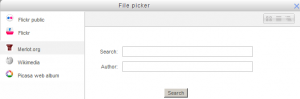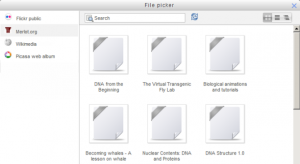Merlot.org repository
From MoodleDocs
The Merlot.org repository enables users to copy files from Merlot into Moodle.
Enabling the Merlot.org repository (admin settings)
- Go to Administration > Site administration > Plugins > Repositories > Manage Repositories;
- Select from the drop down next to Merlot.org "Enabled and visible"
- Click on "Settings" and give it a customised name (not essential)
- Add your license key (which may be obtained from here [1] )
Using the Merlot.org repository
- With the editing turned on in your course, select Add a resource>URL
- Click "Choose link" next to the External URL box.
- The Merlot.org repository will be available as a link to search for content.
- Type in a search term or author and then click the Search button
- A selection of suggested resources will appear:
- Click the item you wish to display;choose a licence and click Select this file
- The resource will appear on your course page with the URL icon.
Repository capabilities
There is just one capability, View the Merlot repository, which is allowed for the default authenticated user role.