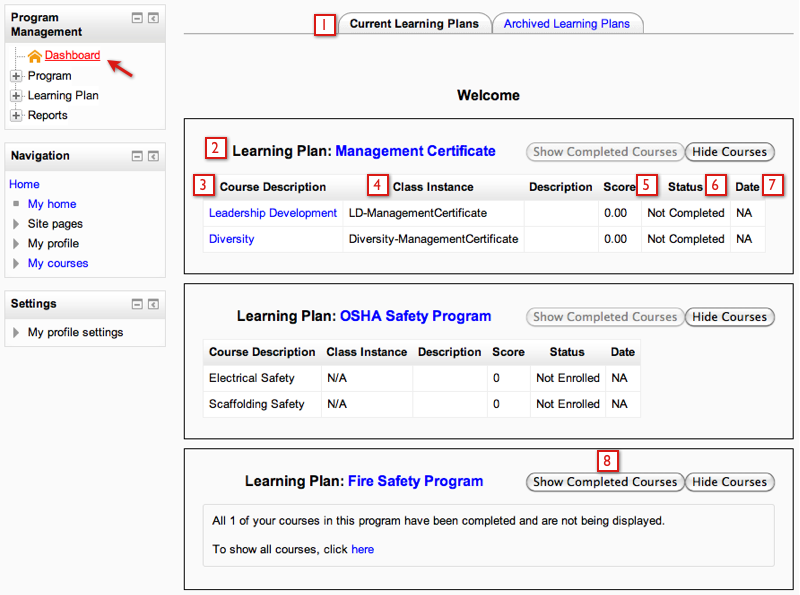ELIS Learner dashboard
Z MoodleDocs
The learner Dashboard provides students an overview of their courses by grouped by Learning Plan/Program.
The Dashboard link is located in the Program Management block.
- The user can select a tab for Current Learning Plans or Archived Learning Plans. Current Learning Plans are programs the user is assigned to that are marked as current by the Program Administrator. Archived Learning Plans are programs the user is assigned to that have been marked as Archived by the Program Administrator.
- Learning Plan - The programs the learner is enrolled in. The first Learning plan in the image above is "Manage Certificate". The learner can click on the name of the Learning Plan to be taken to the Current Classes list of their Learning Plan.
- Course Description - each course description within the program the user is enrolled in. The learner can click on the course description name to be taken to the the associated Moodle course (if a Moodle course has been associated with the class).
- Class Instance - each class within the program the user is enrolled in.
- Score - current or completion score in the class.
- Completed - If no, the user has not met completion requirements for the class. If yes, the learner has met the completion requirements for the class.
- Date - the date the learner completed the class. If not complete, the date will read NA.
- Show Completed Courses - There is a setting to enable completed courses to be viewed on the dashboard with the "Show Completed Courses" button, the setting is enabled by default. To disable this feature go to the Program Management block > Admin > Configuration > Allow students to view completed courses on the dashboard. The setting is enabled in the image above.