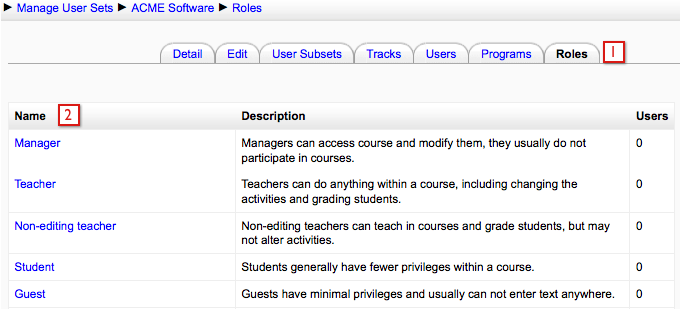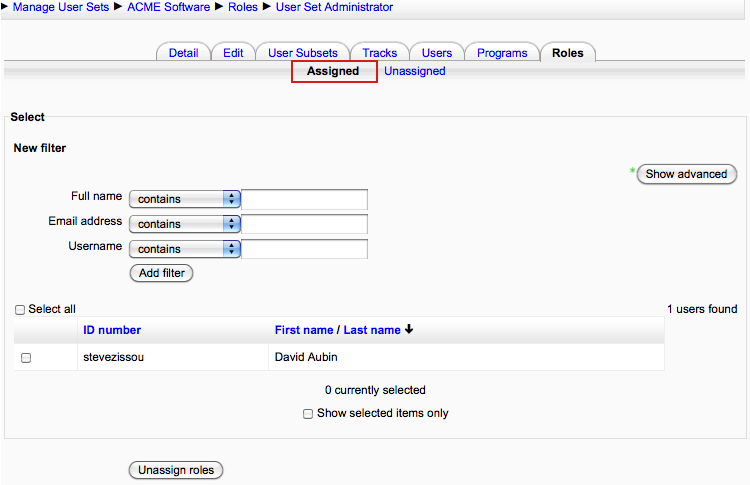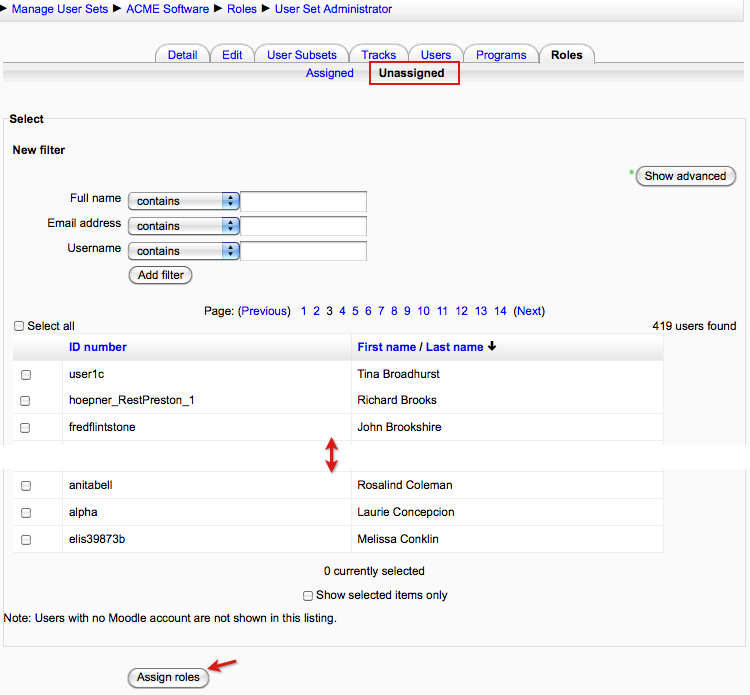ELIS Assign user set roles
To assign roles in a User Set, select the Roles tab. The roles available for assignment and the users that can be assigned a role will depend on the user permissions. A site administrator would have access to all users and roles on the site. The users and roles available could be limited by a custom role, for example, a User Set Administrator role.
- The roles screen shows a list of roles available, each role links to a list of users you can select for that role.
- Select a role to go to the role assignment screen, where you can assign users to this role within the User Set.
After selecting a role link, the top of the screen has an Assigned link and an Unassigned link. Select "Assigned" to view a list of assigned users for the role, select "Unassigned" to view a list of unassigned users that can be assigned to the role. Once a user is added to a role, selecting that role will show you the assigned users of the role first.
This user list works the same as the user set user list. You can select a user/users then assign them to the user set at one time.
Once the users have been selected, select the Assign roles button. The users will be added to the selected role. The amount of users in the different roles is visible in the right hand column of the roles screen. Selecting that number links to the list of users in the role, where they can be removed or additional users can be added.