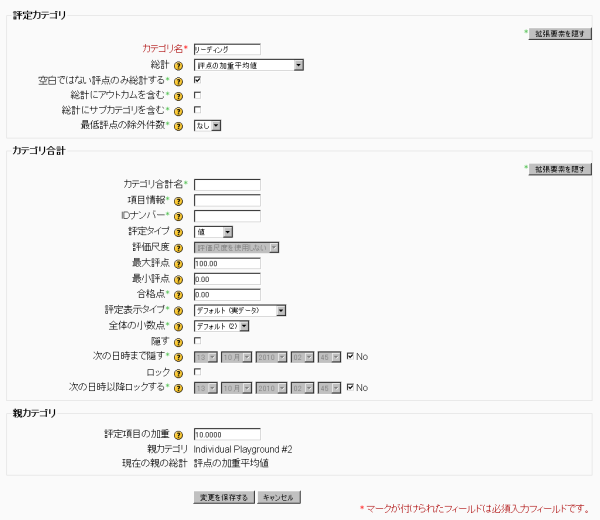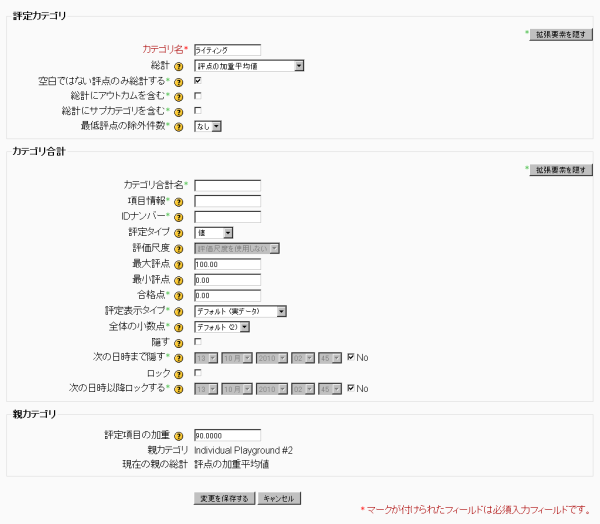「評点の加重値を使用する」の版間の差分
Mitsuhiro Yoshida (トーク | 投稿記録) 編集の要約なし |
Mitsuhiro Yoshida (トーク | 投稿記録) 編集の要約なし |
||
| 19行目: | 19行目: | ||
[[Image:Writing_90Percent.png]] | [[Image:Writing_90Percent.png]] | ||
この短い課題ドキュメントでは4つの課題 (オフライン活動) が作成されました。 Assign each a category at the bottom of the page when creating the assignment. (they can be assigned later as well from the grade book but since the categories have already been created it is just as easy to assign the category when creating the assignment) | |||
[[Image:Giving_Assignment_A_Category.jpg]] | [[Image:Giving_Assignment_A_Category.jpg]] | ||
2010年10月14日 (木) 20:23時点における版
作成中です - Mitsuhiro Yoshida
新しい評定表に関して最初にマスターしたい機能は課題をそれぞれ異なるカテゴリに入れて、評点総計に対してカテゴリ別の加重値を掛けることでしょう。
例 (カテゴリを使用してコースがどのように評定されるか)
出席 & 参加 40%、 小テスト 20%、 テスト (中間 & 期末) 20%、 最終プロジェクト 20%
最初に、使用するカテゴリを作成してください。この作業は課題作成後に実施されますが、カテゴリを最初に作成した方が簡単です。このドキュメントでは2つのカテゴリを使用します (「リーディング」および「ライティング」)。
カテゴリに加重するには、評定方法で「評点の加重平均値」を選択してください。あなたはここでカテゴリに割り当てられる加重を設定することができます。ここの場合では、リーディングに10%、ライティングに90%の加重が設定されます。これらの数字はカテゴリ作成後、評定者レポート内のプルダウンメニューより「カテゴリおよび評定項目」メニューを選択して調整することができます。
以下、作成された2つのカテゴリの詳細です。
この短い課題ドキュメントでは4つの課題 (オフライン活動) が作成されました。 Assign each a category at the bottom of the page when creating the assignment. (they can be assigned later as well from the grade book but since the categories have already been created it is just as easy to assign the category when creating the assignment)
ファイル:Giving Assignment A Category.jpg
(Note - We noticed some irregular behavior with the ID Number when leaving it blank and letting Moodle generate it automatically so we decided it is better to assign an ID number here. 1234 was used for simplicity in this example.)
So after creating the 4 assignments this is what it should look like (roughly) from the front page of your course.
After grading the assignments you should be able to view the grade book and see that the categories are being weighted as desired in the overall Aggregation Course Total.
ファイル:WeightedMeanGradeReport2.jpg
Explanation for the student at the top of the list - Reading is 10% thus the 100% score in the reading category results in a 10% contribution to the overall Aggregation Course Total and Writing is set at 90% thus the 10% score results in a 9% contribution to the overall Aggregation Course Total.