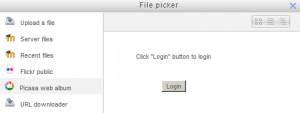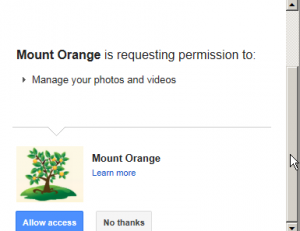Picasa web album repository
The Picasa web album repository enables users to copy files from Picasa into Moodle, similar to the Google Docs repository.
Enabling the Picasa web album repository
Note: In order to use either the Picasa web album or Google Docs repositories (also the Google Docs or Picasa portfolios) an administrator must register their Moodle site with Google, as described in Google OAuth 2.0 setup, and obtain a client ID and secret. The client ID and secret can then be used to configure all Google Docs and Picasa plugins.
- Log in as an administrator and go to Settings > Site administration > Plugins > Repositories > Manage Repositories
- Activate the Picasa web album repository by selecting 'Enable and visible' in the dropdown menu
- Configure the Picasa web album repository by entering the client ID and secret
- Save changes
Getting an image from the Picasa web album repository
- From the file picker, click on the Picasa web album link and a prompt to log in will appear.
- If it is your first time, the click the "Allow access" button to log in.
- Browse your albums and select the photo you wish to use in Moodle.
Repository capabilities
There is just one capability, View picasa repository, which is allowed for the default authenticated user role.