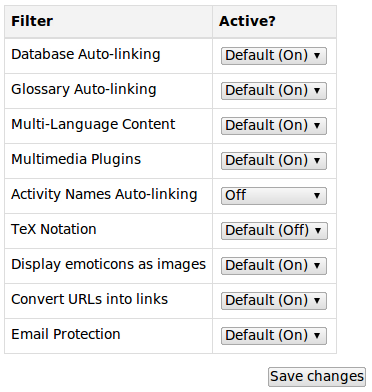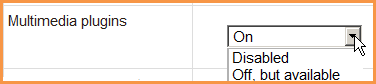Managing filters: diferència entre les revisions
De MoodleDocs
m (image repositioning) |
(→Managing filters at site level: replacing screenshot with smaller one) |
||
| Línia 12: | Línia 12: | ||
==Managing filters at site level== | ==Managing filters at site level== | ||
A site administrator can enable filters for the site in ''Settings > Site administration > Plugins > Filters > Manage filters''. | |||
* Select 'On' (always available for all courses), 'Off but available' (teachers can choose whether to enable the filter for the course or activity) or 'Disabled' (always off for all courses) as required for each filter | |||
[[File:Multimediaplugins.png]] | |||
* Use the up/down arrow icons to arrange the filters in the order in which they should be applied | |||
Certain filters have additional settings, which can be accessed via the links in the settings column. | Certain filters have additional settings, which can be accessed via the links in the settings column. | ||
Revisió del 12:08, 4 oct 2011
Managing filters at course or activity level
To enable/disable filters in a course or activity:
- Go to Settings > Course administration > Filters or if you are in an activity Settings > Activity administration > Filters
- Set each filter on or off as required
- Click the 'Save changes' button
Managing filters at site level
A site administrator can enable filters for the site in Settings > Site administration > Plugins > Filters > Manage filters.
- Select 'On' (always available for all courses), 'Off but available' (teachers can choose whether to enable the filter for the course or activity) or 'Disabled' (always off for all courses) as required for each filter
- Use the up/down arrow icons to arrange the filters in the order in which they should be applied
Certain filters have additional settings, which can be accessed via the links in the settings column.