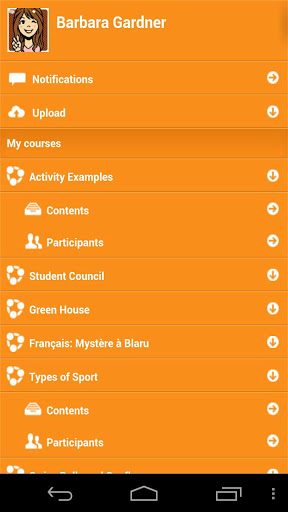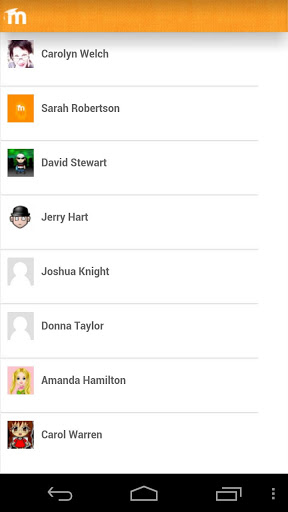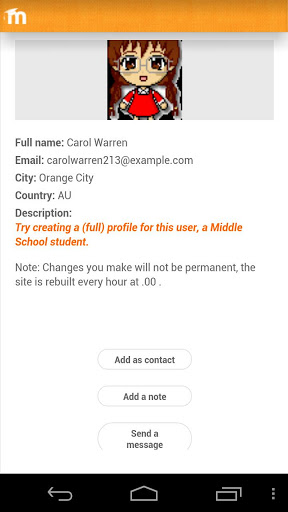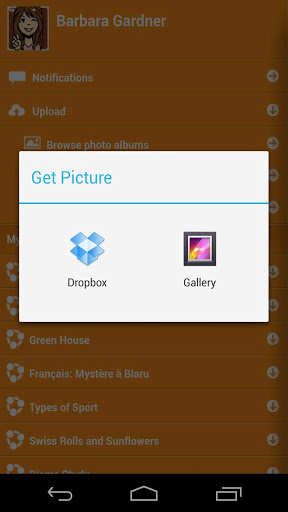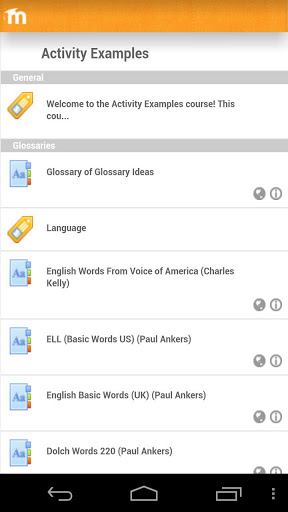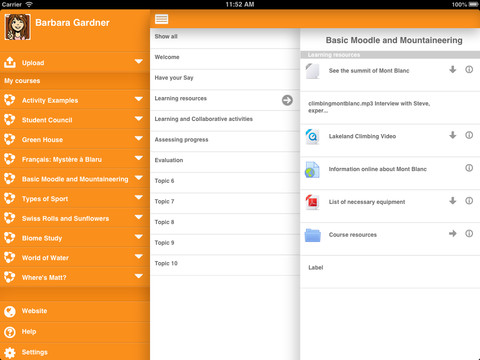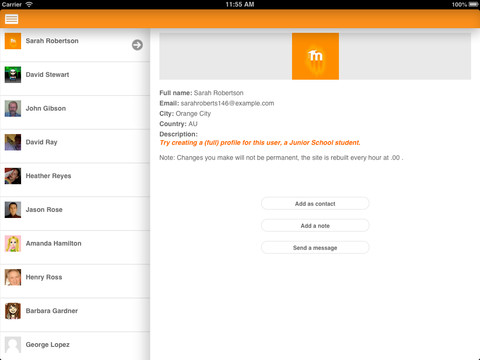Mobile app
Mobile app latest: The Moodle Mobile app (developed on HTML5 and Phonegap) is replacing the old mobile app for iPhone, My Moodle.
Features
- upload a picture into your private file area
- record an audio file and upload it into your private file area
- send a private message to a course participant (can be done offline)
- take a personal note about a course participant (can be done offline)
- add a course participant to your phone contact
- call a course participant touching the phone number
- locate a course participant address on Google map
- download and view some resources
- quick access to your course contents
- remote translation (see bellow)
- remote layout/style customization (see bellow)
Moodle sites must be enabled for the app to access them
The administrator of your Moodle site (which must be version 2.4 or later) must enable mobile access as follows:
- In Site administration > Plugins > Web services > Mobile tick the 'Enable web services for mobile devices' checkbox, then click the button to save changes.
Installing the mobile app
Android: https://play.google.com/store/apps/details?id=com.moodle.moodlemobile
iOS: https://itunes.apple.com/es/app/moodle-mobile/id633359593
Testing the app on a demo site
In the login screen, type "teacher" or "student" in the Username field and click the Add button. You will be logged automatically to a Moodle demo site for testing the app.
Cache
If you connect to your Moodle site and update/create/delete anything, and then go to your mobile app, the content will not be displayed. You will have to wait a couple of minutes. The cache time for the app is currently 5 minutes.
How to report a bug
- Log in to the Moodle Mobile tracker https://tracker.moodle.org/browse/MOBILE (you'll need to create a tracker account if you've not done so previously)
- Check whether the issue has already been reported by searching all the issues
- If not, report the bug by clicking the 'Create Issue' link at the top right of the page, selecting 'Moodle Mobile' as the project
- Add a detailed description then click the Create button
- Attach the following files to the issue by selecting 'Attach Files' in the 'More actions' dropdown menu:
- 'Device information' - this can be found in the app (Settings -> Development -> Device info, you can send yourself this information by email using the e-mail button at the bottom)
- App Log (Settings -> Development -> Show Log, again you can send yourself this information by email)
Report a bug by email
You can send us the same report by email using Settings -> Report a bug. As the report is sent by email to mobile@moodle.com, the report will take more time to be filed in the tracker.