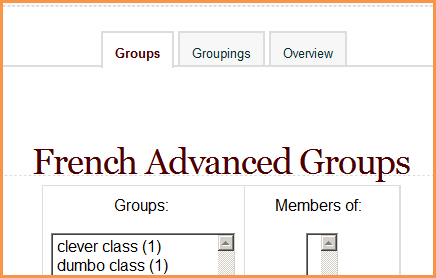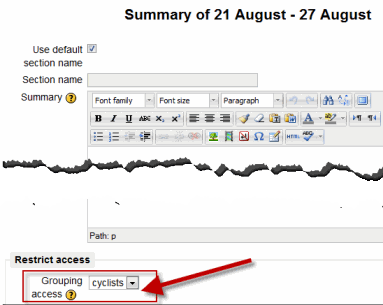Groupings: diferència entre les revisions
(restrict topic to grouping) |
(clarifying) |
||
| Línia 1: | Línia 1: | ||
{{Grouping users}} | {{Grouping users}} | ||
NOTE: if you want to show resources just to one group and not another, see [[Available for group members only]]. | If you want to make an activity (such as an assignment or a quiz) visible to only one set of users within a course, you need first to put the users into a [[Groups|group]] and then put them into a grouping. A single grouping can house one group or several groups. | ||
If you assign an activity to a grouping then only the group/grouping that is selected will be able to see and do the activity. It will be invisible to other groups or groupings. | |||
NOTE: if you want to show resources (such as a folder or webpage) to just to one group and not another, see [[Available for group members only]]. | |||
==Adding groups to a grouping== | ==Adding groups to a grouping== | ||
Revisió del 13:30, 5 oct 2012
If you want to make an activity (such as an assignment or a quiz) visible to only one set of users within a course, you need first to put the users into a group and then put them into a grouping. A single grouping can house one group or several groups.
If you assign an activity to a grouping then only the group/grouping that is selected will be able to see and do the activity. It will be invisible to other groups or groupings.
NOTE: if you want to show resources (such as a folder or webpage) to just to one group and not another, see Available for group members only.
Adding groups to a grouping
To add groups to a grouping:
- In your course, click Settings > Course administration > Users > Groups.
- Click the groupings tab:
- If necessary, create a new grouping by clicking the create grouping button on the groupings page.
Nova funcionalitat
del Moodle 2.4!
An optional grouping ID number (an advanced setting) may be added for matching the grouping against external systems. Grouping ID numbers are not displayed anywhere on the site. Within a course, all grouping ID numbers must be unique. Thus it's not possible to create a grouping with a duplicate grouping ID number.
- Click the "Show groups in grouping" people icon in the edit column:
- On the add/remove groups page, select the group(s) you want to add to the grouping from the "Potential members" list.
- Click the arrow button that points towards the "Existing members" list.
- Click the "Back to groupings" button. The group(s) you added to the grouping will now be listed in the table on the groupings page.
Existing groupings can be edited and/or deleted using the appropriate icons in the edit column of the table on the groupings page.
Setting the default grouping
Once some groupings have been created, a default grouping for course activities and resources may be set.
- Follow the settings link in the course administration block.
- In the groups section in the course settings, select the default grouping.
The default grouping is used on the Participants page.
Selecting grouping in activity
To use a particular grouping in an activity:
- In the "edit settings" link of the Settings block for the activity, click the "Show advanced" button in the common module settings section.
- Ensure that the group mode is set to separate or visible groups.
- Select the grouping from the grouping dropdown menu.
- Click the "Save changes" button at the bottom of the page.
Students will only see the activities they have been assigned to. Teachers will see the name of the grouping in brackets after the activity name on the course page. A count of activities assigned to each grouping is kept on the groupings page.
Please note that the grouping option appears by default only in activities that support group modes, if you enable Available for group members only you will be able to assign resources to specific groups also.
Restricting a whole topic to a grouping
Nova funcionalitat
del Moodle 2.4!
There is a dropdown setting in each topic summary which allows you to select a particular grouping for that topic section. To enable this setting, you need to enable both Conditional activities and Available for group members only
Examples of groupings
- In a class, you've divided your students into 4 groups, each with their own author to research. Groups A and B, while they have different authors, are both assigned to write in a forum; groups C and D, though writing on different authors, are supposed to make a wiki. You might create a Forum Grouping, containing groups A and B, and a Wiki Grouping, containing groups C and D. Then, you can make the Wiki activity available to only the Wiki grouping, but you still have your two Wiki sub-groups, as well - C and D - for an added layer of distinction between the work going on about two different authors.
- Olympic metaphor: at the Olympics, there are different sports (gymnastics, swimming, track) and many countries. There are two ways to think of an Olympian athlete: by the sport they compete in, and by their nationality. To be part of the United States Olympic Team, you must first be a swimmer, a gymnast, or a runner. You cannot be in the US Team without first being an athlete in a specific sport. The sport is your group. Your country is your grouping. You must belong to a group before joining a grouping.
See also
- Available for group members only
- Groupings FAQ
- Using Moodle Moodle Groups vs. Groupings forum discussion including youtube video showing how to set up groupings