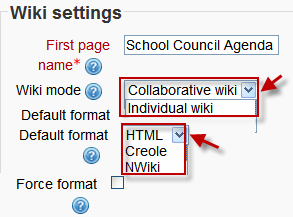Wiki settings: diferència entre les revisions
m (Undo revision 73407 by Sadak0304025 (discussió)) |
Cap resum de modificació |
||
| (38 revisions intermèdies per 9 usuaris que no es mostren) | |||
| Línia 1: | Línia 1: | ||
{{final24}} | |||
{{Wiki}} | {{Wiki}} | ||
== | ==Com afegim una wiki== | ||
*Amb la edició activada, aneu a la secció o tema on voleu afegir la wiki i premeu l'enllaç "Afegeix una activitat o un recurs" (si no hi fos, trieu "Afegiu una activitat" del menú desplegable) i trieu ''Wiki''. | |||
*Açò us portarà a la pàgina dels paràmetres de la wiki titulada "S'està afegint un nou Wiki a...". | |||
*Si la wiki ja hi és, podeu trobar aquests paràmetres en ''Configuració > Administració de la wiki > Edita paràmetres''. | |||
==Paràmetres generals i Paràmetres de la Wiki== | |||
===Nom de la wiki=== | |||
*El nom que doneu ací a la wiki apareixerà com l'enllaç que l'estudiant haurà de prémer en la pàgina principal del curs. | |||
== | ===Descripció wiki=== | ||
*Expliqueu ací l'objectiu de la vostra wiki. (Aquesta descripció pot ser un camp obligatori o no en funció dels paràmetres definits per l'administrador.) | |||
====Mostra la descripció en la pàgina principal del curs==== | |||
Si aquesta casella està marcada, la descripció que acabeu d'afegir més amunt apareixerà en la pàgina principal del curs, junt a l'enllaç de la wiki. | |||
[[File:wikisettings.png]] | |||
=== | ===Nom de la pàgina principal=== | ||
*El nom que afegiu ací serà el de la pàgina principal de la nova wiki vostra. És un camp obligatori i, una vegada introduït, ja no es pot canviar. | |||
=== | ===Mode wiki=== | ||
*Podeu triar entre el mode "Wiki individual" en el qual cada estudiant en té la seva o "Wiki col·laborativa" on els estudiants treballen junts en una sola wiki. | |||
===Format per defecte=== | |||
*Estableix el tipus d'editor per defecte que utilitzarà la vostra wiki. Podeu triar entre: | |||
**HTML - que utilitza l'editor de text habitual | |||
**Creole - un llenguatge d'edició de wikis molt apreciat. Si el seleccioneu, us apareixerà una barra d'edició menuda.[[File:creolenwiki.png]] | |||
**NWiki - un llenguatge d'edició que s'utilitza en el mòdul Nwiki. | |||
=== | ===Força el format=== | ||
Si marqueu aquesta casella, l'estudiant no podrà triar el mètode d'edició de la wiki. | |||
=== | ===Paràmetres comuns de mòduls=== | ||
L'apartat [[Common module settings|Paràmetres comuns de mòduls]] apareix en moltes activitats, a més de la wiki. N'estableix el grau d'interacció entre [[Groups|Grups]] i el Número ID. | |||
=== | ===Paràmetres de Restriccions d'accés=== | ||
L'apartat [[Restrict_access_settings|Restriccions d'accés]] es pot veure en les activitats i recursos de Moodle sempre que s'hagen habilitat les [[Conditional_activities|Activitats condicionades]]. | |||
== | ==Rols assignats localment== | ||
En ''Configuració > Administració de la wiki > Rols assignats localment'' podeu donar rols addicionals per a aquesta activitat a determinats usuaris. | |||
==Permisos de la Wiki== | |||
Els permisos de cada rol en l'activitat es poden canviar en ''Configuració > Administració de la wiki > Comprovar els permisos''. (Heu de ser administrador o tenir delegat aquest permís.) | |||
[[fr:Ajouter/modifier un wiki]] | [[fr:Ajouter/modifier un wiki]] | ||
[[de:Wiki anlegen]] | [[de:Wiki anlegen]] | ||
[[ja:Wikiを追加/編集する]] | [[ja:Wikiを追加/編集する]] | ||
Revisió de 19:57, 27 des 2013
Moodle 2.4
Com afegim una wiki
- Amb la edició activada, aneu a la secció o tema on voleu afegir la wiki i premeu l'enllaç "Afegeix una activitat o un recurs" (si no hi fos, trieu "Afegiu una activitat" del menú desplegable) i trieu Wiki.
- Açò us portarà a la pàgina dels paràmetres de la wiki titulada "S'està afegint un nou Wiki a...".
- Si la wiki ja hi és, podeu trobar aquests paràmetres en Configuració > Administració de la wiki > Edita paràmetres.
Paràmetres generals i Paràmetres de la Wiki
Nom de la wiki
- El nom que doneu ací a la wiki apareixerà com l'enllaç que l'estudiant haurà de prémer en la pàgina principal del curs.
Descripció wiki
- Expliqueu ací l'objectiu de la vostra wiki. (Aquesta descripció pot ser un camp obligatori o no en funció dels paràmetres definits per l'administrador.)
Mostra la descripció en la pàgina principal del curs
Si aquesta casella està marcada, la descripció que acabeu d'afegir més amunt apareixerà en la pàgina principal del curs, junt a l'enllaç de la wiki.
Nom de la pàgina principal
- El nom que afegiu ací serà el de la pàgina principal de la nova wiki vostra. És un camp obligatori i, una vegada introduït, ja no es pot canviar.
Mode wiki
- Podeu triar entre el mode "Wiki individual" en el qual cada estudiant en té la seva o "Wiki col·laborativa" on els estudiants treballen junts en una sola wiki.
Format per defecte
- Estableix el tipus d'editor per defecte que utilitzarà la vostra wiki. Podeu triar entre:
Força el format
Si marqueu aquesta casella, l'estudiant no podrà triar el mètode d'edició de la wiki.
Paràmetres comuns de mòduls
L'apartat Paràmetres comuns de mòduls apareix en moltes activitats, a més de la wiki. N'estableix el grau d'interacció entre Grups i el Número ID.
Paràmetres de Restriccions d'accés
L'apartat Restriccions d'accés es pot veure en les activitats i recursos de Moodle sempre que s'hagen habilitat les Activitats condicionades.
Rols assignats localment
En Configuració > Administració de la wiki > Rols assignats localment podeu donar rols addicionals per a aquesta activitat a determinats usuaris.
Permisos de la Wiki
Els permisos de cada rol en l'activitat es poden canviar en Configuració > Administració de la wiki > Comprovar els permisos. (Heu de ser administrador o tenir delegat aquest permís.)