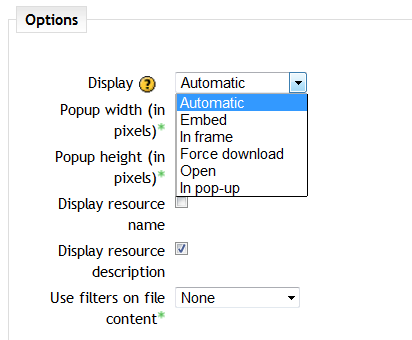Video: diferència entre les revisions
m (Sarting the page creation process) |
|||
| Línia 30: | Línia 30: | ||
===Add a resource > File=== | ===Add a resource > File=== | ||
How the various options work: | |||
#(2.1 2010701) Upload an SWF file, accept all defaults. | |||
File opens in Flowplayer, seems to resize, no scrubber, when finished, there is no link back to where you were. | |||
#(2.1) Upload MP4 file, accept all defaults | |||
There are several options for display | There are several options for display | ||
Revisió del 03:11, 8 jul 2011
Please refer to these notes before editing this page.
Thinking aloud
Connection between built in players and browser based or system based players
Flowplayer
Filters
These take items like a Youtube link and process them . . For more details see [Filters]
Ways to deploy media
Add a resource > URL
See also xxx
Example: (given that the Youtube filter is switched ON) if you insert a URL to a Youtube video, then it embeds the video with the play/pause links (etc)
Insert media link in Editor
Example: if you are adding a label, and you insert some media, the filters will display . . .
Insert link in the editor
Example:
Add a resource > File
How the various options work:
- (2.1 2010701) Upload an SWF file, accept all defaults.
File opens in Flowplayer, seems to resize, no scrubber, when finished, there is no link back to where you were.
- (2.1) Upload MP4 file, accept all defaults
There are several options for display
The choice here will determine how the video plays.
- Automatic: seems to call Flowplayer and open video with scrubber. Downside: you do immediately loose navigation back to your original section.
- Embed
- In frame
- Force download
- Open
- Pop-up