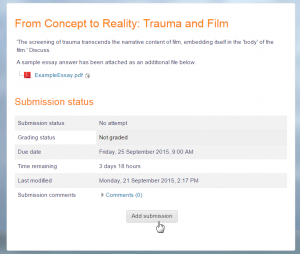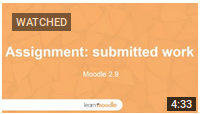Assignment activity
About the assignment activity
The assignment activity provides a space into which students can submit work for teachers to grade and give feedback on. This saves on paper and is more efficient than email. It can also be used to remind students of 'real-world' assignments they need to complete offline, such as art work, and thus not require any digital content.
Student submissions are together on one screen of your course. You can require them to submit one or several files and/or to type text essays. It is possible to have them submit work as a group and you can also choose as a teacher to grade their work 'blind' in other words not to see the identities of those who have submitted assignments. Assignments can have deadlines and cut off dates - which you can also extend if necessary.
To add an assignment you should turn on the editing and select it from the Activity chooser.
Assignment (Submission) types
Students can type directly into Moodle, upload files or add media. The options are in the Submission types section and if you don't see a particular option, get the admin to check the Site administration settings in Assignment settings documentation.
Online text: Text typed into the Atto editor is automatically saved and the teacher can set a Word limit which will display a warning if students exceed it.
File submissions: Students can upload files of any type the teacher can open. The teacher can select a maximum number of files to upload and a maximum size for each file. This will depend on the site settings. If a student uploads a PDF file, the teacher can annotate it within the browser and once saved, these annotations are available for the student. (If you don't have this, get the admin to check Ghostscript is enabled.)
Students may be able to add a note (comment) to their teacher when the submit their work if this has been enabled sitewide by the administrator.
Feedback types
Teachers may give feedback in various ways. The options available are in the Feedback types section and if you don't see a particular option, get the admin to check the Site administration settings in the Assignment settings documentation.
Comment inline: With online text submissions, this allows the teacher to give feedback directly on the students's work, in a similar way to grading on paper.
Feedback comments: allows graders to leave comments about the students' submissions as well as grades.
Offline grading worksheet gives the teacher a link to download the grading list as a spreadsheet. They will then be able to enter grades and feedback comments offline and then re-upload the sheet. See Using Assignment for more information.
Feedback files allows graders to upload files with feedback when marking. These files may be the marked up student assignments, documents with comments, a completed marking guide, or spoken audio feedback.
Grading assignments
Assignments may be graded with simple Grade points or customisable Scales. If you change the Grading method to Advanced grading, you can then use a Marking guide or Rubric