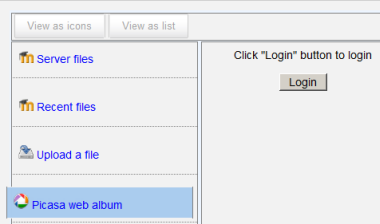Picasa web album repository: Difference between revisions
From MoodleDocs
Mary Cooch (talk | contribs) (adding screenshots) |
Mary Cooch (talk | contribs) |
||
| Line 15: | Line 15: | ||
[[File:Picasarepo.png]] | [[File:Picasarepo.png]] | ||
* | *If this is your first time, click the "grant access" button to log in. | ||
*Browse your albums and select the photo you wish to use in Moodle | *Browse your albums and select the photo you wish to use in Moodle. | ||
Revision as of 18:01, 18 October 2011
The Picasa web album repository enables users to copy files from Picasa into Moodle, similar to the Google Docs repository.
Enabling the Picasa web album repository(admin settings)
- Go to Settings > Site administration > Plugins > Repositories > Manage Repositories;
- Select from the drop down next to Picasa web album "Enabled and visible";
- If desired,click on "Settings" and give it a customised name (not essential)
Getting an image from the Picasa web album repository
- From the file picker, click on the Picasa web album link and a prompt to log in will appear.
- If this is your first time, click the "grant access" button to log in.
- Browse your albums and select the photo you wish to use in Moodle.