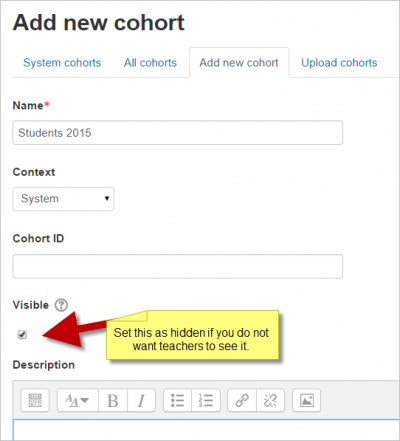Cohorts
Cohorts are site-wide or category-wide groups. Cohorts enable all members of a cohort to be enrolled in a course in one action, either manually or synchronised automatically
Creating a cohort
Cohorts can be created by site administrators and other users with appropriate permissions.
- Access Administration > Site administration > Users > Accounts > Cohorts
- Click the Add button
- NOTE In the dropdown you can choose between making your cohort available throughout the site "system" or in a named category.
- Cohorts are visible to teachers by default but unchecking the 'Visible' link will mean they are not available for teachers to use in their courses. New feature
in Moodle 2.8!
- Complete the details and save the changes.
- Follow the assign link opposite the cohort name in the list of available cohorts.
- Select potential users from the list then click the Add button.
To synchronise cohort members with course participants, the Cohort sync enrolment plugin should be enabled in Administration > Site administration > Plugins > Enrolments > Manage enrol plugins.
Creating cohorts in bulk
New feature
in Moodle 2.8!
- Cohorts can be created with a csv file upload to the system or to a named category from Site administration>Users>Accounts>Cohorts>Upload cohorts. More detailed information can be found on the upload cohorts page.
- Category managers can upload csv files to create cohorts from the Cohorts link in the Administration block of their category.
- An example file is below. The 'Students 2014-15' cohort will be created in the system and the 'History' cohort will be created in the (already existing) Humanities category:
Adding users to a cohort in bulk
- Access Administration > Site administration > Users > Accounts > Bulk user actions
- Find users by setting an appropriate filter
- Add users from the available list to the selected list
- Choose 'Add to cohort' with selected users
Uploading users to a cohort
An administrator can upload users via CSV file to existing cohorts as follows:
- Access Administration > Site administration > Users > Accounts > Upload users
- Upload a text file with the following format:
username,password,firstname,lastname,email, cohort1 tomjones,Pass1234*,Tom,Jones,tomjones@example.com, year3 marysmith,Pass1234*,Mary,Smith,marysmith@example.com, year4
where year3 and year4 are the cohort ids of existing cohorts (i.e. not their names).
New feature
in Moodle 2.8!
Note: If the users already exist on the system, then you only need their username with the chosen cohort in your csv file.
It is also possible to create the cohort at the same time as the users are uploaded to the system.
username,password, firstname,lastname,email,cohort1 jackbrown,Pass5678,Jack,Brown,jbrown@example.com,London Contingent
In the above example, the cohort named London Contingent will be created upon upload of the csv file.
Searching cohorts
When a site has a large number of cohorts, keywords may be entered into the Search Cohorts box to search for or filter the available cohorts.
New feature
in Moodle 2.8!
An All Cohorts screen accessed from Site administration>Users>Accounts>Cohorts allows an administrator to view and search through system and category cohorts.
Managing category cohorts
Cohorts which have been created for a category rather than the system can be located by selecting the appropriate category and then clicking the Cohorts link in Administration>Category (name)>Cohorts
Cohort capabilities
- Add and remove cohort members
- Create, delete and move cohorts
- Configure cohort instances
- View site-wide cohorts
See also
- Cohort sync enrolment method
- Upload cohorts
- Cohorts 2.8 screencast from Moodle HQ
- MDL-34189 Make category cohorts visible site-wide for site administrators
- Using cohorts with Moodle 2.2 blog entry by Gavin Henrick