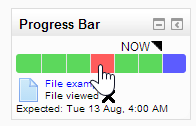Progress Bar block
| Progress Bar block | |
|---|---|
| Type | Block, Progress bar |
| Set | N/A |
| Downloads | https://moodle.org/plugins/view.php?plugin=block_progress |
| Issues | https://tracker.moodle.org/browse/CONTRIB/component/10489/?selectedTab=com.atlassian.jira.jira-projects-plugin:component-summary-panel |
| Discussion | https://moodle.org/plugins/view.php?plugin=block_progress |
| Maintainer(s) | Michael de Raadt |
Features
- The Progress Bar is a time-management tool for students.
- It visually shows what activities/resources a student is supposed to interact with in a course.
- It is colour coded so students can quickly see what they have and have not completed/viewed.
- The teacher selects which pre-existing activities/resources are to be included in the Progress Bar and when they should be completed/viewed.
- Ordering can be done by times/deadlines or by the ordering of activities in the course.
- There is an overview page allowing teachers to see the progress of all students in a class, which is helpful for finding students at risk.
- Adding the Progress Bar block to the My home page shows users a combined view of their progress on all courses (where the block is set up).
<mediaplayer>http://www.youtube.com/watch?v=06LA5Cv9Fhw</mediaplayer>
Installation
The Progress Bar block is added like other blocks (How to install a block).
Setting up a Progress Bar
Once the progress bar is installed, you can use it in a course as follows.
- Turn editing on
- Create your activities/resources as normal
- Add the Progress Bar block to your page (How to add a block)
- Move your Progress Bar block into a prominent position (click and drag the block title)
- Choose to:
- Monitor all activities (pre-fills configuration page)
- Select which activities to monitor (start from scratch)
- Set the activities/resources you want shown in the block to "Yes" and those you don't to "No".
- Set the date and time when the activity/resource is expected to be completed/viewed by (some activities have deadlines set, if so, that deadline can be used or another can be set in the Progress Bar block configuration).
- Save changes.
<mediaplayer>http://www.youtube.com/watch?v=ekH8IfCyGzM</mediaplayer>
Hidden items will not appear in the Progress Bar until they are unhidden. This is useful for a scheduled release of activities.
Links
- Block code in Plugins repository
- Bug Tracker Page (Please report bugs here)
- CVS Repository
Available translations
This plugin has been (partly or completely) translated in AMOS to these 24 languages by February 2016:
- Basque (eu)
- Catalan (ca)
- Chinese (Traditional/Big5) (zh_tw)
- Croatian (hr)
- Czech (cs)
- Dansk (da)
- Dutch (nl)
- Finnish (fi)
- French (fr)
- German (de)
- Hebrew (he)
- Japanese (ja)
- Lietuvių (lt)
- Macedonian (mk)
- Mongolian (mn)
- Norwegian (no)
- Polish (pl)
- Portuguese (Brazil) (pt_br)
- Romanian (ro)
- Russian (ru)
- Serbian (Cyrillic) (sr_cr)
- Serbian (Latin) (sr_lt)
- Spanish (International) (es)
- Spanish - Mexico (es_mx)
The documentation (this page that you are reading now) is available in spanish at Bloque de barra de progreso.
Acknowledgements
- Thanks to:
- Toshimi Hatanaka for contributing a Japanese translation
- Yvonne Schneider and Joachim Vogelgesang for contributing a German translation
- Maria João Spilker for contributing a Portuguese-Brazilian translation
- Pieter Wolters for contributing a Dutch translation
- Fernando Sánchez for contributing a Spanish translation
- Fabien Sartoretti for contributing a French translation
- Adam Levy for contributing queries and strings for Hot Potatoes support
- Petras Virzintas for contributing queries for Turnitin support
- Willian Mano for helping with the modern look CSS
- Matthieu Rolland for contributing queries for the Questionnaire module
- Johan Reinalda for contributing global config changes for block colours
- German Valero for Spanish - Mexico translation of the block and this page.