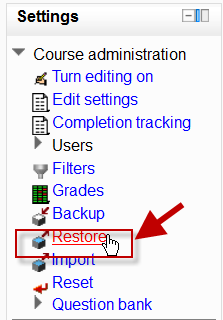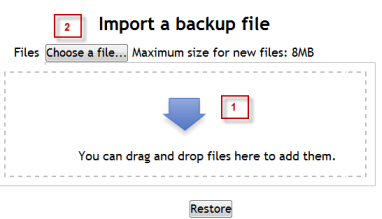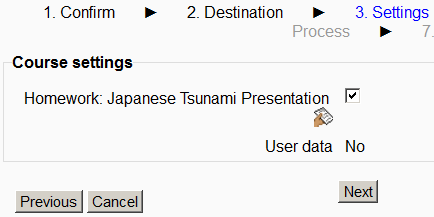Activity restore
From MoodleDocs
Restoring individual activities
- It is possible to bring in or "restore" into a new Moodle activities that have been copied or backed up in a different Moodle. (Note that if you wish to re-use activities within the same Moodle it might be simpler to use the import function. See Import course data for information on how to do this.)
- To restore an activity you have backed up from another Moodle, ensure you have your backup file available (eg, on your computer or a USB pen) and ensure you are logged in with editing rights, as a teacher for example, and click the Restore link in the Course administration block:
- On the next screen, either drag and drop your backed up activity into the box with the arrow (1 below) or else click Choose a file to add it via the File picker (2 below); upload your backed up activity and click Restore.
- On the next screen, click Continue and then select the course into which you wish to restore your activity. Click Continue and then click Next. You will see your chosen activity:
- Click Next and on the next screen, click Perform restore. Your activity will be added to your chosen course.
Restoring a whole course
- It is possible to restore a whole course rather than just individual activities. See Course restore for information on how to do this.