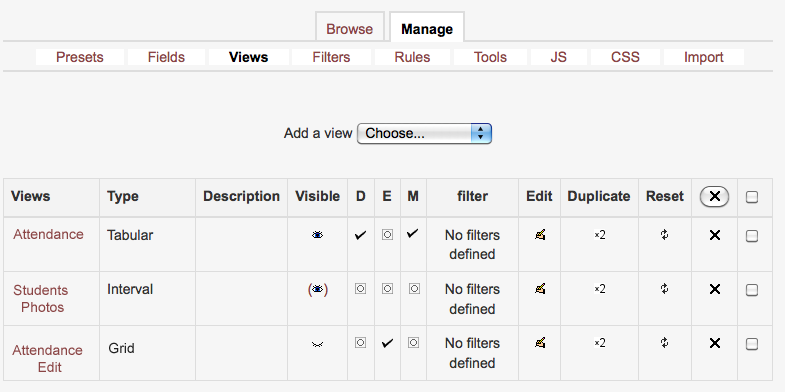Dataform Views: Difference between revisions
From MoodleDocs
Module administration
Creating an activity
- Building an activity
- Activity settings
- Activity administration
- Activating RSS
- Activity workflow
- Applications
Working with the activity
See also
Keren Akiva (talk | contribs) No edit summary |
Keren Akiva (talk | contribs) No edit summary |
||
| Line 18: | Line 18: | ||
==View types== | ==View types== | ||
[[Aligned]] <br/> | [[Aligned view]] <br/> | ||
[[Csv ]] <br/> | [[Csv view]] <br/> | ||
[[Editon]] <br/> | [[Editon view]] <br/> | ||
[[Extended grid]] <br/> | [[Extended grid view]] <br/> | ||
[[Grid]] <br/> | [[Grid view]] <br/> | ||
Import - please use Csv view to import and export data. <br/> | Import - please use Csv view to import and export data. <br/> | ||
[[Interval]] <br/> | [[Interval view]] <br/> | ||
[[PDF]] <br/> | [[PDF view]] <br/> | ||
[[Single]] <br/> | [[Single view]] <br/> | ||
[[Tabular]] <br/> | [[Tabular view]] <br/> | ||
Revision as of 23:43, 14 October 2013
Dataform views allow you to control the way information is presented in the Dataform activity. In order for a Dataform activity to be active, a default view must be defined. By default, there is no limit to the number of views you can apply to a single Dataform activity (although your administrator can limit the max number of views).
Views management
- Visible - the visibility option controls the accessibility of specific Dataform view. There are three different visibility options:
- Default (D) - default view, checking this box will make the view your default view. You must set a default view in order for the Dataform activity to be accessible.
- Force Edit (E) - by checking this box you set the defualt view for editing purposes.
- Force More (M)
- Filter
- Edit
- Duplicate
- Reset - reset the view to its default settings.
View types
Aligned view
Csv view
Editon view
Extended grid view
Grid view
Import - please use Csv view to import and export data.
Interval view
PDF view
Single view
Tabular view