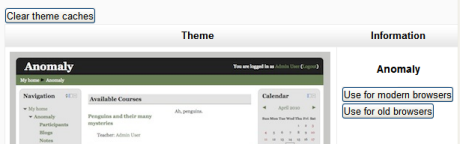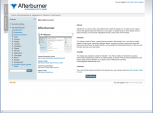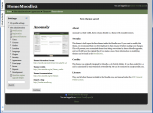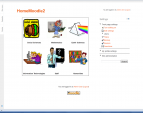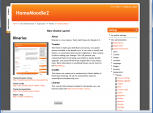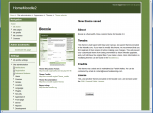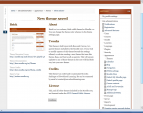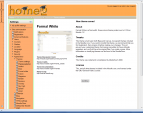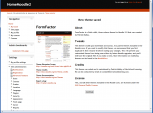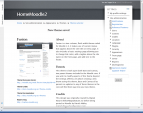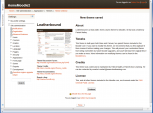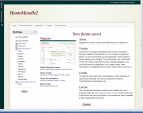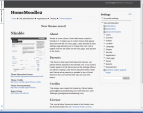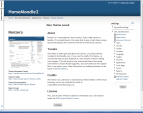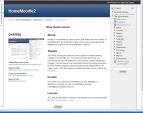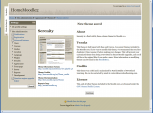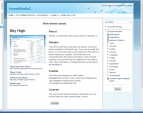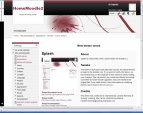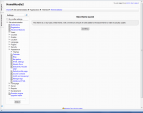Standard themes: Difference between revisions
From MoodleDocs
Helen Foster (talk | contribs) (→See also: forum discussion link) |
Helen Foster (talk | contribs) m (→Theme selector: removing 2.1 template) |
||
| Line 5: | Line 5: | ||
[[File:Themeselector20.png]] | [[File:Themeselector20.png]] | ||
You may select different themes depending upon the device that will be viewing Moodle. For example, you might have one theme for computers with monitors and another for mobile phones and another for tablets. | |||
*Scroll down to see the previews of the available themes and choose either the ''Use for modern browsers'' or ''Use for old browsers'' button depending on what you think the most common browser version of your users will be. (IE and IE7 are examples of "older browsers") | *Scroll down to see the previews of the available themes and choose either the ''Use for modern browsers'' or ''Use for old browsers'' button depending on what you think the most common browser version of your users will be. (IE and IE7 are examples of "older browsers") | ||
*The next screen will provide information about the theme. Click ''Continue'' to select this theme. | *The next screen will provide information about the theme. Click ''Continue'' to select this theme. | ||
*Moodle | *Moodle caches themes so if you don't immediately see changed settings that you were expecting, click the 'Clear theme caches' button. | ||
Note: The selected theme may be overridden if user/course or category themes have been allowed in the [[Theme settings]]. | Note: The selected theme may be overridden if user/course or category themes have been allowed in the [[Theme settings]]. | ||
==Standard themes== | ==Standard themes== | ||
Revision as of 14:00, 8 November 2011
Theme selector
An administrator can set a theme for the site in Settings > Site administration > Appearance > Themes > Theme selector.
You may select different themes depending upon the device that will be viewing Moodle. For example, you might have one theme for computers with monitors and another for mobile phones and another for tablets.
- Scroll down to see the previews of the available themes and choose either the Use for modern browsers or Use for old browsers button depending on what you think the most common browser version of your users will be. (IE and IE7 are examples of "older browsers")
- The next screen will provide information about the theme. Click Continue to select this theme.
- Moodle caches themes so if you don't immediately see changed settings that you were expecting, click the 'Clear theme caches' button.
Note: The selected theme may be overridden if user/course or category themes have been allowed in the Theme settings.
Standard themes
In alphabetical order here are the standard themes in Moodle 2
- Standard Themes - click on any to enlarge
See also
- Theme credits
- Using Moodle What counts as a 'legacy' device type? forum discussion