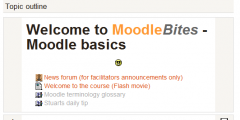Editing text: Difference between revisions
From MoodleDocs
(fix image links) |
Helen Foster (talk | contribs) m (Reverted edits by Wirat789 (talk) to last revision by Gisela Hillenbrand) |
||
| (17 intermediate revisions by 7 users not shown) | |||
| Line 1: | Line 1: | ||
{{ | {{Managing a Moodle course}} | ||
The usual way to edit or create text that is part of the visual content of a course is using the [[Text editor]] (also known as the HTML editor). | |||
* [[Text editor]] | |||
* [[Formatting text]] | |||
The way to edit the text in the content area, depends the current [[Roles|role]] or permissions of the user in a [[Context|context]]. | The way to edit the text in the content area, depends the current [[Roles|role]] or permissions of the user in a [[Context|context]]. | ||
| Line 11: | Line 12: | ||
==Editing text example== | ==Editing text example== | ||
<gallery caption="Teacher view and Student View" widths="300px" > | |||
File:Editing text example.PNG|Typical content area. Shows HTML editor on top with text and emoticon in content | |||
== | File:Editing text example after.PNG|Here is what students will see | ||
</gallery> | |||
==Text editing on a Moodle site== | |||
Teachers and administrators should be aware that the Moodle code contains "strings" of text that can be edited though [[Language customization|customizing the language]] on a site wide basis. | Teachers and administrators should be aware that the Moodle code contains "strings" of text that can be edited though [[Language customization|customizing the language]] on a site wide basis. | ||
==See also== | |||
*[[Text editor FAQ]] | |||
[[Category:Editing text]] | |||
[[de:Texte editieren]] | |||
Latest revision as of 12:21, 25 April 2012
The usual way to edit or create text that is part of the visual content of a course is using the Text editor (also known as the HTML editor).
The way to edit the text in the content area, depends the current role or permissions of the user in a context.
- A teacher will see many
("edit hand") icons on a course's home page when "Turn editing on" button has been clicked. Or they will see the HTML editor and content area within many activities and resources. For example, a teacher can edit the text that appears at the top of a section in a course by clicking on the edit hand icon.
- A student and a teacher will see the HTML tool when they reply to a forum post but will not have the ability of changing a topic heading in the course.
Editing text example
- Teacher view and Student View
Text editing on a Moodle site
Teachers and administrators should be aware that the Moodle code contains "strings" of text that can be edited though customizing the language on a site wide basis.