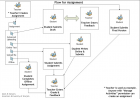Assignment module: Difference between revisions
Helen Foster (talk | contribs) m (removing category) |
Helen Foster (talk | contribs) (Activities template, assignment links) |
||
| Line 1: | Line 1: | ||
{{ | {{Activities}} | ||
The assignment module allows teachers to collect work from students, review it and provide feedback including grades. | |||
Students can submit any digital content (files), including, for example, word-processed documents, spreadsheets, images, audio and video clips. Assignments don't necessarily have to consist of file uploads. Alternatively, teachers can ask students to type directly into Moodle using an [[Online text assignment|online text]] assignment. There is also an [[Offline activity assignment|offline activity ]] assignment which can be used to remind students of 'real-world' assignments they need to complete and to record grades in Moodle for activities that don't have an online component. | Students can submit any digital content (files), including, for example, word-processed documents, spreadsheets, images, audio and video clips. Assignments don't necessarily have to consist of file uploads. Alternatively, teachers can ask students to type directly into Moodle using an [[Online text assignment|online text]] assignment. There is also an [[Offline activity assignment|offline activity ]] assignment which can be used to remind students of 'real-world' assignments they need to complete and to record grades in Moodle for activities that don't have an online component. | ||
* [[Assignment settings]] | |||
* [[Using Assignment]] | |||
* [[Assignment FAQ]] | |||
== Assignment types == | == Assignment types == | ||
Revision as of 14:09, 23 September 2011
The assignment module allows teachers to collect work from students, review it and provide feedback including grades.
Students can submit any digital content (files), including, for example, word-processed documents, spreadsheets, images, audio and video clips. Assignments don't necessarily have to consist of file uploads. Alternatively, teachers can ask students to type directly into Moodle using an online text assignment. There is also an offline activity assignment which can be used to remind students of 'real-world' assignments they need to complete and to record grades in Moodle for activities that don't have an online component.
Assignment types
There are 4 types of assignments:
- Upload a single file
- A student can upload a single file, such as a Word document, spreadsheet or anything digital. Multiple files can be zipped and then submitted. After learners upload their files in this arrangement, the instructor will be able to open the submission and then use the Moodle interface to assign a grade and offer comments as feedback.
- Advanced uploading of files
- Options include multiple file submission, allowing students to type a message alongside their submission & returning a file as feedback.
- Online Text
- This assignment type asks users to compose and edit text, using the normal editing tools. The online text assignment can be set up to allow learners to compose, revise and edit over time or such that the learner only has one opportunity to enter his or her response. Furthermore, with the online assignment, instructors can grade the work online and even edit and/or provide comments within the learner’s work.
- The online text assignment is ideal for journalling and composition work.
- Offline activity
- This is useful when the assignment is performed outside of Moodle. It could be something elsewhere on the web or face-to-face. Students can see a description of the assignment, but can't upload files. Grading works normally, and students will get notification of their grades.
- Specifically, an instructor in a hybrid or blended environment (combination of face-to-face and online instruction) may use the offline activity type of assignment to assign a project that the learner will physically present to the instructor at a face-to-face session. This arrangement allows the instructor to communicate the project expectations online while creating an entry for the project in the Moodle gradebook.
- In another example, consider the instructor who gives reading assignments or assigns problems for practice. These activities wouldn’t necessarily be turned in for a grade, but the instructor needs a tool for communicating the assignment details. The offline assignment, with its unique icon, could be used as a consistent visual cue for the learners; learners would come to know that they can always look for the assignment icon to see what work they need to complete.
Creative uses
Iterative assignments
It is possible to create iterative assignments - where the piece of work is graded by the teacher, re-edited by the student, re-graded and so on using either the single file or the online text and setting 'Allow resubmitting' to 'Yes' in the assignment settings.
A tool for reflection
As reflective learning and formative assessment have a greater presence in education today, the online text assignment proves a useful way for students to record their thoughts and feelings about a particular topic or theme within the Moodle environment itself. Tutors can set up online text activities that ask students to reflect on both rhetorical or assigned questions depending on the learning outcome or goal.
Online text assignments can also be free spaces set up by the course tutor for students to reflect at moments of their own choosing within a course. It is perfectly acceptable to make use of the online text assignment as a private space for personal learning and reflection in some instances (ie. no tutor feedback) and as a collaborative space between tutor and student in others (ie. tutor feedback, comments and/or short discussions). Pedagogically, both methods of using the activity are good learning models for the former allows students a reflective space of their own to develop their ideas, whilst the latter gives them a space of private support with you that provides them with reliable feedback.
How you decide to monitor online text activities is, of course, up to you. The most significant element of monitoring is to provide students with clear guidance of when and how this will take place. For instance, if you do not plan to monitor the activity at all, be sure to inform the students that this is a private space for their own personal use (although tutors will be able to read entries) and be clear that no feedback will be provided. Alternatively, if you wish to make contributions in the form of feedback, be sure to inform the student that, for example, they can expect feedback and comments from you once a week or every two weeks. In terms of feedback and expectation levels, keeping communications between you and students very clear will ensure a level of trust necessary to build and maintain a community in your e-learning environment.
See also
- Workshop module allows peer to peer evaluations
- Using Moodle single file upload vs. advanced uploading forum discussion