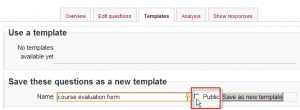Template creator
The role of Template creator may be used to allow editing teachers to save Feedback templates as "public" for use in other courses throughout the Moodle site.
When saving Feedback questions, an administrator sees a box "Public", which, when ticked/checked, will make the template available for other users. Teachers in courses do not see this box; the instructions below explain how to enable it for them.
Creating a new role
- As an administrator, go to Settings > Site administration > Users > Permissions > Define roles and click the "Add a new role" button.
- Give the role a name (such as "Template creator", but it can be anything meaningful to you) and assign it to the site context.
- Filter to see entries connected with "Feedback" and tick to "allow"
- Click the "Create this role" button.
Assigning the role to a teacher
1. As an administrator, go to Settings > Users > Permissions > Assign system roles.
2. You should now see your newly created role here.
3. Assign the role to the required course teacher(s)
4. When the teacher returns to their course, they will see the "Public" box in the Feedback templates screen.