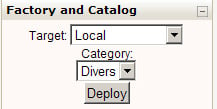Publishflow Block: Deploy view
This view is available on in a Course Factory mode. It will propose the possibility to publish the course to any of the proposed remote category.
Deploying is possible :
- Only from a Catalog or a combined Factory+Catalog.
- If MNET is enabled (obvious).
- If publishing services are setup between the Catalog and a Training node.
- If the user has a peer User record in the remote Training node (i.e. he must be a known user matching his current identity regarding the MNET operations).
- If the user has the 'block/publishflow:deploy' capability in his current profile resolution and comes from this node (considering his mnethostid).
- Or if the user has the 'block/publishflow:deployeverywhere' capability.
- If the course to publish has at least one backup in 'backupdata'. (Usually, the course backup that was published has been relocated in 'backupdata', so there is no special operation to get one available).
To deploy a course
Deploying to "local"
You might be proposed to deploy to local, if you have capabilities for. Deploying to local is a siple way to duplicate a course in "one click".
Deploy in targetted remote category
- choose one of the targets for deployement
- choose a remote category to deploy the course
- Just click the "deploy" link
After the deployement you may be invited to browse back to the original course template, or jump to the deployed instance.
Deploy in a default preset category
This is the same as above excepted that the user cannot choose the destination category. The landing category is present in the remote Moodle by the remote administrator.
You just have to :
- Choose a target in the proposed list (you may not have all locations you may know about in your network, it will depend on capabilities you may have or not have in each).
- Press the Deploy button.
Deploy with a key
Here the course author has choosed to initialize a deployement key. You MUST have been given this key to be able to deploy.
the "Key for deployment" feature is independant from the "Free category choice" feature. you may combine the first given screen with this feature either.