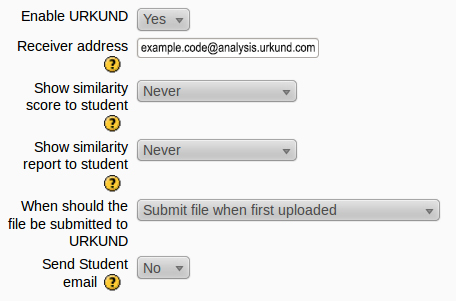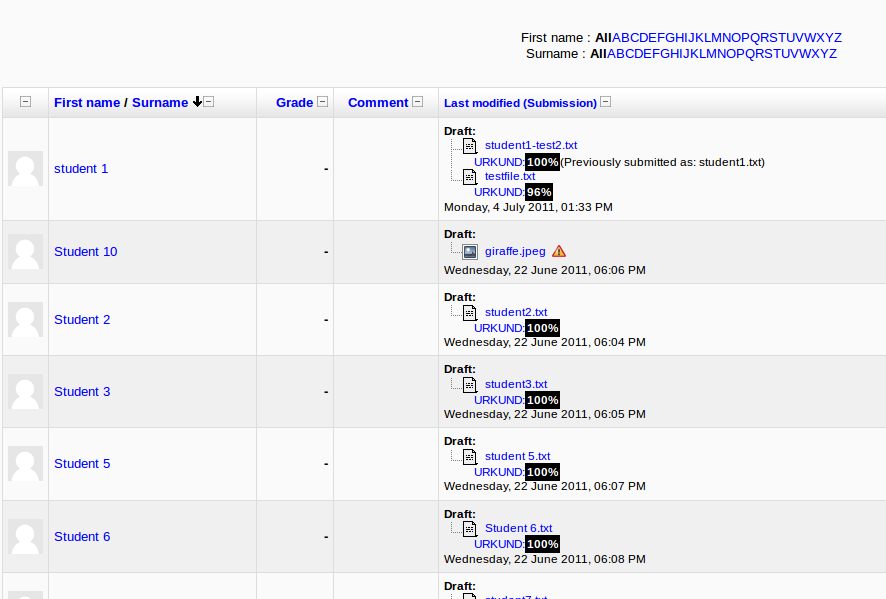Plagiarism Prevention Using URKUND
From MoodleDocs
The Urkund Plagiarism Plugin for Moodle 2 currently supports the old Assignment module in Moodle 2.0/2.1/2.2 and the new assignment module in Moodle 2.3 - support for other modules are planned for Moodle 2.4.
Creating a Moodle Assignment
- Turn editing on inside your course: https://docs.moodle.org/20/en/Turn_editing_on
- in the drop lists provided select either the “upload a single file” or “Advanced uploading of files” assignment types. For more information on the generic settings of this page please see: https://docs.moodle.org/20/en/Assignment_settings
- Configure Urkund settings for this assignment using the receiver address provided by URKUND and setting other options as required and save the assignment.
Viewing the URKUND generated reports
After a student has uploaded a file to Moodle, the file is passed to URKUND behind the scenes and it can take some time before a report is available.