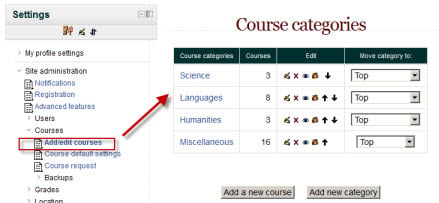Adding a new course
By default a regular teacher can't add a new course. To add a new course to Moodle you need to have either Adminstrator, Course Creator or Manager rights.
Adding a course
To add a course:
- Go to Settings>Site Administration>Courses>Add/edit courses
- Choose the category where you want your course to be. For more information see Course categories
- Click the "Add a new course" button
- Enter the course settings, then click the "Save changes" button.
- On the next screen, choose your students/teachers to assign to the course.
Deleting a course(s)
A regular teacher can't delete a course. Administrators and managers (i.e. users with a role for which the capability moodle/course:delete is allowed) can delete courses. A Course creator can delete courses they have created themselves.
To delete a course (as an administrator or manager):
- Go to Settings > Site Administration > Courses > Add/edit courses
- Click the course's category (to drill down the category tree) and find the course you wish to delete. Or use the "Search course" textbox at the bottom of the category list.
- Click the "X" icon to the right of the course's name to delete it.
You can delete multiple courses by:
- Creating a new (temporary) category. You can name it "To be deleted".
- Select and move the "About to be deleted" courses to that category ("To be deleted").
- Delete the category ("To be deleted") and choose "Delete ALL - cannot be undone".
There is no user interface for course creators to delete courses they have created, however they can do so by editing the URL of the course from http://yourmoodlesite.net/course/view.php?id=N to http://yourmoodlesite.net/course/delete.php?id=N (replacing 'view' with 'delete').
Course requests
The course request feature can be enabled by an administrator in Settings > Site administration > Courses > Course request.
The default category for new courses requested can be selected from this screen, and users who will be notified when courses are requested can also be selected here. (These are users with the capability moodle/site:approvecourse.)
New feature
in Moodle 2.4!
In Moodle 2.4 onwards, the course request form can include the option to select a course category.
A button will then appear on the All courses page for users to request a new course. The All courses page can be accessed via a link in the Courses block.
By default, all authenticated users can make course requests (after you have enabled it). It is controlled by the capability moodle/course:request.
Bulk Course Create Options
As of Moodle 2.2, this is not an out of the box feature.
The main Tracker item: http://tracker.moodle.org/browse/MDL-13114
Some forum discussions:
- Import files to batch create courses and users http://moodle.org/mod/forum/discuss.php?d=27333
- Bulk / automated course creation with phpMyAdmin http://moodle.org/mod/forum/discuss.php?d=27333
- Bulk Course Creation in v1.9 http://moodle.org/mod/forum/discuss.php?d=96622
- Bulk Course Upload tool question http://moodle.org/mod/forum/discuss.php?d=91850#p572909
- Bulk Course Upload tool for Moodle 2.0 http://moodle.org/mod/forum/discuss.php?d=91850&parent=744931
- uploaduser.php enhanced to upload also courses http://moodle.org/mod/forum/discuss.php?d=128317
The latest real lead (as of February 2012) is this:
- Piers Harding added a comment - 26/Sep/11 3:23 AM Hi -
- This may or may not be of any use to people on this thread, but I create a basic course uploader for 2.x modelled on the user uploader, as I needed something for NZ schools - it's available here https://gitorious.org/moodle-tool_uploadcourse/moodle-tool_uploadcourse for the curious.
- Cheers,
- Piers Harding. From the tracker thread MDL-13114
Old module/plugin: http://moodle.org/mod/data/view.php?d=13&rid=395
See also
- Using Moodle Hide Courses from some users or students forum discussion