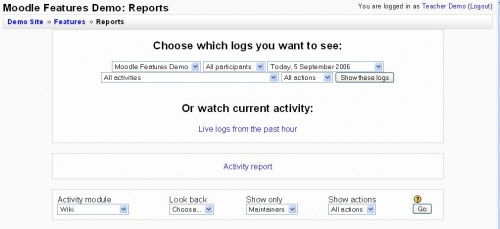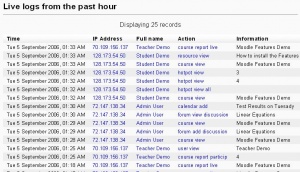Reports: Difference between revisions
Helen Foster (talk | contribs) m (category) |
(Initial draft) |
||
| Line 2: | Line 2: | ||
{{Moodle 1.6}} | {{Moodle 1.6}} | ||
Course logs show activity within the course. | The Report page allows the teacher or administrator to look at course/site logs and user activity reports. Reports can be found in the administration block. | ||
[[Image:Report Filter 1.JPG|thumb|center|500px|Teacher Opening Report Filter page]] | |||
==Course logs == | |||
Course logs show activity within the course. It allows tutors to see what resources are being used and when, or check that an individual student has viewed the resource they claim to have read. | |||
A | ==Live logs from the past hour== | ||
A link in the middle of the Report page that shows all the activity in the last hour, with a single click. Allows the teacher to click on the page a student was watching. | |||
[[Image:Report ActivityLastHour.JPG|thumb|center|300px|Sample Log]] | |||
==Activity reports == | |||
There is a detailed help button for these reports. Generating an Activity report is a two stage process. First select the period, user type, and action type. This will bring you to the participation report screen with a list all the users and instances that meet the filter of the first step. You can further narrow down the type of activity. | |||
Reports can be emailed to participants in the course. | |||
==See also== | |||
[https://docs.moodle.org/en/course/report/log/index Logs] | |||
[[Category:Teacher]] | [[Category:Teacher]] | ||
[[Category:Report]] | [[Category:Report]] | ||
Revision as of 17:48, 4 September 2006
Template:Course admin Template:Moodle 1.6
The Report page allows the teacher or administrator to look at course/site logs and user activity reports. Reports can be found in the administration block.
Course logs
Course logs show activity within the course. It allows tutors to see what resources are being used and when, or check that an individual student has viewed the resource they claim to have read.
Live logs from the past hour
A link in the middle of the Report page that shows all the activity in the last hour, with a single click. Allows the teacher to click on the page a student was watching.
Activity reports
There is a detailed help button for these reports. Generating an Activity report is a two stage process. First select the period, user type, and action type. This will bring you to the participation report screen with a list all the users and instances that meet the filter of the first step. You can further narrow down the type of activity.
Reports can be emailed to participants in the course.