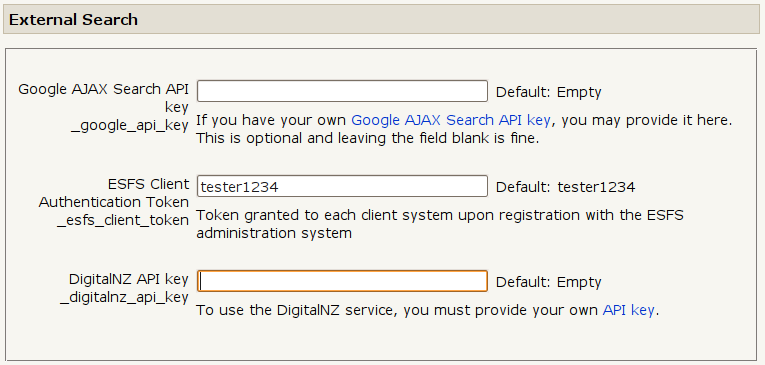External Search block: Difference between revisions
From MoodleDocs
(Installation instructions) |
Helen Foster (talk | contribs) |
||
| (2 intermediate revisions by one other user not shown) | |||
| Line 1: | Line 1: | ||
This block is used to allow teachers to provide their students with an easy | This block is used to allow teachers to provide their students with an easy way of using an external search engine from within a course page. | ||
way of using an external search engine from within a course page. | |||
=Installation= | [[Image:extsearch_block.png|center]] | ||
==Installation== | |||
# Unpack the module into your Moodle installation in order to create a <tt>blocks/extsearch</tt> directory | # Unpack the module into your Moodle installation in order to create a <tt>blocks/extsearch</tt> directory | ||
# Visit the <tt>/admin/index.php</tt> page to trigger the module installation. | # Visit the <tt>/admin/index.php</tt> page to trigger the module installation. | ||
# Change the default options in the block configuration. For example, you will need to provide [http://www.digitalnz.org/dashboard/api_key your own API key] if you want to enable the Digital NZ search functionality. | # Change the default options in the block configuration. For example, you will need to provide [http://www.digitalnz.org/dashboard/api_key your own API key] if you want to enable the Digital NZ search functionality. | ||
[[Image:extsearch_config.png|center]] | |||
==See also== | |||
* [http://moodle.org/mod/data/view.php?d=13&rid=2337 Download] | |||
[[Category:Contributed code]] | |||
Latest revision as of 08:28, 25 October 2010
This block is used to allow teachers to provide their students with an easy way of using an external search engine from within a course page.
Installation
- Unpack the module into your Moodle installation in order to create a blocks/extsearch directory
- Visit the /admin/index.php page to trigger the module installation.
- Change the default options in the block configuration. For example, you will need to provide your own API key if you want to enable the Digital NZ search functionality.