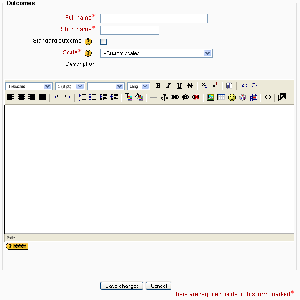Outcomes
This page requires updating for Moodle 2.3. Please do so and remove this template when finished.
Outcomes are specific descriptions of what a student is expected to be able to do or understand at the completion of an activity or course. An activity might have more than one outcome, and each may have a grade against it (usually on a scale). Other terms for Outcomes are Competencies and Goals. In simple terms an Outcome is like any other grade except that it can be applied to multiple activities. When the activity is marked, a mark should be given for the submission itself and for the outcome.
Enabling outcomes
To use outcomes, the feature must be enabled by an administrator by checking the enableoutcomes box in the Site Administration block > Grades > General settings.
Using outcomes
- Choose or define some outcomes for your course (see below).
- For each activity, choose which of these outcomes apply using the tickbox in the activity's settings page.
- When grading that activity, grade each student using the Outcome scales. Note: You can also edit the grades in the Grader report (useful for modules that don't feature inbuilt grading).
- Use the outcomes as part of the assessment for students, or look at the Outcomes report for some useful feedback on how students in the class in general are performing.
Outcomes used in course
Outcomes may be set at site and/or course level. To choose outcomes for use in your course:
- Follow course administration block > outcomes link. (Alternatively, select outcomes from the gradebook view dropdown menu.)
- Add outcomes from the standard available list (right side), and use the left-facing arrow button to add them to outcomes used list (left side). Multiple outcomes may be selected by holding down the Apple or Ctrl key whilst clicking on the individual outcomes.
Adding course-level outcomes
To add a course-level outcome:
- Follow the outcomes link in the course administration block. (Alternatively, select outcomes from the gradebook view dropdown menu.)
- Click the "Edit outcomes" tab in the middle of the page.
- Click the "Add a new outcome" button.
- Complete the form then click the "Save changes" button.
Adding standard outcomes
To add standard outcomes, which are available site-wide:
- Login as an administrator.
- Access Site administration > Grades > Outcomes.
- Click the "Add a new outcome" button.
- Complete the form then click the "Save changes" button.
Exporting outcomes
Outcomes (and their associated scales) can be exported by clicking the "Export all outcomes" button. This will send a file (in .csv format) that can be read by Excel, OpenOffice.org or by any text editor.
Importing outcomes
Outcomes (and associated scales) may be imported by submitting a csv file. The format should be as follows:
| Field name | Description | Required | Format |
|---|---|---|---|
| outcome_name | The full name of the outcome | Yes | String |
| outcome_shortname | The short name of the outcome | Yes | String |
| outcome_description | The description of the outcome | No | String |
| scale_name | The name of the scale used | Yes | String |
| scale_items | A comma-separated list of scale items | Yes | String |
| scale_description | The description of the scale | No | String |
Here is an example:
outcome_name;outcome_shortname;outcome_description;scale_name;scale_items;scale_description Participation;participation;;Participation scale;"Little or no participation, Satisfactory participation, Full participation";
Note that while importing:
- Existing outcomes and scale will be used if available (no overwriting is done by the script)
- The script will stop if it detects that the file contains invalid data.
Removing selected outcomes for activities
Previously selected outcomes are greyed out on the update activity page, however they can be removed via the gradebook on the categories and items page. They will appear in the list either below or above the activity they have been enabled in and will have the same icon as that activity. Note that if you have renamed the outcome since you assigned it to the activity, the orginal name will be displayed. Deleting the outcomes from this list will result in the outcomes being deselected on the update activity page.
See also
- Outcomes report
- Moodle 1.9 Outcomes External link to slide show demonstration
- Development:Outcomes - What the developers have to say about outcomes
- [{Outcomes examples]] - An example use of Outcomes
- Video on how to use outcomes in Moodle
- Video on "Grade Category Settings" and "Outcomes"
- Using Moodle Outcomes in 1.9 forum discussion
- General grade settings