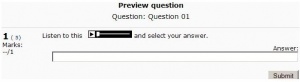MP3 player: Difference between revisions
Mary Cooch (talk | contribs) (→MP3 bit rates: updated flash player info) |
Mary Cooch (talk | contribs) (→MP3 player rates: updating thanks to Guilermo M) |
||
| Line 5: | Line 5: | ||
==MP3 player rates== | ==MP3 player rates== | ||
11.025, 22.050 and 44.100 kHz are acceptable sample rates but it is recommended to use only 44.100 kHz (for both, music and speech recordings). The reason is that using a lower sampling rate will have very little effect on the final mp3 file size (bit rates have a bigger impact) but quality will decrease noticeably. | |||
==MP3 sample rates== | ==MP3 sample rates== | ||
Revision as of 20:20, 28 March 2012
This page requires updating for Moodle 2.3. Please do so and remove this template when finished.
The multimedia filter embeds MP3 files in a streaming player made with Flash. The big MP3 player is used when an MP3 file is added as a resource. The small player is used when an MP3 file is linked to from within a forum post or another resource or activity using the HTML editor.
MP3 player rates
11.025, 22.050 and 44.100 kHz are acceptable sample rates but it is recommended to use only 44.100 kHz (for both, music and speech recordings). The reason is that using a lower sampling rate will have very little effect on the final mp3 file size (bit rates have a bigger impact) but quality will decrease noticeably.
MP3 sample rates
Flash Player can produce undesirable results if the MP3 files are not encoded at a sample rate that is not a multiple of 11.025 kHz. In other words, the acceptable sample rates are:
- 11.025 kHz
- 22.050 kHz
- 44.100 kHz
MP3 bit rates
Flash player 9 is no longer limited and can play audio files with the maximum MP3 bit rate, that is 320 kbps.
Flash security settings
Security changes in Flash player 7 may result in the MP3 player not playing MP3 files hosted on a remote server. This issue may be resolved by writing a cross-domain policy for the remote server and/or each user changing their global security settings in the Flash player settings manager.
Cross-domain policy
To create a cross-domain policy, save the code below as crossdomain.xml and place the file at the root (public_html or httpdocs) of the remote server.
<?xml version="1.0" encoding="utf-8"?> <cross-domain-policy> <!-- Place top level domain name --> <allow-access-from domain="www.yoursite.com" secure="false"/> <allow-access-from domain="www.yoursite.com" to-ports="80,443"/> <allow-http-request-headers-from domain="yoursite.com" headers="*" /> <!-- use if you need access from subdomains. testing/www/staging.domain.com --> <allow-access-from domain="*.yoursite.com" secure="false" /> <allow-access-from domain="*.yoursite.com" to-ports="80,443" /> <allow-http-request-headers-from domain="*.yoursite.com" headers="*" /> </cross-domain-policy>
Please refer to Macromedia - Developer Center: Security Changes in Macromedia Flash Player 7 for further details.
Global security settings
Please refer to Macromedia - Flash Player Help: Global Privacy Settings Panel.
MP3 player customisation
It is possible to customise the colours of the the MP3 player via CSS included in the theme. For example
.mp3flowplayer_backgroundColor {color: #000000;}
modifies the background colour, see http://flowplayer.org/documentation/skinning/controlbar.html?skin=default for more colour properties, any property that ends with '...Color' can be overridden via CSS.
For accessibility reasons it is not allowed to initiate an automatic playback.
Inserting sounds into questions
See Audio in Moodle
Method to get the Flash player only, and no link to open an external player
- In the question text, type "Listen to this sound xxx and say what you heard."
- Select xxx
- Click on the Insert Web Link button
- Give the address of your MP3 file, either a web address or an internal address of a file located in the moodledata directory of your Moodle course.
- Toggle HTML source and view the result, something like this: Listen to < a href="http://moodle/file.php/2/audio/trumpet.mp3" >xxx< /a > and say what you heard.
- Delete xxx
- The result will look something like (2) in screen dump below.
- The student can only use the Flash player.
Tips and tricks
Temporarily disable the MP3 player
- You can surround your link with <nolink></nolink> tags to stop any kind of processing including the multimedia filters that create the MP3 player. This may be useful when linking to external MP3 files with characters in their name that Flash cannot understand.
- TIP: Be careful with the no link tags or any user written HTML code. The HTML editor may eliminate some of your work if you use the HTML editor in the future. The HTML editor tries to tidy things up for the new user but this can frustrate an experienced user of HTML code.
- NOTE: This does not work for something like the following inserted into a page resource.
<nolink><a href="http://theExampleServer.com/file.php/55/mp3_2/mt16/The_file.mp3"> The_file.mp3</a></nolink> , however you can stop the multimedia filter from showing when linking to files by adding ?forcedownload=1 to the end of the link.
See also
- Audio in Moodle for links to audio MP3 encoders, audio programs, modules and plugins for Moodle
- Using Moodle Multimedia resource filtering on the course page forum discussion
- Using Moodle mp3 player rates forum discussion