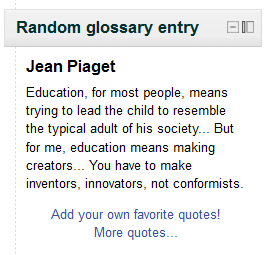Random glossary entry block: Difference between revisions
- Managing blocks
- Block settings
- Activities
- Admin bookmarks
- Blog menu
- Blog tags
- Calendar
- Comments
- Community finder
- Course completion status
- Course overview
- Course/site description
- Courses
- Flickr
- HTML
- Latest news
- Login
- Logged in user
- Main menu
- Mentees
- Messages
- My private files
- Navigation
- Network servers
- Online users
- People
- Quiz results
- Random glossary entry
- Recent activity
- Recent blog entries
- Remote RSS feeds
- Search forums
- Section links
- Self completion
- Settings
- Social activities
- Tags
- Upcoming events
- Youtube
- Blocks FAQ
mNo edit summary |
Helen Foster (talk | contribs) m (see also, formatting) |
||
| (8 intermediate revisions by 5 users not shown) | |||
| Line 1: | Line 1: | ||
{{Blocks}}The random glossary block can be used to display random entries from a glossary, which usually take the form of dictionary style definitions. However the flexibility of Moodle's HTML editor allow users to adapt this block for other purposes such as 'Quote of the Day' or a random picture gallery that changes each time the page is refreshed. | |||
[[Image:Randomglossaryexample.png]] | |||
Before using the | Before using the random glossary entry block you have to configure it using the edit icon. There you will have a number of fields to complete: | ||
==Title== | ===Title=== | ||
Here you will write the title of that block. The | Here you will write the title of that block. The default is Random Glossary Entry. | ||
==Take entries from this glossary== | ===Take entries from this glossary=== | ||
This allows you to choose from which glossary the entries in this block will be chosen. | This allows you to choose from which glossary the entries in this block will be chosen. | ||
==Days before a new entry is chosen== | ===Days before a new entry is chosen=== | ||
This sets the number of days for how long that a given entry is | This sets the number of days for how long that a given entry is displayed. If set to "0," a new entry displays every time the page is refreshed. | ||
==How a new entry is chosen== | ===How a new entry is chosen=== | ||
You have three options: ''Last modified entry'' will always display the entry that was last modified, and ''Random entry'' will choose a new one at random every time. The option ''Next entry'' will cycle through the entries in order. This last option is especially useful when a number of days is also chosen, allowing you to make a Quote of the week or a Tip of the day that everyone sees. | You have three options: ''Last modified entry'' will always display the entry that was last modified, and ''Random entry'' will choose a new one at random every time. The option ''Next entry'' will cycle through the entries in order. This last option is especially useful when a number of days is also chosen, allowing you to make a Quote of the week or a Tip of the day that everyone sees. | ||
==Show concept (heading) for each entry== | ===Show concept (heading) for each entry=== | ||
Enabling that option will show headings for each entry that appears in the block. | Enabling that option will show headings for each entry that appears in the block. | ||
==Links== | ===Links=== | ||
You can display links to actions of the glossary this block is associated with. The block will only display links to actions which are enabled for that glossary. You can type texts to appear for whichever of the three options: ''Users can add entries to the glossary'', ''Users can view the glossary but not add entries'' or ''Users cannot edit or view the glossary''. | You can display links to actions of the glossary this block is associated with. The block will only display links to actions which are enabled for that glossary. You can type texts to appear for whichever of the three options: ''Users can add entries to the glossary'', ''Users can view the glossary but not add entries'' or ''Users cannot edit or view the glossary''. | ||
[[Category: | ==See also== | ||
[[ | |||
* [[Glossary module]] | |||
[[Category:Glossary]] | |||
[[de:Glossarblock]] | |||
Latest revision as of 15:13, 12 October 2011
The random glossary block can be used to display random entries from a glossary, which usually take the form of dictionary style definitions. However the flexibility of Moodle's HTML editor allow users to adapt this block for other purposes such as 'Quote of the Day' or a random picture gallery that changes each time the page is refreshed.
Before using the random glossary entry block you have to configure it using the edit icon. There you will have a number of fields to complete:
Title
Here you will write the title of that block. The default is Random Glossary Entry.
Take entries from this glossary
This allows you to choose from which glossary the entries in this block will be chosen.
Days before a new entry is chosen
This sets the number of days for how long that a given entry is displayed. If set to "0," a new entry displays every time the page is refreshed.
How a new entry is chosen
You have three options: Last modified entry will always display the entry that was last modified, and Random entry will choose a new one at random every time. The option Next entry will cycle through the entries in order. This last option is especially useful when a number of days is also chosen, allowing you to make a Quote of the week or a Tip of the day that everyone sees.
Show concept (heading) for each entry
Enabling that option will show headings for each entry that appears in the block.
Links
You can display links to actions of the glossary this block is associated with. The block will only display links to actions which are enabled for that glossary. You can type texts to appear for whichever of the three options: Users can add entries to the glossary, Users can view the glossary but not add entries or Users cannot edit or view the glossary.