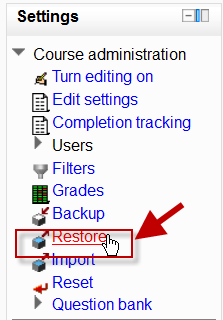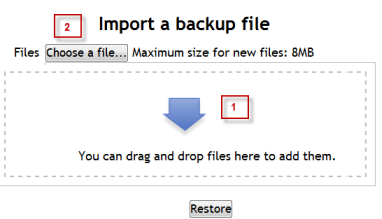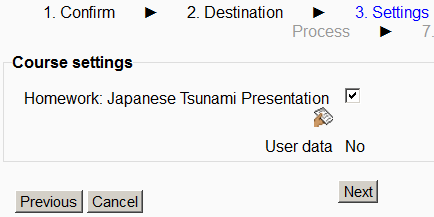Activity restore
From MoodleDocs
Restoring individual activities
- It is possible to bring in or "restore" into a new Moodle activities that have been copied or backed up in a different Moodle. (Note that if you wish to re-use activities within the same Moodle it might be simpler to use the import function. See Import course data for information on how to do this.
(Note that if you wish to re-use activities within the same Moodle it might be simpler to use the import function. See Import course data for information on how to do this.
- To restore an activity you have backed up from another Moodle, ensure you have your file to hand (eg, on your computer or a USB pen) and ensure you are logged in with editing rights, as a teacher for example, and click the Restore link in the Course administration block:
- On the next screen, either drag and drop your backed up activity into the box with the arrow (1 below) or else click Choose a file to add it via the File picker (2 below); upload your backed up activity and click Restore.
- On the next screen, click Continue and then select the course into which you wish to restore your activity. Click Continue and then click Next. You will see your chosen activity:
- Click Next and on the next screen, click Perform restore. Your activity will be added to your chosen course.
Restoring a whole course
- It is possible to restore a whole course rather than just individual activities. See Course restore for information on how to do this.