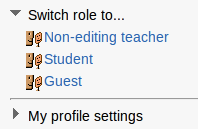Capabilities/moodle/role:switchroles: Difference between revisions
From MoodleDocs
m (French link) |
Helen Foster (talk | contribs) (page update) |
||
| (7 intermediate revisions by 6 users not shown) | |||
| Line 1: | Line 1: | ||
*This allows a user to switch temporarily to another role so that they can see what the course would look like to someone with that role | {{Capabilities}} | ||
*The roles available in the "Switch role to..." drop-down menu are the | *This allows a user to switch temporarily to another role in ''Settings > Switch role to'' so that they can see what the course would look like to someone with that role. | ||
*The roles available in the "Switch role to..." drop-down menu are set in 'Allow role switches' in ''Settings > Site administration > Users > Permissions > Define roles''. | |||
*A user can only switch to roles he/she can assign. That means he/she needs moodle/role:assign at the course context as well the correct settings in the "Allow role assignments" setting. | |||
'''WARNING!''' This facility does not always give you a true picture of what the course would look like to someone with that role. It is recommended you have a "test" user with the appropriate role who can be used to give a more accurate view. | |||
[[File:switch role to.png]] | |||
==See also== | |||
*[[Managing roles]] | |||
*The capability [[Capabilities/moodle/user:loginas|moodle/user:loginas]] | |||
[[Category:Capabilities|Role]] | [[Category:Capabilities|Role]] | ||
[[Category:Roles]] | [[Category:Roles]] | ||
[[fr: | [[fr:Capabilities/moodle/role:switchroles]] | ||
[[ja:ケイパビリティ/moodle/role:switchroles]] | |||
Latest revision as of 08:18, 25 April 2012
- This allows a user to switch temporarily to another role in Settings > Switch role to so that they can see what the course would look like to someone with that role.
- The roles available in the "Switch role to..." drop-down menu are set in 'Allow role switches' in Settings > Site administration > Users > Permissions > Define roles.
- A user can only switch to roles he/she can assign. That means he/she needs moodle/role:assign at the course context as well the correct settings in the "Allow role assignments" setting.
WARNING! This facility does not always give you a true picture of what the course would look like to someone with that role. It is recommended you have a "test" user with the appropriate role who can be used to give a more accurate view.
See also
- Managing roles
- The capability moodle/user:loginas