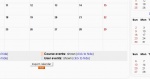Calendar export: Difference between revisions
mNo edit summary |
Helen Foster (talk | contribs) m (calendar template) |
||
| Line 1: | Line 1: | ||
{{Calendar}} | |||
{{Moodle 1.8}} | {{Moodle 1.8}} | ||
[[Category:Calendar]] | [[Category:Calendar]] | ||
| Line 8: | Line 9: | ||
== To back up a calendar == [[Image:MoodleCalendarExport.jpg|thumb|150px|right|Moodle Calendar "Export calendar" and "iCal" buttons]] | == To back up a calendar == [[Image:MoodleCalendarExport.jpg|thumb|150px|right|Moodle Calendar "Export calendar" and "iCal" buttons]] | ||
* click the "Export calendar" button located on the bottom of | * click the "Export calendar" button located on the bottom of the calendar page | ||
* select the items you wish to back up (select "All events" to | * select the items you wish to back up (select "All events" to back up the entire calendar) | ||
* click "Export" when you are ready to export | * click "Export" when you are ready to export | ||
| Line 19: | Line 20: | ||
For use on a device such as a PDA, or to import a Moodle calendar into software such as Apple iCal, Microsoft Outlook, or Mozilla Thunderbird: | For use on a device such as a PDA, or to import a Moodle calendar into software such as Apple iCal, Microsoft Outlook, or Mozilla Thunderbird: | ||
* click on the orange "iCal" button located on the bottom of | * click on the orange "iCal" button located on the bottom of the calendar page | ||
* alternatively, when using "Export calendar" clicking on "Get calendar URL" will provide you with a URL which can be used with other calendar software to sync with a Moodle calendar | * alternatively, when using "Export calendar" clicking on "Get calendar URL" will provide you with a URL which can be used with other calendar software to sync with a Moodle calendar | ||
Revision as of 21:13, 30 November 2007
Moodle allows administrators, teachers and students to easily export calendars for backing up or inserting in calendar software.
There are two methods for exporting a calendar in Moodle.
== To back up a calendar ==
- click the "Export calendar" button located on the bottom of the calendar page
- select the items you wish to back up (select "All events" to back up the entire calendar)
- click "Export" when you are ready to export
Note: you can only export calendar events up to the next 60 days.
To copy a calendar
For use on a device such as a PDA, or to import a Moodle calendar into software such as Apple iCal, Microsoft Outlook, or Mozilla Thunderbird:
- click on the orange "iCal" button located on the bottom of the calendar page
- alternatively, when using "Export calendar" clicking on "Get calendar URL" will provide you with a URL which can be used with other calendar software to sync with a Moodle calendar
Note: you cannot select individual items to include in the exported file with iCal, all events will be included.
You can then import the exported calendar into your desired software.
Importing a Moodle Calendar into Mozilla Thunderbird/Lightning
- enter into calendar mode by clicking the Calendar icon at the bottom-right of the client
- click Calendar -> Import... then locate the exported iCal file
Note: changing an event in Thunderbird/Lightning will not change the event in a Moodle calendar as well, you must do that yourself.