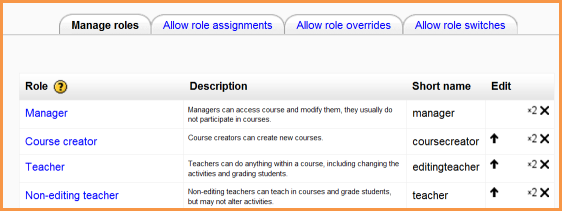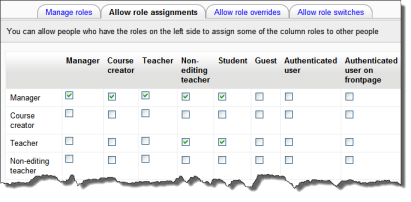Managing roles: Difference between revisions
Helen Foster (talk | contribs) (copying recent changes from 21 wiki) |
(Add more in the introduction I think this page should be called Define roles but....) |
||
| Line 1: | Line 1: | ||
{{Roles}} | {{Roles}} | ||
An administrator can manage roles in ''Settings > Site administration > Users > Permissions > Define roles''. | An administrator can manage roles in ''Settings > Site administration > Users > Permissions > Define roles''. This is the place to add custom roles or modify existing roles. The "Manage roles" tab, allows the system administrator to edit any one of over 350 different capabilities associated with any role. The "Allow role assignments", "Allow role overrides" and "Allow roll switches" contain a matrix which give the ability for a specific role to work with other specific roles. | ||
==Manage roles== | ==Manage roles== | ||
Revision as of 14:59, 25 February 2012
An administrator can manage roles in Settings > Site administration > Users > Permissions > Define roles. This is the place to add custom roles or modify existing roles. The "Manage roles" tab, allows the system administrator to edit any one of over 350 different capabilities associated with any role. The "Allow role assignments", "Allow role overrides" and "Allow roll switches" contain a matrix which give the ability for a specific role to work with other specific roles.
Manage roles
The 'Manage roles' tab contains a list of roles on your site. The edit column contains icons for editing, deleting roles and copying roles, and for moving them up or down in the list (affecting the way that roles are listed around Moodle).
To edit a role:
- Go to Settings > Site administration > Users > Permissions > Define roles.
- Click the edit icon opposite the role you want to edit e.g. student.
- On the edit role page, change permissions as required for each capability.
- Scroll to the bottom of the page and click the "Save changes" button.
See Creating custom roles for information about adding a new role.
Allow role assignments
The 'Allow role assignments' tab is for setting which roles each role can assign other users to.
Enabling teachers to assign other teachers
By default, teachers can only assign other users the roles of non-editing teachers, students and guests. If you want teachers to be able to assign other teachers in their course, you can allow the role assignment:
- Click on Settings > Site administration > Users > Permissions > Define roles.
- Click the Allow role assignments tab.
- Click the checkbox where the teacher row and column intersect.
- Click the "Save changes" button.
Allow role overrides
The 'Allow role overrides' tab is for setting which roles can be overridden by each role. Note that the settings only apply to users who have the capabilities moodle/role:override or moodle/role:safeoverride allowed.
Allow role switches
The 'Allow role switches' tab is for setting which roles a user may switch to, based on which roles they already have. In addition to an entry in this table, a user must also have the moodle/role:switchroles capability to be able to switch.
Reset role to defaults
Note: This also resets all overrides for that role.