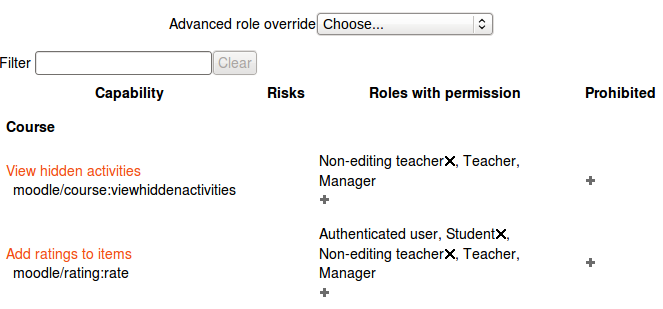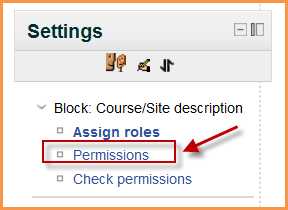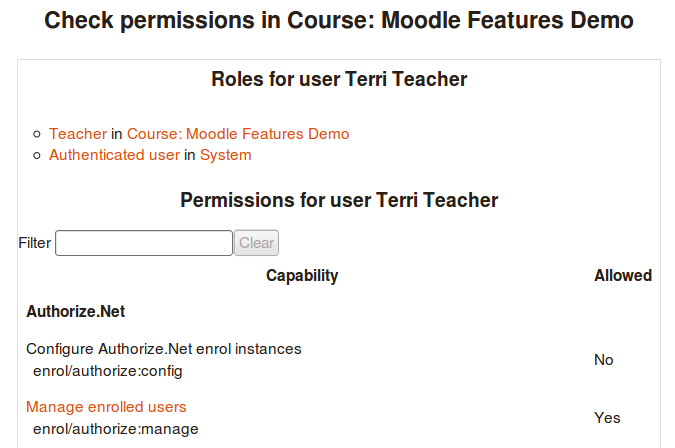Permissions: Difference between revisions
Helen Foster (talk | contribs) (Capability overview report) |
Helen Foster (talk | contribs) (Block permissions) |
||
| Line 1: | Line 1: | ||
{{Roles}} | {{Roles}}==Course and activity permissions== | ||
Role permissions for a course can be changed in ''Settings > Course administration > Users > Permissions'' and for a particular activity in ''Settings > Activity administration > Permissions''. | Role permissions for a course can be changed in ''Settings > Course administration > Users > Permissions'' and for a particular activity in ''Settings > Activity administration > Permissions''. | ||
| Line 5: | Line 5: | ||
[[File:Permissions.png]] | [[File:Permissions.png]] | ||
==Block permissions== | |||
Block permissions can be changed as follows: | |||
# Turn editing on in the course | |||
# Click the assign roles icon (a face and mask) in the header of the block | |||
# Scroll down to the settings block and click the Permissions link | |||
[[File:Blockassign.png]] | |||
==Checking permissions== | ==Checking permissions== | ||
Revision as of 06:52, 4 January 2012
Course and activity permissions
Role permissions for a course can be changed in Settings > Course administration > Users > Permissions and for a particular activity in Settings > Activity administration > Permissions.
Click the Allow icon (+) opposite a capability to give permission to additional roles or the Prevent icon (X) to take away permission.
Block permissions
Block permissions can be changed as follows:
- Turn editing on in the course
- Click the assign roles icon (a face and mask) in the header of the block
- Scroll down to the settings block and click the Permissions link
Checking permissions
The check permissions feature provides a method to view all capabilities for a selected user based on their role assignments. These capabilities determine whether or not the selected user is allowed to perform associated tasks within the system or course.
A teacher can check permissions for their course in Settings > Course administration > Users > Permissions > Check permissions and for a particular activity in Settings > Activity administration > Check permissions. An administrator can check system permissions in Settings > Site administration > Users > Permissions > Check system permissions
Capability overview report
An administrator can generate a capability overview report in Site Administration > Users > Permissions > Capability report.
The report shows, for a particular capability, what permission that capability has in the definition of every role (or a selection of roles), and everywhere in the site where that capability is overridden.