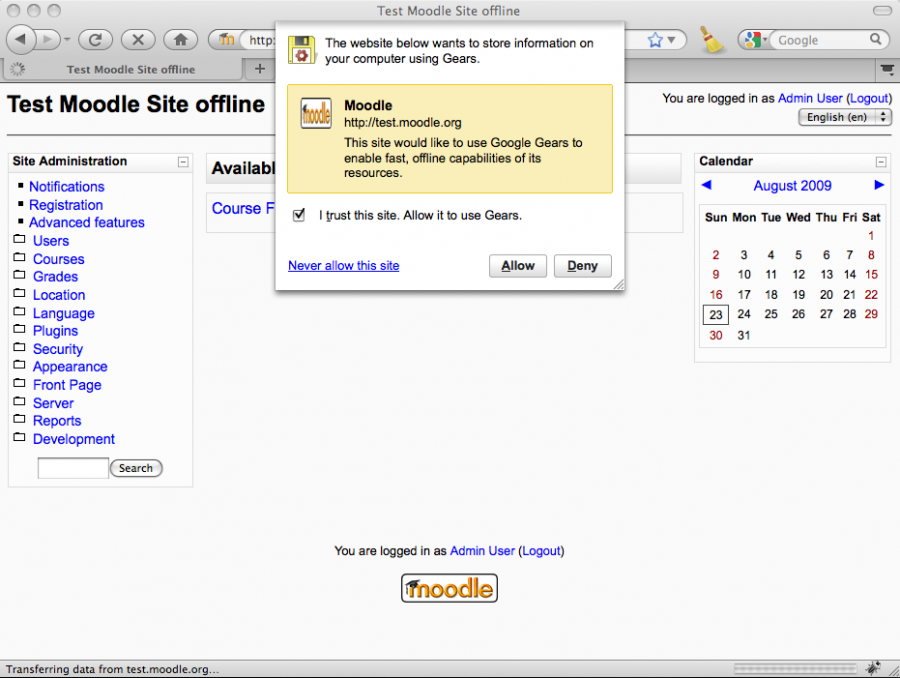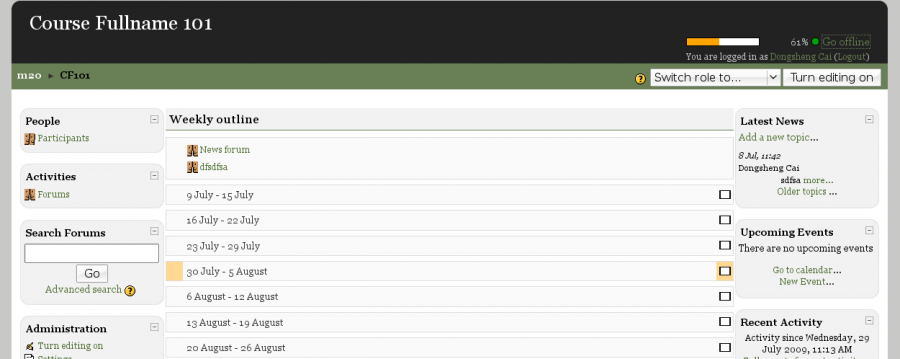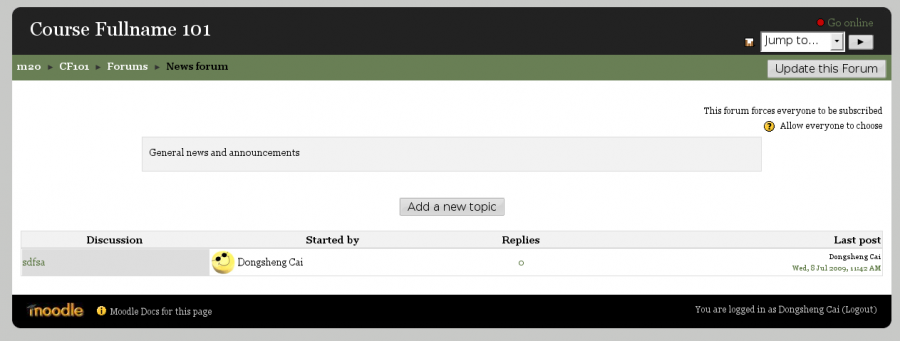Offline caching
Offline Moodle lets students, teachers and administrators navigate through a Moodle site without the need of an internet connection. To do so, the user must previously be online, download the Google Gears plugin and choose to switch offline on the Moodle site. Here are the specific steps:
Instructions
When loaded for the first time, a window will pop up prompting to install Google Gears and to give the necessary permissions. Check where it says "I trust this site. Allow it to use Gears" and then click "Allow". If you have not installed Google Gears yet, you will be redirected to the installation site. Just follow the instructions and come back to the Moodle site whe you are done.
After installing, a user (who has previously logged in) will see a "Go offline" link on the top right corner.
When the user clicks "Go offline", a set of resources are cached (or downloaded) in the local computer so that they can be retrieved.
At the same time, many static files will be downloaded to the local computer. This will later help to speed up the user experience by serving locally instead of remotely all images, javascript sources and other static files.
Going offline
When the progress bar finishes loading up, most forms and the unavailable links will be disabled. If the internet connection is broken, the user will be able to continue browsing through that page, all forums, all assignments, the site page and the course main pages. At this stage, the only modules that were intentionally added to the offline application were Forums and Assignments:
Moodle forms were also added to this initial development of offline caching. When the user goes to a Moodle form in offline mode, changes can be made and saved. A message saying "Form saved offline. Please go online to see the changes" will be displayed, but the form will revert to the previous state and the data will only be saved in a local database. After clicking "Go online" on the top right corner, this data will be uploaded to the server, and the changes will be recorded for any future use.
Going online
When the user clicks "Go online", all the data stored in the local database will be synchronized with the remote server. At this moment the application only works with Moodle Forms and also logs, or activity tracking records of which sites are visited.
Demo site
Please visit http://test.moodle.org/offline/ to test the offline capabilities of the Google Gears implementation. This project is being updated frequently as the development of Moodle 2.0 is in progress. There are a few bugs that have been fixed in the patch / installation zip file that still appear in the Demo site.
More info
Please visit the following sites for more specific information about the development of this project:
- Developer's blog
- Main forum discussion
- Installation