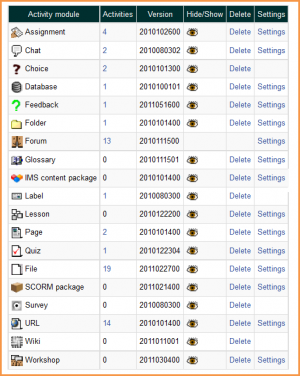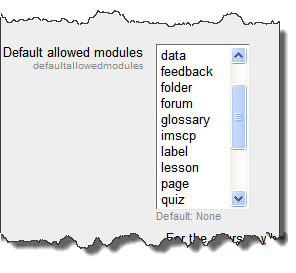Managing activities
Manage activities
An administrator can manage Moodle's activity modules for the site in Settings > Site administration > Plugins > Activity modules > Manage activities, including any contributed modules that have been added.
Number of activities
The activities column lists how many activities for each module there are on your Moodle site. If you click on a number, the list of courses containing that activity will be displayed.
Version
The numbers against the modules tell you the version (or age) of the module. It is useful to know how up to date each module is and, particularly with contributed modules, it is important to ensure you have the most up to date version that matches your version of Moodle. The first four digits relate to the year of the module.
Hiding a module
The hide/show column allows selected modules to be hidden i.e. they do not appear in any course "Add an activity" dropdown menu and cannot be used in any course. To hide a module, click the eye icon so that it changes to a closed eye.
The Feedback module (which will eventually be replaced by a newer survey module) is hidden by default.
Module deletion
Apart from the Forum module, any module can be deleted using the link in the delete column. There is no reason for standard modules to be deleted, however contributed modules may need to be deleted before upgrading.
Note: To delete a module completely, in addition to deleting it on the manage activities page, you also need to remove/delete the actual module folder from the moodle/mod folder, otherwise Moodle will reinstall it next time you access the site administration.
Module settings
Many of the modules have additional settings, mostly enabling default values to be set, which can be accessed via the links in the settings column.
Module security
An administrator can restrict activity modules so that they do not appear in the "Add an activity" drop-down menu for teachers in Settings > Site administration > Security > Module security. The setting only applies to teachers - administrators are always able to add any activity to a course.
The administrator can choose to restrict modules for all courses, requested courses or no courses.
New courses can have the modules restricted by default if the admin checks the box Restrict modules by default. The allowed modules are then selected from the box as in the screenshot below: