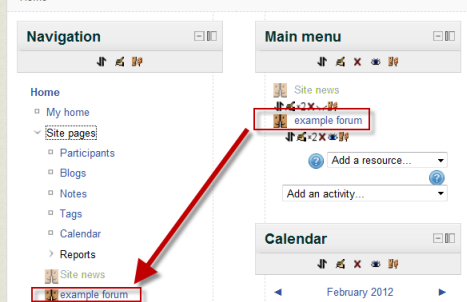Front page FAQ
How can I change the look of the front page?
See Front page settings.
Also, you can add in your own code with an include. See http://tracker.moodle.org/browse/MDL-28163 $CFG->customfrontpageinclude And this blog post: http://blueyestar.com/content/how-create-custom-front-page-moodle-20
What do we mean by the 'front page' of Moodle?
The front page is the site home page. The front page link in the navigation block and navigation bar is called 'Home'.
When logged in, a user's customized home page is called 'My home'.
How can I add text and a picture to the centre column?
- In Settings > Front page settings > Edit settings make sure that 'Include a topic section' is ticked
- In Settings > Front page settings click 'Turn editing on'
- Return to the front page and click the edit icon at the top of the centre column
- Add text and a picture
- Click the 'Save changes' button
How can I get a different look to my front page?
See the section on tips and tricks in Front page settings.
How can I change the logo to the front page?
- In Settings > Site administration > Appearance > Themes click the name of the theme you are using (If you're not sure which theme you are using, you can find out in Settings > Site administration > Appearance > Themes > Theme selector)
- Enter the URL for your logo. (Note - you must previously have uploaded your logo somewhere online)
- Click the 'Save changes' button
Note: This setting is only available for certain themes.
How do I get rid of a resource/activity that's appeared in "Site Pages"?
When a resource or activity (like a page, file or forum) is added to the Main menu block on the front page, it will appear in the Site Pages of the Navigation block. To remove this link, turn on the editing on the front page, go to or add the Main menu block and click to delete the item.
I want to limit the number of courses that appear on the Front Page
At this time, there is no easy way to do this, as such. In the Administration > Front page > Front page settings page, you can change the number of courses to be displayed on one page to a different number. Currently, the default is 20, but you can make it whatever you want. It is still messy, though. You can also, using the same Front Page Settings page, change what is displayed after login to show only categories - but this too, can get messy.
Perhaps the best way of resolving this issue is to replace the course and Category list on the Front Page with a HTML block that links off to the various category pages. This keeps your courses off the front page altogether.
There are a couple of ways to do this, you can have a list of Categories, in a table, or you can use a table full of icons, much the same as Moodle's front page. Depending on your number of Categories, say 11 different subject areas and one Administration area creates a table either four columns or four rows. For most people, the orderly nature of a balanced table implies an orderly site that is really welcome, particularly if the images linking to a Category are clear and the alt tag text says what it is linking to.
See also
- Using Moodle How do you add pages to moodle? forum discussion