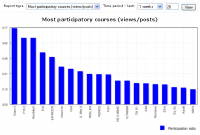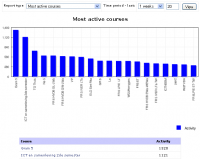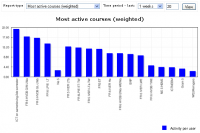Course overview report
An administrator can generate course overview reports in Settings > Site administration > Reports > Course overview. Statistics must be enabled first.
You can choose to view reports of the most active courses or the most participatory courses over a certain time period. Results are displayed in a bar chart and in a table.
These reports refer to the concepts of Activity, Views and Posts.
Report examples
- Report examples - click on any chart to enlarge
Report measures
What is Activity? Activity = number of Views + number of Posts from users in the course, over the period of interest.
What's the difference between a View and a Post?
- "Views" are instances of a user accessing a Moodle resource or activity to "read" or download it.
- "Posts" are more active responses such as: submit a quiz, submit an assignment, respond to a discussion forum etc. Posts are not just discussion forum posts!
When a user accesses a resource or activity, these actions are usually captured in the Moodle site database, ready for counting when a Course Overview Report is run. However, some 3rd-party modules do not have the code necessary to register a View or Post action, and so such activities are not captured.
Available reports
Here's a list of View and Post action reports, with a brief summary of the type of reports.
Core module reports
- Assignment Views: view ; Posts: upload
- Chat Views: view, view all, report; Posts: talk
- Choice Views: view, view all, report; Posts: choose, choose again
- Database Views: view; Posts: add, update, record delete
- Forum Views: view discussion, search, forum, forums, subscribers; Posts: add discussion, add post, delete discussion, delete post, move discussion, prune post, update post
- Glossary Views: view, view all, view entry; Posts: add category, add comment, add entry, approve entry, delete category, delete comment, delete entry, edit category, update comment, update entry
- Hot Potatoes Quiz Views: view, view all, report; Posts: attempt, review, submit
- Journal Views: view, view all, view responses; Posts: add entry, update entry, update feedback
- Lesson Views: view, view all; Posts: end, start, update grade attempt
- Quiz Views: view, view all, report; Posts: attempt, edit questions, review, submit
- Resource Views: view, view all; Posts:
- SCORM/AICC Views: preview, view, view all, report; Posts:
- Survey Views: download, view all, view form, view graph, view report; Posts: submit
Some contributed module reports
- Lightbox Gallery Views: view, view all, search; Posts: comment, addimage, editimage
See also
Using Moodle forum discussions:
- Getting a report of all "Teachers" (with attached report)
- What does "participation ratio" mean?