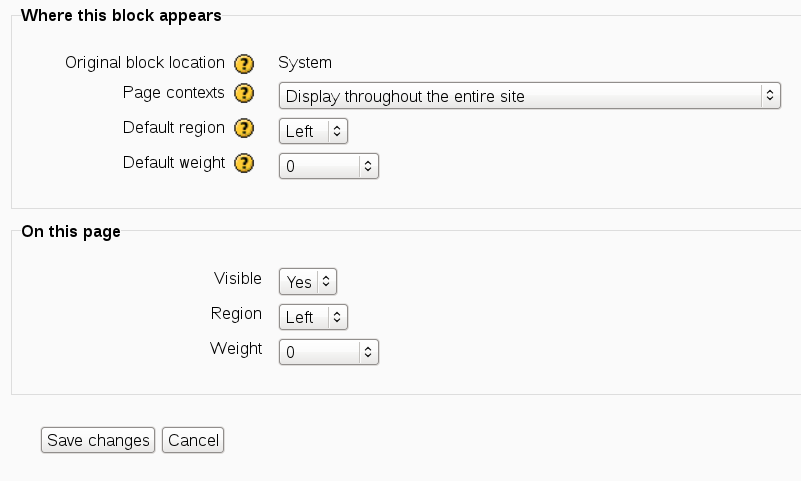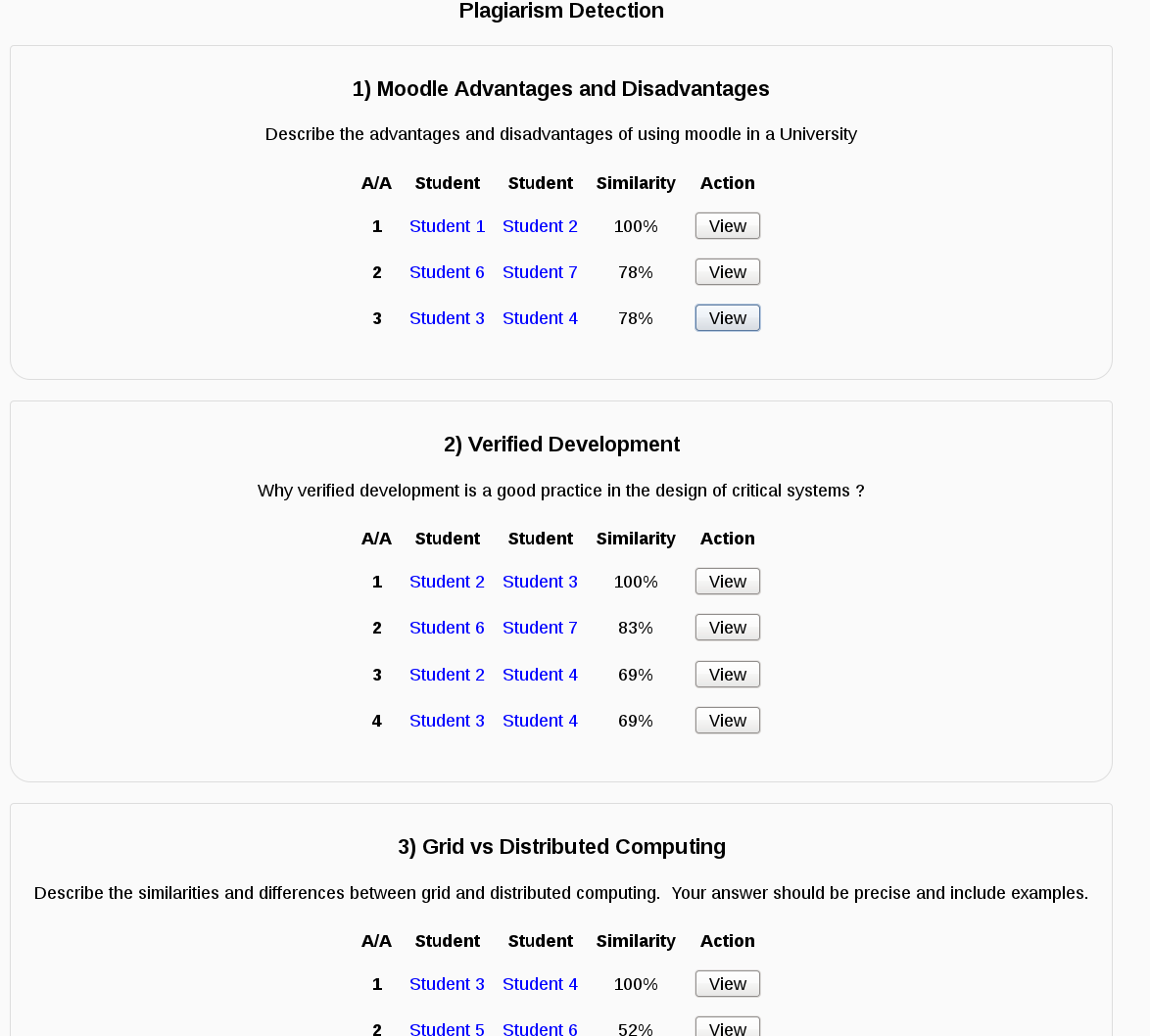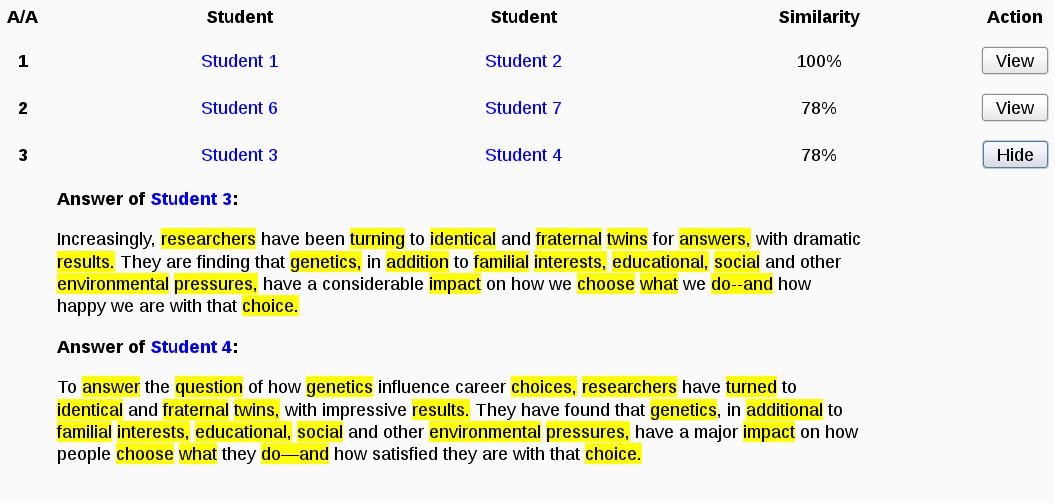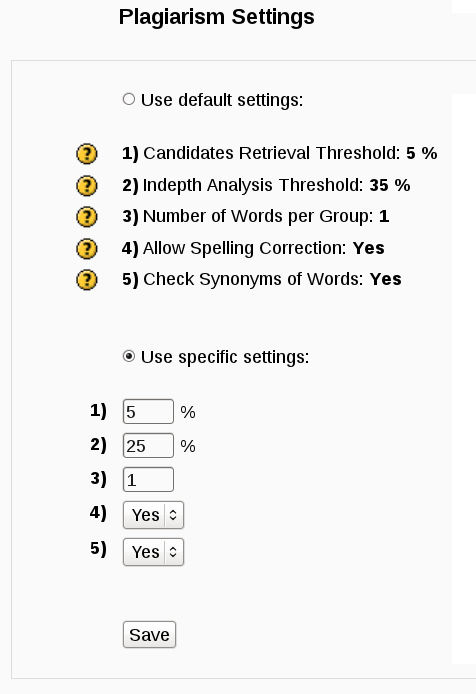Plagiarism Collusion Detection
Note: This article is a work in progress. Please use the page comments or an appropriate moodle.org forum for any recommendations/suggestions for improvement.
Description
This extension supports:
- Collusion detection between pairs of students. It mainly reports the similarity between pairs of students that is above a certain threshold
- It can be used in online text assignments and essay type quiz questions
- The user is able to run the system under different settings than defaults.
This extension is a deliverable for "COMP30040: Third Year Project" course at University of Manchester --Giannis Potamitis
How to install
- Download the required files from here
- Copy plagiarism directory inside xxx/local/ where xxx is your main Moodle directory
- Copy collusionadmin directory inside xxx/blocks/
- Log in as administrator to your Moodle site and follow the instructions to install the new plug-in (this can take some time - see "Pop up synonyms table" section)
- Setup the Collusion administration block (see later)
Pop up synonyms table
The detection system takes into account synonyms of words too. The synonyms are taken from WordNet database of Princeton University. During the installation of the plug-in the synonyms table will be popped up automatically and this can take a while. It has been noticed that this process can terminate after 3 to 5 minutes in a real server but in single normal machines (that run a local server) can take ages to finish. So if this process takes more than 5 minutes I suggest you to break the process and manually load the dump file to your Moodle database (using your DBMS). The dump file can be found at xxx/local/plagiarism/db/plagiarism_wn_synonyms.sql where xxx is your main Moodle directory. Before you load the dump file you should make sure that it contains the right prefix for your Moodle database. As a default the file uses the "mdl_" prefix so if you are using a different prefix you should replace all occurrences of "mdl_" to your own prefix. You can do that manually (eg perform find-replace actions via your favorite editor) or otherwise you can log into your Moodle site as administrator and visit the following address:
wwwroot/local/plagiarism/db/prefix_replace.php
where wwwroot is the url to the main page of your Moodle site (Eg http://localhost/moodle). On success the process will just report a "done" message. It is always a good practice though to manually check the first few lines of the dump file to ensure that the right prefix is used.
You can now load the dump file into your Moodle database by using tools such as phpMyAdmin.
Setup Collusion administration block
This block provides links to important pages of this plug-in. You can setup it as follow:
- Log in as administrator
- Using Settings block select Front page settings → Turn editing on
- Using the “Add a block” list which appears either at the left or right side of page, select Collusion administration.
- The Collusion administration block should now appear either at the left or right side of page. Now click to the configuration icon of this block and configure the settings as here:
How to use
Detecting similarity
Navigate to the view page of an online text assignment or a quiz that contains essay type questions. Using the Collusion administration block you can click to "Similarity" in order to:
- Run the system; in case of online text assignment.
- Expand a number of links that will help you run the system; in case of quiz. There is one link per essay-type question which when you click it will run the detection for that question only. There is also an "all questions" link to run the detection for all the questions.
Running the system will report all the similarity pairs that are above a certain threshold:
Clicking “View” in a pair we can have all the suspicious words highlighted:
Settings
Although the system can run using the default settings teachers are allowed to specify their own settings. Using the Collusion administration block, click to "Settings". You will see the following:
How to uninstall
The plug-in can be uninstalled by an administrator with the same way as the rest of the plug-ins. Using settings block, the administrator should navigate to: Site administration → Plugins → Local plugins → Manage Local plugins and delete the Plagiarism plug-in. After the deletion you should remove the xxx/local/plagiarism and xxx/blocks/collusionadmin directories where xxx is you main Moodle directory to avoid plug-in re-installation.
See also
- Multiple Grading Categories extension
- Multiple Markers extension
- Github forked repository of moodle that includes all the three extensions: Multiple Grading Categories, Multiple Markers and Plagiarism Collusion Detection