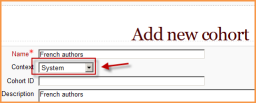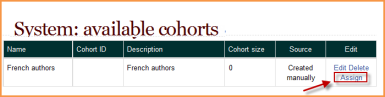Cohorts: Difference between revisions
From MoodleDocs
No edit summary |
Helen Foster (talk | contribs) m (→Creating a cohort: small rewording) |
||
| (11 intermediate revisions by 4 users not shown) | |||
| Line 1: | Line 1: | ||
{{ | {{Grouping users}} | ||
Cohorts, or site-wide groups, enable all members of a cohort to be enrolled in a course in one action, either manually or synchronised automatically. | |||
==Creating a cohort== | ==Creating a cohort== | ||
Cohorts can be created by site administrators and other users with appropriate permissions. | |||
* Access ''Settings > Site administration > Users > Accounts > Cohorts'' | |||
[[File:Createcohort.png]] | |||
* Click the Add button | |||
*'''NOTE''' In the dropdown you can choose between making your cohort available throughout the site "system" or in a named category. | |||
*Complete the details and save the changes. | |||
* Follow the assign link opposite the cohort name in the list of available cohorts. | |||
[[File:Assigncohort.png]] | |||
* Select potential users from the list then click the Add button. | |||
To synchronise cohort members with course participants, the [[Cohort sync]] enrolment plugin should be enabled in ''Settings > Site administration > Plugins > Enrolments > Manage enrol plugins''. | |||
==Uploading cohorts via CSV== | |||
*This feature is planned to be included in 2.2 - see MDL-26965. | |||
==See also== | ==See also== | ||
*[http://www.youtube.com/watch?v=FMWZW_n0eVI A three minute Cohort in Moodle 2.0 video] | |||
*[http://www.youtube.com/watch?v=dMqaeOGXuHQ Cohorts in Moodle 2.0 video] | |||
[[Category:Site administration]] | |||
[[fr:Cohortes]] | [[fr:Cohortes]] | ||
[[de:Globale Gruppen]] | [[de:Globale Gruppen]] | ||
Latest revision as of 11:23, 13 October 2011
Cohorts, or site-wide groups, enable all members of a cohort to be enrolled in a course in one action, either manually or synchronised automatically.
Creating a cohort
Cohorts can be created by site administrators and other users with appropriate permissions.
- Access Settings > Site administration > Users > Accounts > Cohorts
- Click the Add button
- NOTE In the dropdown you can choose between making your cohort available throughout the site "system" or in a named category.
- Complete the details and save the changes.
- Follow the assign link opposite the cohort name in the list of available cohorts.
- Select potential users from the list then click the Add button.
To synchronise cohort members with course participants, the Cohort sync enrolment plugin should be enabled in Settings > Site administration > Plugins > Enrolments > Manage enrol plugins.
Uploading cohorts via CSV
- This feature is planned to be included in 2.2 - see MDL-26965.