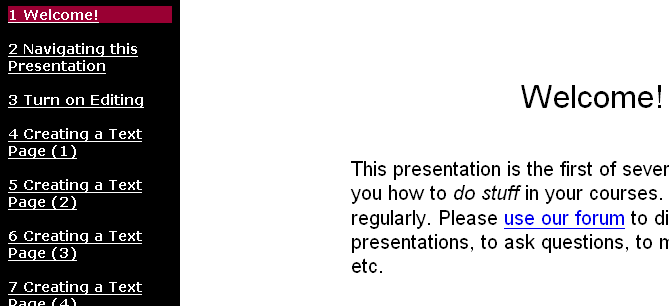Presentation module: Difference between revisions
From MoodleDocs
mNo edit summary |
No edit summary |
||
| Line 2: | Line 2: | ||
[[image:Pesentation.png|frame|left|screenshot of a presentation - this is unformatted, but several themes are available for you to use to make your presentation more attractive]] | [[image:Pesentation.png|frame|left|screenshot of a presentation - this is unformatted, but several themes are available for you to use to make your presentation more attractive]] | ||
<br style="clear:both;"> | |||
==Create a presetation== | |||
After you log in a teacher and turn editing on, you can choose Presentation from your drop-down list of Activitiy resources. You will than see the form below. | |||
[[image:Presentation.gif|frame|left|Begin creating your presentation]] | |||
<br style="clear:both;"> | <br style="clear:both;"> | ||
Revision as of 11:16, 24 February 2006
The presentation module enables teachers to quickly and easily create a resource that looks and acts like a Power Point presentation without using any software outside of Moodle. One advantage of this is that most users are familiar with this layout and will find navigation through the slides in the presentation intuitive. It is a comfortable environment for many.
Create a presetation
After you log in a teacher and turn editing on, you can choose Presentation from your drop-down list of Activitiy resources. You will than see the form below.
See also
- Using Moodle Presentation Module forum discussion
- Non-standard_modules