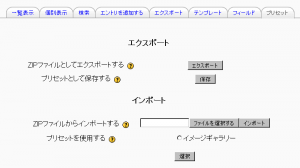「プリセット」の版間の差分
提供:MoodleDocs
Mitsuhiro Yoshida (トーク | 投稿記録) 編集の要約なし |
Mitsuhiro Yoshida (トーク | 投稿記録) 編集の要約なし |
||
| 7行目: | 7行目: | ||
==プリセットのインポート== | ==プリセットのインポート== | ||
[[Image:Database preset.png|thumb| | [[Image:Database preset.png|thumb|データベースプリセットページ]] | ||
プリセットを使用するには: | プリセットを使用するには: | ||
# | # データベースページで、「プリセット」タブをクリックしてください。 | ||
# The usual way to import a preset is clicking the "Choose file" button and browsing to the ZIP file containing the preset (eg. "preset.zip") stored on the server. If there does not yet exist a preset ZIP file on the server, upload it from your local machine. Choose the desired preset file by clicking on its action "Choose". Finally, press the "Import" button. | # The usual way to import a preset is clicking the "Choose file" button and browsing to the ZIP file containing the preset (eg. "preset.zip") stored on the server. If there does not yet exist a preset ZIP file on the server, upload it from your local machine. Choose the desired preset file by clicking on its action "Choose". Finally, press the "Import" button. | ||
# Alternatively, you can choose a previously loaded preset. | # Alternatively, you can choose a previously loaded preset. | ||
2008年7月16日 (水) 16:58時点における版
再作成中です - Mitsuhiro Yoshida 2008年7月16日 (水) 03:59 (CDT)
常に最初から新しいデータベースを作成する必要性を避けるため、データベースモジュールには (Moodle 1.7以降) プリセット機能があります。あなたが簡単に始めることができるよう、現在データベースモジュールにはイメージギャラリーのプリセットが含まれています。あなた独自のプリセットを作成して、そのプリセットを他のユーザと共有することもできます。
プリセットのインポート
プリセットを使用するには:
- データベースページで、「プリセット」タブをクリックしてください。
- The usual way to import a preset is clicking the "Choose file" button and browsing to the ZIP file containing the preset (eg. "preset.zip") stored on the server. If there does not yet exist a preset ZIP file on the server, upload it from your local machine. Choose the desired preset file by clicking on its action "Choose". Finally, press the "Import" button.
- Alternatively, you can choose a previously loaded preset.
- After the import, you can start to add or import entries. All the hard work of setting up the fields and templates has been done for you. If you desire, you can still customize the fields and templates.
Moodle 1.9
In Moodle 1.9.1 onwards, you will see a "Overwrite current settings" checkbox after the "Import" button has been pressed. If checked, the database activity overwrites some of its current general settings by those stored in the preset:
- the "Introduction" HTML text
- "Required entries"
- "Entries required before viewing"
- "Maximum entries"
- "Comments"
- "Require approval?"
- rssarticles
プリセットのエクスポート
If you wish to share your database presets with others, you have two options:
- Export as a ZIP file, which can then be imported to another course or Moodle site.
- Save as a preset, which publishes the database for other teachers on your site to use. It will then appear in the preset list. (You can delete it from the list at any time.)
Note: Only the fields and templates of the database are copied when exporting or saving it as a preset, not the entries.
関連情報
Using Moodle forum discussions:
- Can't get columns to line up in list view including moodle.org presets for download
- New preset, please review, and make suggestions! including FAQ preset for download
- Issue 53: Encyclopedia database preset including encyclopedia-style preset for download
- Issue 51 - Design a Database Preset for Document Sharing including preset for download