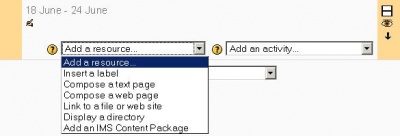|
|
| (35 intermediate revisions by 10 users not shown) |
| Line 1: |
Line 1: |
| {{Help files}} | | {{Resources}} |
|
| |
|
| Moodle supports a range of different resource types that allow you to insert almost any kind of web content into your courses. | | Moodle supports a range of resource types which teachers can add to their [[Course sections|course sections]]. |
|
| |
|
| ==Creating a text page==
| | [[Image:Course Resource dropdown en.JPG|thumb|400px|center|Pre 2.0 Add resource drop down menu]] |
| | [[Image:Resource_add_menu_1.png|thumb|400px|center|Moodle 2.0 Add resource drop down menu]] |
|
| |
|
| This type of resource is a simple page written using plain text.
| |
|
| |
|
| A number of formatting types are available to help turn your plain text into nice-looking web pages. [[Formatting options|More about these text formats]]
| | == See also == |
|
| |
|
| ==Creating a web page==
| | * [[Using Moodle book]] Chapter 3: Creating and Managing Content |
| | * [http://www.packtpub.com/article/adding-worksheets-and-resources-moodle Adding Worksheets and Resources with Moodle] |
|
| |
|
| This sort of resource makes it easy to develop a complete single web page within Moodle, especially when you are using Moodle's WYSIWYG HTML editor.
| | [[Category:Resource]] |
| | [[Category:Modules]] |
|
| |
|
| The page is stored in the database, not as a file, and you have a lot of freedom to do almost anything you like using HTML, including Javascript.
| | [[eu:Baliabideak]] |
| | | [[fr:Ressources]] |
| ==Linking to a file or web site==
| | [[de:Arbeitsmaterialien]] |
| | | [[ru:Ресурсы]] |
| This resource type allows you to link to any web page or other file on the public web. It also allows you to link to any web page or other file that you have uploaded into your course files area from your own desktop computer.
| | [[es:Recursos]] |
| | |
| Normal web pages are simply displayed as they are, while multimedia files are dealt with more intelligently and may be embedded within a web page. For example, MP3 files will be displayed using a built-in streaming player, as will movie files, flash animations and so on.
| |
| | |
| There are many options for displaying your content in popup windows, framed windows and so on.
| |
| | |
| In particular, if your resource is a web application or other type of content able to accept parameters, you can choose to send information to your resource such as the user's name, their email, the course they are currently in, and so on.
| |
| | |
| ==Displaying a directory==
| |
| | |
| The directory resource can display a whole directory (and its subdirectories) from your course files area. Students can then browse and view all those files.
| |
| | |
| ==Inserting a label==
| |
| | |
| A label is a way to add text to the content area of your course. Labels can be used to give a quick instruction or for telling users what to click on next. Usually labels should be short and to the point. Don't put in course content...use web pages or text pages for that.
| |
| | |
| *Turn editing on by clicking the '''Turn editing on''' button.
| |
| | |
| *In the content area in which you wish to put the label, click the '''Add a resource...''' drop-down menu. choose Insert a label.
| |
| | |
| A new window will appear where you can type your label.
| |
| | |
| '''Quick Tip:''' Before entering any text hit the Enter key on your keyboard to skip to the second line. This will prevent labels and resources from bunching up together.
| |
| | |
| When you're finished be sure to click the '''Save changes''' button.
| |
| | |
| {{Resources}}
| |
| [[Category:Teacher]] | |