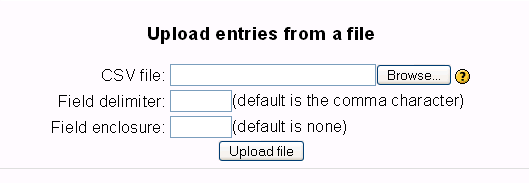Adding a database entry: Difference between revisions
No edit summary |
m (Reverted edits by Rfowler123 (talk) to last version by Helen Foster) |
||
| (18 intermediate revisions by 8 users not shown) | |||
| Line 1: | Line 1: | ||
{{ | {{Database activity module}} | ||
You can add many kinds of fields to your database. After you have created some fields, you will be able to add information to the database. | You can add many kinds of fields to your database. After you have created some fields, you will be able to add information to the database. | ||
==Creating a single entry== | |||
Go to the "Add entry" tab and fill in the form. | |||
==Importing many entries== | |||
At the bottom of the page you'll find a place to upload a csv file, though there are no help documents on what the CSV is supposed to look like. Please test and post your results. | At the bottom of the page "Add a database entry", you'll find a place to upload a csv file, though there are no help documents on what the CSV is supposed to look like. Please test and post your results. | ||
[[image:Upload_entries.png]] | |||
[[ | Here's a sample of what a very simple file will look like. | ||
[[Image:Upload_csv_sample.png]] | |||
Do not put spaces after your commas or upload will fail! | |||
After upload page import.php comes back blank if it failed. | |||
If successful you'll read a message like, "1 entries saved". | |||
==See also== | |||
* [[Database export]] | |||
[[ | [[de:Datenbankeintrag hinzufügen]] | ||
[[ja:データベースエントリの追加]] | |||
[[ru:Добавление записи]] | |||
Latest revision as of 08:06, 3 February 2011
You can add many kinds of fields to your database. After you have created some fields, you will be able to add information to the database.
Creating a single entry
Go to the "Add entry" tab and fill in the form.
Importing many entries
At the bottom of the page "Add a database entry", you'll find a place to upload a csv file, though there are no help documents on what the CSV is supposed to look like. Please test and post your results.
Here's a sample of what a very simple file will look like.
Do not put spaces after your commas or upload will fail!
After upload page import.php comes back blank if it failed. If successful you'll read a message like, "1 entries saved".