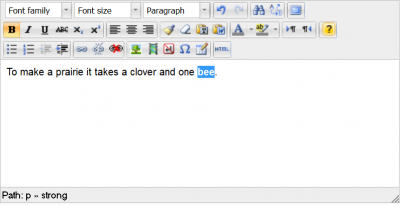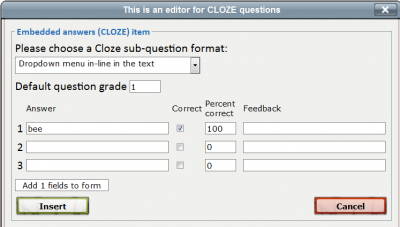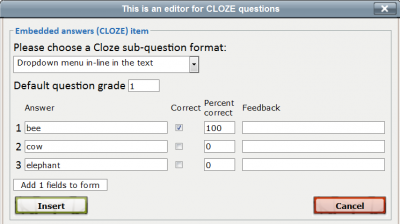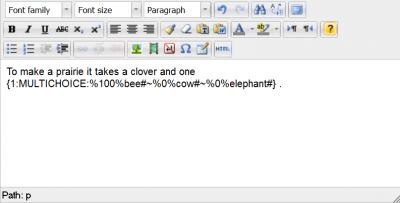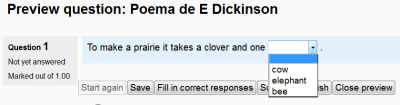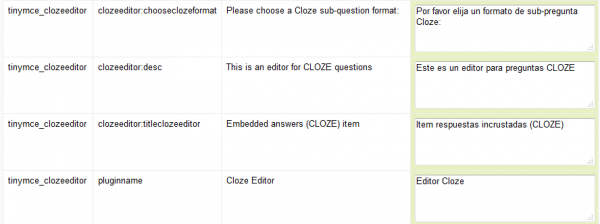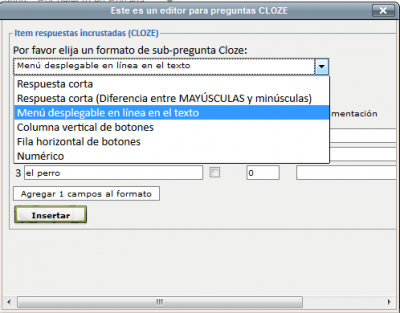Cloze editor module: Difference between revisions
m (tidy up) |
(tidy up) |
||
| (One intermediate revision by the same user not shown) | |||
| Line 3: | Line 3: | ||
==Download== | ==Download== | ||
You can download specific versions for Moodle 1.9, 2.0, 2.1 and 2.4 | You can download specific versions for Moodle 1.9, 2.0, 2.1 and for 2.4 up to 2.7 from [http://code.google.com/p/moodle-cloze-editor21/downloads/list Google code]. | ||
==Overview== | ==Overview== | ||
The integration (PHP/ | The integration (PHP/JavaScript) is essentially a new button in the HTML editor, which brings up an interface that helps create CLOZE questions in the correct syntay. Works in all languages - uses Moodle's existing language strings mostly, except for four strings: | ||
* For the 1.9 version, English/German/French/Spanish translations for these strings are included | |||
==For Moodle 1.9== | ==For Moodle 1.9== | ||
| Line 17: | Line 16: | ||
http://www.pellic.com/mod/resource/view.php?id=2507 | http://www.pellic.com/mod/resource/view.php?id=2507 | ||
===Installation for Moodle 1.9 version=== | |||
# Unzip | |||
# copy to your '''moodleroot''' directory, keeping the directory structure | |||
The following files in your origina Moodle installation will be overwritten with mod'd files (so make sure to BACK THEM UP before): | |||
* | lib/weblib.php * | ||
lib/editor/htmlarea/htmlarea.php | |||
lib/editor/htmlarea/dialog.js | |||
* Overwriting the '''weblib.php''' file is OPTIONAL: | |||
If you | * If you choose to include this modified '''weblib.php''' file, the CLOZE-editor button will only show for teachers, and only in question-interfaces. In any other editor instances, and for students, it will be hidden. This is very convenient :) | ||
* If you refrain from overwriting the '''weblib.php''' file, the cloze editor plugin will still work, but the editor button will be visible in EVERY editor instance for teachers, but not for students. This might be disconcertirg for some teachers :( | |||
==Using the cloze editor== | ==Using the cloze editor== | ||
| Line 51: | Line 40: | ||
[[File:Cloze editor symbol.png]] | [[File:Cloze editor symbol.png]] | ||
* Write a small text (e.g, the poem) in the HTML editor | * Write a small text (e.g, the poem) in the HTML editor | ||
[[File:to make a prairie_1.png]] | [[File:to make a prairie_1.png|400px]] | ||
* Select a word to be replaced by a CLOZE (in this case, '''bee''') | * Select a word to be replaced by a CLOZE (in this case, '''bee''') | ||
[[File:to make a prairie_2.png]] | [[File:to make a prairie_2.png|400px]] | ||
* Click on the small yellow question mark [[File:Cloze editor symbol small.png]] | * Click on the small yellow question mark [[File:Cloze editor symbol small.png]] | ||
* Choose the type of CLOZE sub-question format that you want (in this case, a drop-down menu in-line in the text) | * Choose the type of CLOZE sub-question format that you want (in this case, a drop-down menu in-line in the text) | ||
[[File:to make a prairie_3.png]] | [[File:to make a prairie_3.png|400px]] | ||
* The correct answer has been placed automatically. | * The correct answer has been placed automatically. | ||
* Check it and write some feedback if you want | * Check it and write some feedback if you want | ||
[[File:to make a prairie_3.png]] | [[File:to make a prairie_3.png|400px]] | ||
* Fill in the wrong answers (if any) | * Fill in the wrong answers (if any) | ||
[[File:to make a prairie_4.png]] | [[File:to make a prairie_4.png|400px]] | ||
* Click on the 'Insert' button to process | * Click on the 'Insert' button to process | ||
[[File:to make a prairie_5.png]] | [[File:to make a prairie_5.png|400px]] | ||
* The correct CLOZE syntax will be shown within the editor window | * The correct CLOZE syntax will be shown within the editor window | ||
[[File:to make a prairie_6.png]] | [[File:to make a prairie_6.png|400px]] | ||
* Save the question | * Save the question | ||
* Check that the question works as intended | * Check that the question works as intended | ||
[[File:to make a prairie_7.png]] | [[File:to make a prairie_7.png|400px]] | ||
==The cloze editor button and Moodle roles== | ==The cloze editor button and Moodle roles== | ||
| Line 80: | Line 69: | ||
* If you make a [[Language customization]], you can have the cloze editor in your preferred language. | * If you make a [[Language customization]], you can have the cloze editor in your preferred language. | ||
* The following image shows a mexican spanish translation of the English language strings of this add-on. | * The following image shows a mexican spanish translation of the English language strings of this add-on. | ||
[[File:cloze editor language customization.png]] | [[File:cloze editor language customization.png|600px]] | ||
* And here are the translated strings being used inside the plugin: | * And here are the translated strings being used inside the plugin: | ||
[[File:Cloze editor in spanish.png]] | [[File:Cloze editor in spanish.png|400px]] | ||
==See also== | ==See also== | ||
* [[Embedded Answers (Cloze) question type]] | * [[Embedded Answers (Cloze) question type]] | ||
* [https://moodle.org/plugins/view.php?plugin=other_cloze Cloze editor add-on] in the Moodle plugin database | * [https://moodle.org/plugins/view.php?plugin=other_cloze Cloze editor add-on] in the Moodle plugin database | ||
[[Category:Questions]] | [[Category:Questions]] | ||
Latest revision as of 16:52, 26 February 2014
An interface that integrates with Moodle's existing HTML editor (HTMLArea in 1.9 and TinyMCE in 2.x) to support teachers in creating Cloze (Embedded answers) questions in the GIFT syntax.
Download
You can download specific versions for Moodle 1.9, 2.0, 2.1 and for 2.4 up to 2.7 from Google code.
Overview
The integration (PHP/JavaScript) is essentially a new button in the HTML editor, which brings up an interface that helps create CLOZE questions in the correct syntay. Works in all languages - uses Moodle's existing language strings mostly, except for four strings:
- For the 1.9 version, English/German/French/Spanish translations for these strings are included
For Moodle 1.9
Here's a demonstration of the 1.9 version:
http://www.pellic.com/mod/resource/view.php?id=2507
Installation for Moodle 1.9 version
- Unzip
- copy to your moodleroot directory, keeping the directory structure
The following files in your origina Moodle installation will be overwritten with mod'd files (so make sure to BACK THEM UP before):
lib/weblib.php * lib/editor/htmlarea/htmlarea.php lib/editor/htmlarea/dialog.js
* Overwriting the weblib.php file is OPTIONAL:
- If you choose to include this modified weblib.php file, the CLOZE-editor button will only show for teachers, and only in question-interfaces. In any other editor instances, and for students, it will be hidden. This is very convenient :)
- If you refrain from overwriting the weblib.php file, the cloze editor plugin will still work, but the editor button will be visible in EVERY editor instance for teachers, but not for students. This might be disconcertirg for some teachers :(
Using the cloze editor
- We will be asking the students to choose the correct word used in a poem by Emily Dickinson:
- The cloze editor button is a small yellow question mark in the HTML editor.
- Write a small text (e.g, the poem) in the HTML editor
- Select a word to be replaced by a CLOZE (in this case, bee)
- Click on the small yellow question mark

- Choose the type of CLOZE sub-question format that you want (in this case, a drop-down menu in-line in the text)
- The correct answer has been placed automatically.
- Check it and write some feedback if you want
- Fill in the wrong answers (if any)
- Click on the 'Insert' button to process
- The correct CLOZE syntax will be shown within the editor window
- Save the question
- Check that the question works as intended
The cloze editor button and Moodle roles
- The CLOZE-editor button will only show for teachers.
- For students, it will be hidden.
- Once installed, all teachers will see the cloze editor button every time they use the HTML editor, even when they are writing something else not related to a cloze question (e.g: a forum post).
Other languages
- If you make a Language customization, you can have the cloze editor in your preferred language.
- The following image shows a mexican spanish translation of the English language strings of this add-on.
- And here are the translated strings being used inside the plugin:
See also
- Embedded Answers (Cloze) question type
- Cloze editor add-on in the Moodle plugin database