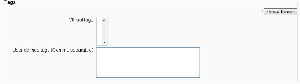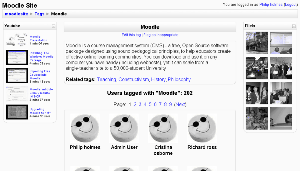Tags
Moodle1.9
Tags allows students and teachers to describe their interests in a way that is easy for people with similar interests to find them. The user's profile has a place to enter interests, which will create or add the user to an existing tag. Tag pages can be viewed and blog posts can be tagged.
Describing interests for tags
To tell everyone what your interests are, go to your profile editing page and enter your interests/tags separated by commas. If a tag you entered already exists, you get associated to that tag. If it does not, a new tag will be created (if you have the capability to create new tags).
Blog post tags
After writing a blog post, users are allowed to add user defined tags about the post. These are usually keywords relevant to the post separated by commas. If a tag you entered already exists, you get associated to that tag. If it does not, a new tag will be created. If one tag is associated with interests and a blog post, the tag page will show both.
Tag pages
Each tag in Moodle has a page associated with it. The tag page brings together users, information and resources related to that tag. A tag has a description, links to related tags, a list of users associated with that tag and Moodle blocks with resources related to it.
- If the user has the capability to edit tags, a link "Edit this tag" will appear in the tag page. By clicking on it, you will get redirect to the tag editing page.
- If the tag name or its content is inappropriate, a user may click on the "Flag as inappropriate" link to report that. This will allow those responsible for maintaining the good use of the tags functionality to take appropriate action, such as deleting the tag. See Managing tags.
- If the user has the capability to edit blocks, he will be able to change the configuration of the blocks that appear on the tag page.
Tag clouds
A very effective way of viewing all tags is in a tags block, or "tag cloud". A unique feature of tag clouds are that the size of each tag is related to the amount of items associated with it. The larger the tag, the more items associated with it.
Tags settings
By default, site-wide tags functionality is enabled. If this is not required, tags functionality may be disabled by an administrator by un-checking the usetags box in Administration > Security > Site policies.
See also
- Video tutorial explaining tags and how to add them in Moodle
- Student projects/Social Networking features
- Using Moodle Social Networking Features - Google Summer of Code forum discussion
- Lounge Personal interests - making better use of interest tags in user profiles forum discussion